Hypermotion mode, 1 introduction, 1 definition and licence code – EVS MulticamLSM Version 10.01 - July 2009 Operating Manual User Manual
Page 175: 2 activating the hypermotion mode, 3 accessing and leaving the hypermotion mode
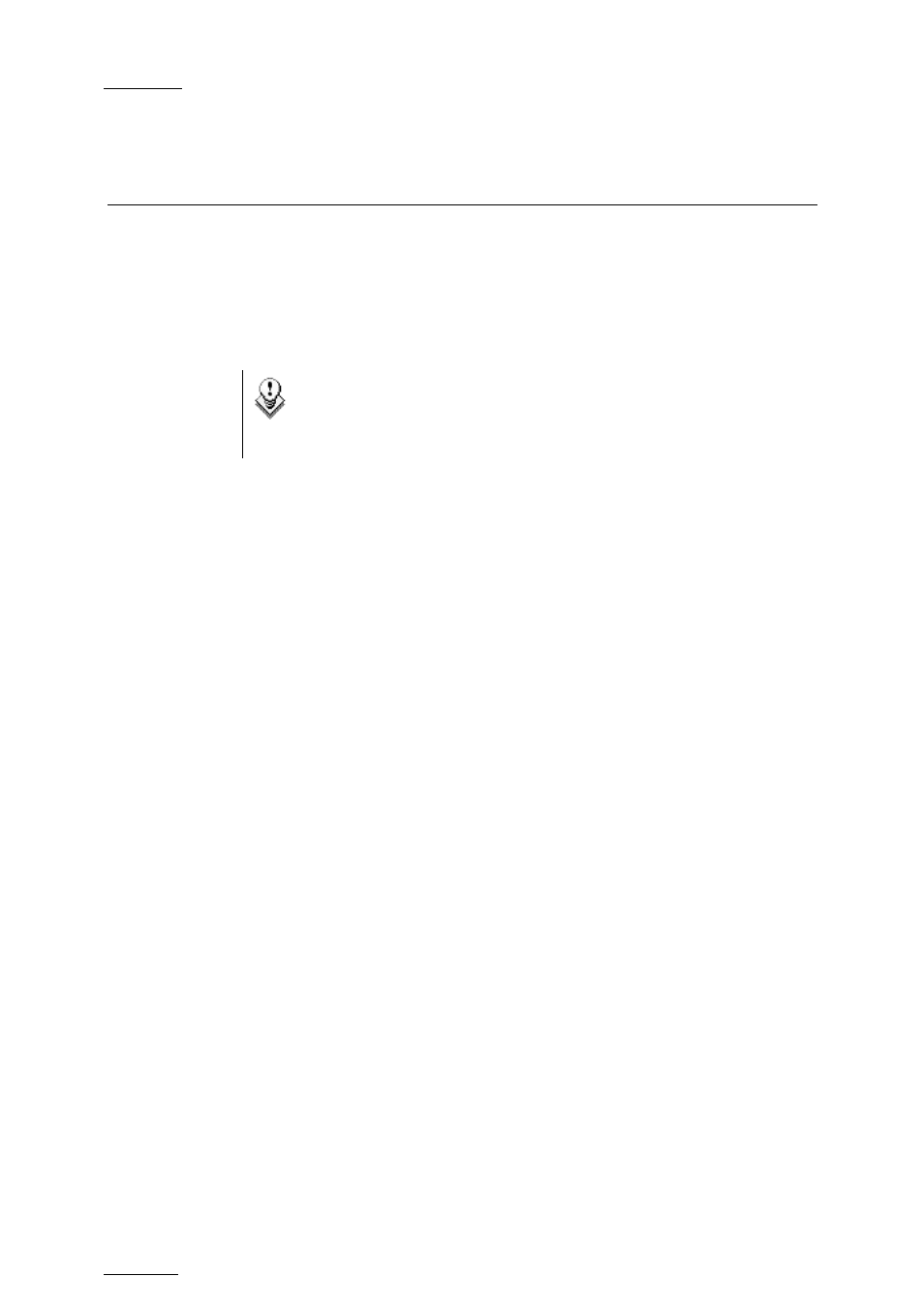
Issue
10.01.F
EVS Multicam Version 10.01 – Operating Manual
EVS Broadcast Equipment SA – July 2009
166
18. Hypermotion Mode
18.1
INTRODUCTION
18.1.1
D
EFINITION AND
L
ICENCE
C
ODE
Note
The hypermotion mode is a software option, which requires the
licence code 20 being installed. For more information on the
required licence key, contact the Support or Sales team.
The Hypermotion mode allows the server to control a hypermotion camera.
Those cameras record at a frame rate much higher than classical cameras.
They use record a buffer of image recorded in a memory of the hypermotion
camera. This sequence can then be ingested via the standard SDI
connection into the server. The hypermotion camera is considered as a
normal camera by the server.
18.1.2
A
CTIVATING THE
H
YPERMOTION
M
ODE
To be able to access the hypermotion mode, you need to ensure that:
• You have the requested licence code.
• You have activated the Hypermotion parameter in the setup of the
Remote, on page 6.4, F1. See also the Multicam Configuration manual.
• You have correctly selected the number of Remotes in the Main menu
according to the Remote mode defined in the setup of the Remote, on
page 6.4, F3. See also the XT Tech Ref Software manual.
Depending on the selected Remote mode, you will control the
Hypermotion camera only, or the hypermotion camera and a PGM of the
server.
18.1.3
A
CCESSING AND
L
EAVING THE
H
YPERMOTION
M
ODE
• To access the Hypermotion menu, press SHIFT+D (HyperMo) in the
operational menu.
• To leave the Hypermotion menu or switch to the PGM control, press
again SHIFT+D in the operational menu. In Hypermotion + LSM mode,
the D’ key displays LSM Mode.
