2 how to load a clip, 3 playing/browsing the current element, 4 how to create a clip with the vdr panel player – EVS MulticamLSM Version 10.01 - July 2009 Operating Manual User Manual
Page 74
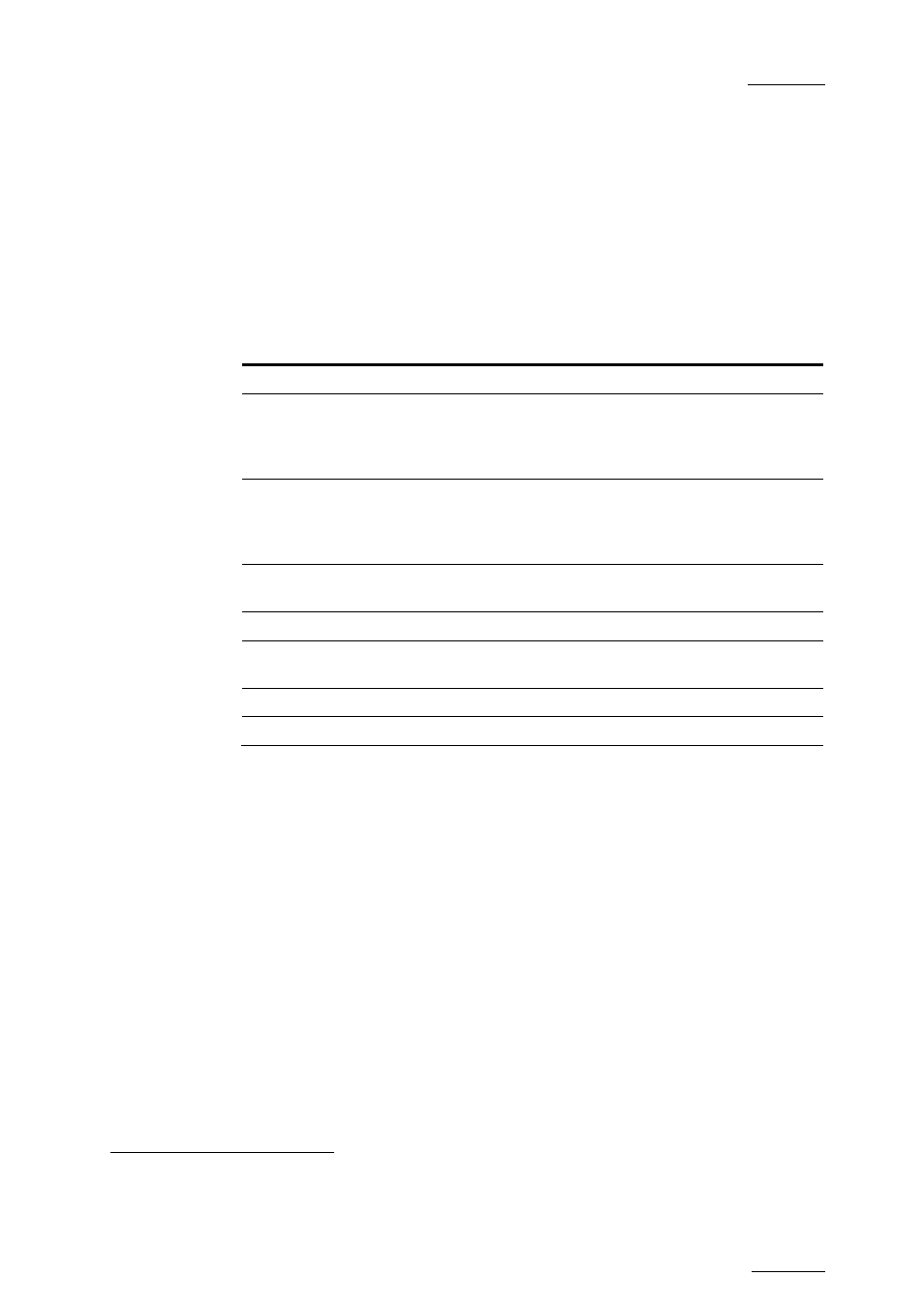
EVS Multicam Version 10.01 – Operating Manual
EVS Broadcast Equipment SA – July 2009
Issue
10.01.F
65
9.4.3.2
H
OW TO
L
OAD A
C
LIP
Use the arrow keys to move the cursor inside the lower section of the VDR
Panel to the desired clip and press ENTER, or click on the desired clip with
the stylus, or type the desired clip ID and press F3. To select a different
camera angle inside a clip, press ALT + the letter of the desired camera
(A/B/C/D/E/F), or click on it. Available camera angles are highlighted in
GREEN, the current camera angle in red.
9.4.3.3
P
LAYING
/B
ROWSING THE
C
URRENT
E
LEMENT
Command Description
ALT+P
Play from / Pause on the current picture
ALT+Y
Play the current clip in endless loop mode. The play
will start from the current picture until the Short OUT
point of the clip, then will automatically loop back to
the Short IN point and keep playing, and so on…
ALT+V
PlayVar at the speed specified in the adjacent field.
To edit the Var speed, press ALT + % (without SHIFT
key), type the desired value and press ENTER to
confirm.
< / > (without
SHIFT key):
move 1 field backward / forward
SHIFT + < / >
Move 1 second backward / forward
CTRL + < / >
Fast Rewind + Fast Forward. The browsing will
continue after the keys are released.
ALT + < / >
Goto IN / OUT
ALT + G
Goto time code
9.4.3.4
H
OW TO
C
REATE A
C
LIP WITH THE
VDR
P
ANEL
P
LAYER
1. Load a record train on the player
2. Browse the record train to reach the desired Short IN or Short OUT point
and press ALT+I / ALT+O to mark the Short IN / Short OUT point on the
current picture. The cursor is automatically placed in the adjacent field,
so that the operator can manually enter the time code of the desired
Short IN / OUT point if needed
. Press ENTER to confirm, or ESC to
cancel.
3. Repeat this operation for the complementary Short IN / Short OUT point.
This is not mandatory. If only a Short IN or a Short OUT point is marked,
the Default Clip Duration defined in the Setup menu (p.2.2 F2) will be
used to define the missing point.
4. Press ALT + S to save the clip. The Save as window opens, giving the
operator the opportunity to name / rename the clip if needed. Pressing
ENTER will save the clip to the current cursor location in the lower
section of the VDR Panel. When the Save as window is open, the
operator still has the possibility to browse the database, select a
1
If the operator knows the timecode of the IN / OUT point, he does not need to browse to that picture. He can press
ALT+I on any picture, then enter the timecode of the IN / OUT point and confirm with ENTER.
