Ellipse drawing (0), Arrow (a), Colour & density (d) – EVS MulticamLSM Version 10.01 - July 2009 Operating Manual User Manual
Page 158: Erase (e), Clear (c), Keyer (k), Paintmode_arrow, Paintmode_colourdensity, Paintmode_erase, Paintmode_clear
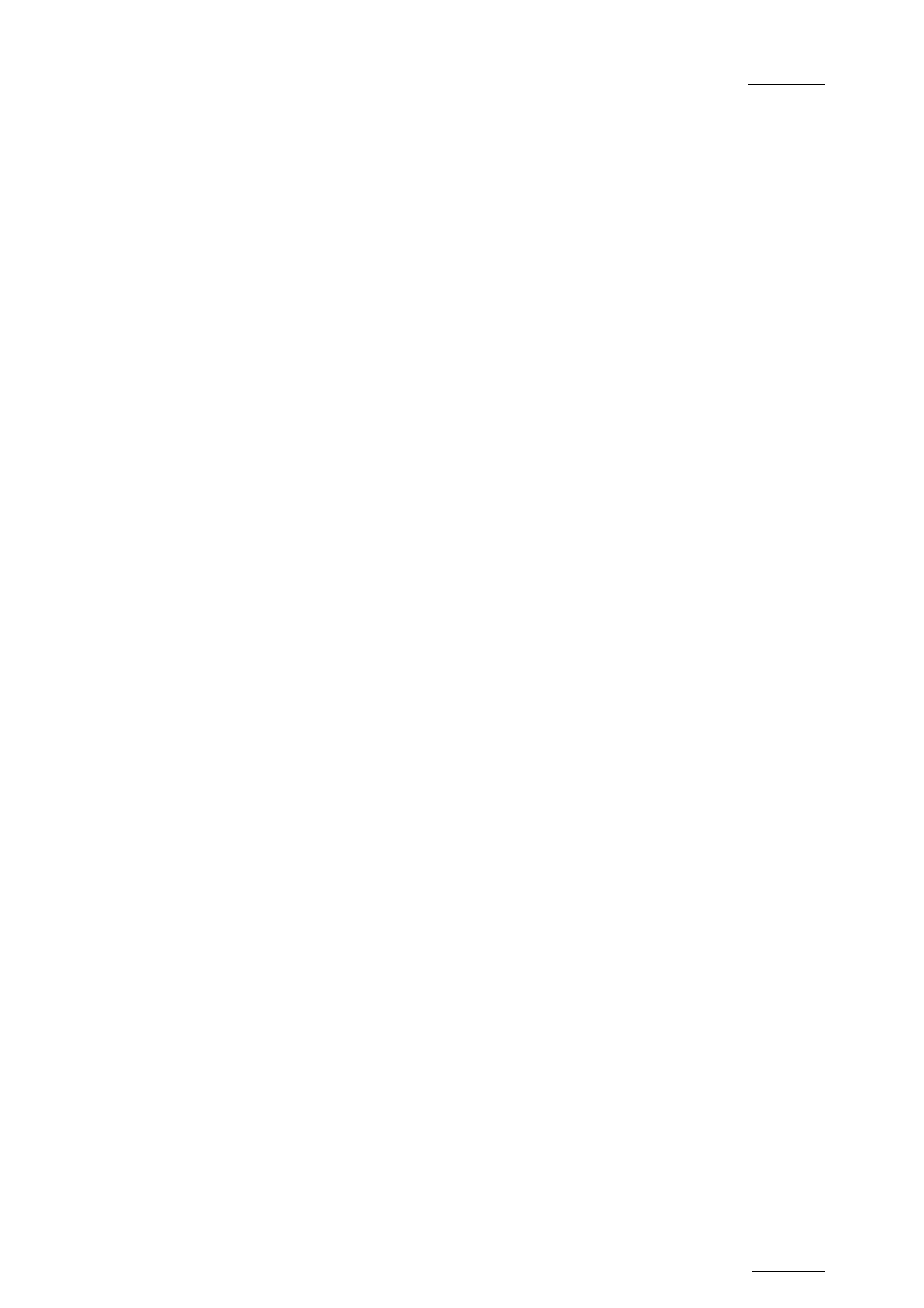
EVS Multicam Version 10.01 – Operating Manual
EVS Broadcast Equipment SA – July 2009
Issue
10.01.F
149
E
LLIPSE
D
RAWING
(0)
Select this menu to draw ellipses. A menu allows you to choose between the
following options:
• Set centre (default): a pointer appears on the screen to let you choose
the centre of the ellipse. The shape will be the one last used or the
default one if none has been defined before.
• Define: allows you to change the shape of an ellipse, click on the
“define” menu and follow the instructions:
o set the left corner
o set the opposite corner
You can then choose to save or not the new ellipse.
• Esc: no ellipse is drawn.
A
RROW
(A)
Select A. When you draw on the tablet and remove the pen, a «neat» arrow
appears at the end of the line. This facility remains «on». Select A again.
C
OLOUR
&
D
ENSITY
(D)
Select D on the Paint Mode monitor display. Choose the desired colour from
the display, then choose the desired thickness.
This will be stored as Br1 or Br2 depending on which one is currently
selected when entering the ‘D’ option. Thus, two types can be stored.
E
RASE
(E)
Selecting E on the Paint Mode monitor display allows the pen to be used as
an eraser. This facility remains «on». When no longer required, select E
again to disable it and return to the previous active drawing mode.
C
LEAR
(C)
Selecting C on the Paint Mode monitor display allows clearing of the entire
drawing. Once selected, you can choose between 3 options: Clr to clear,
DfC to define customized colours or you may escape (ESC) this function
without clearing any drawing.
If you select Define Colour (DfC), a new screen will appear including a U-V
selection area, and an Y level selection area. Select first the colour you
want to edit on the top of the screen, then select the U-V and Y values by
moving the pen on the right location of each selection area. When the
adjustment is made, move the pen to an empty zone of the screen.
The CLEAR function is also available form the Remote Panel (SHIFT + B)
No confirmation is required.
K
EYER
(K)
Can be selected with the pen, click on K (arrows appear/disappear) on the
Paint Mode monitor display, or press SHIFT + A on the Remote Panel menu.
