5 ranking (***), 6 sort->tc, How to search for clips by timecode – EVS MulticamLSM Version 10.01 - July 2009 Operating Manual User Manual
Page 56: Sort_tc, Sort->tc
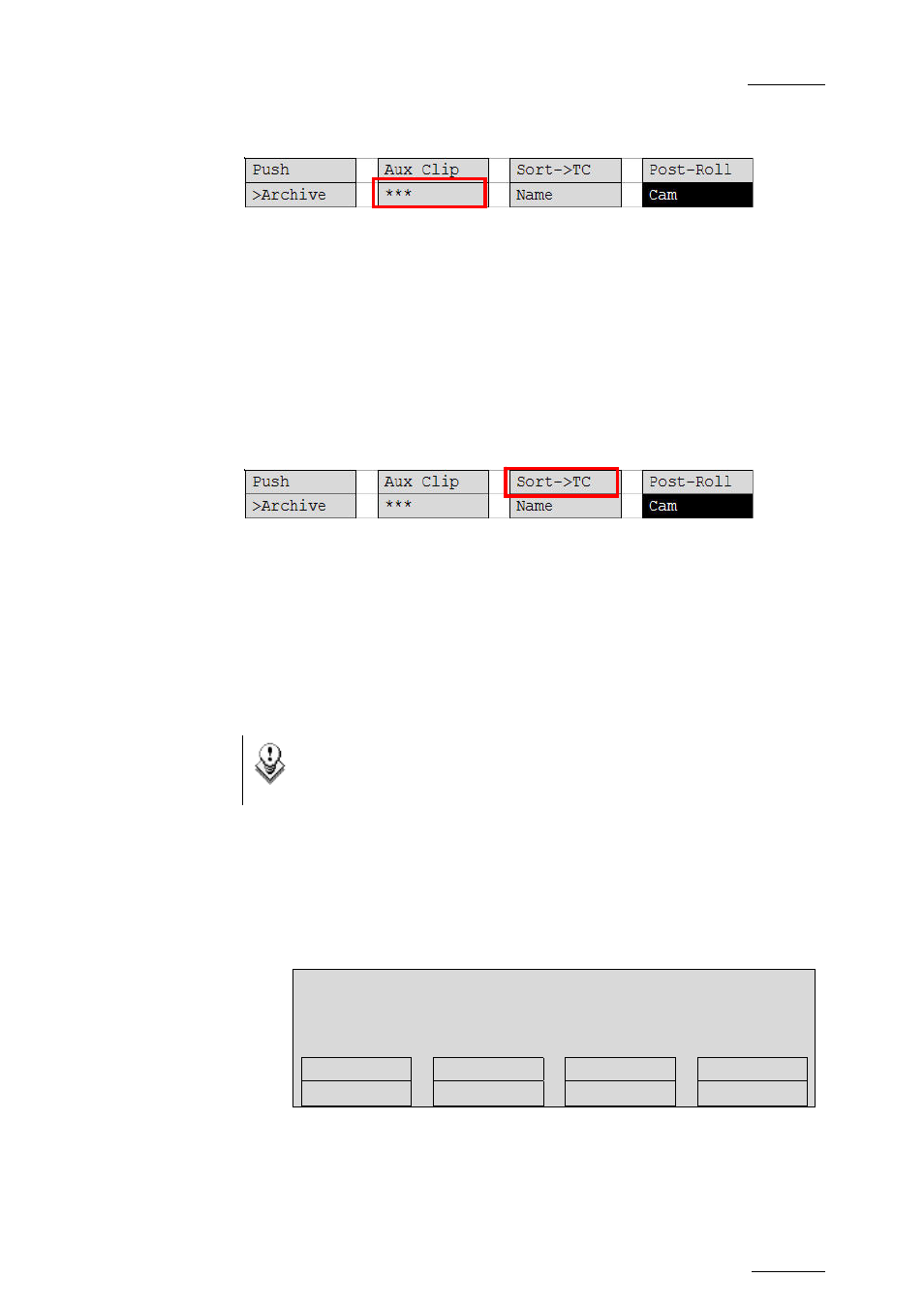
EVS Multicam Version 10.01 – Operating Manual
EVS Broadcast Equipment SA – July 2009
Issue
10.01.F
47
9.2.11.5
R
ANKING
(***)
The Ranking function allows assigning a ranking to the current clip. Pressing
several times this key will scroll through the different values: 0 (***, not
highlighted),
***
,
**
,
*
.
Depending on the mode selected with the D key (CLIP/CAM), this ranking is
assigned only to the camera angles of the clip loaded on the controlled
channels (CAM mode), or to all camera angles of the clip (CLIP mode).
If the Keyword Info parameter of the Setup menu is set to “Yes”, the
ranking will appear on the OSD of the output monitors when cueing up the
clip.
9.2.11.6
S
ORT
->TC
The Sort->TC function allows the operator to search the database for all
clips or trains containing a specific time code. Press SHIFT+C again in Set
TC mode to call it.
When calling this function, the time code of the current picture is used as a
default selection. The operator can immediately perform the search or he
can edit that time code before starting the search.
How to Search for Clips by Timecode
Note
The Reset function resets all default parameters, including the
ones related to the material and the TC type to search on.
To search for clips or trains containing a specific TC, proceed as follows:
1.
From the main Remote screen in Clip mode or Train mode, press
MENU to access the secondary menu.
2. Press
SHIFT+C to access the Sort TC function.
The following screen is displayed:
Sort TC xx:xx:xx:xx
[Menu] : Cancel
[Enter] : Search
Reset
Set TC
From Date To Date
Return
Clip
LTC
Srch Net
3. If
requested,
press
SHIFT+C to define a date from which the search
should be applied:
1. Type the date in dd/mm/yy format with the F1 to F10 keys.
2. Press ENTER to confirm and exit the field.
