EVS MulticamLSM Version 10.01 - July 2009 Operating Manual User Manual
Page 135
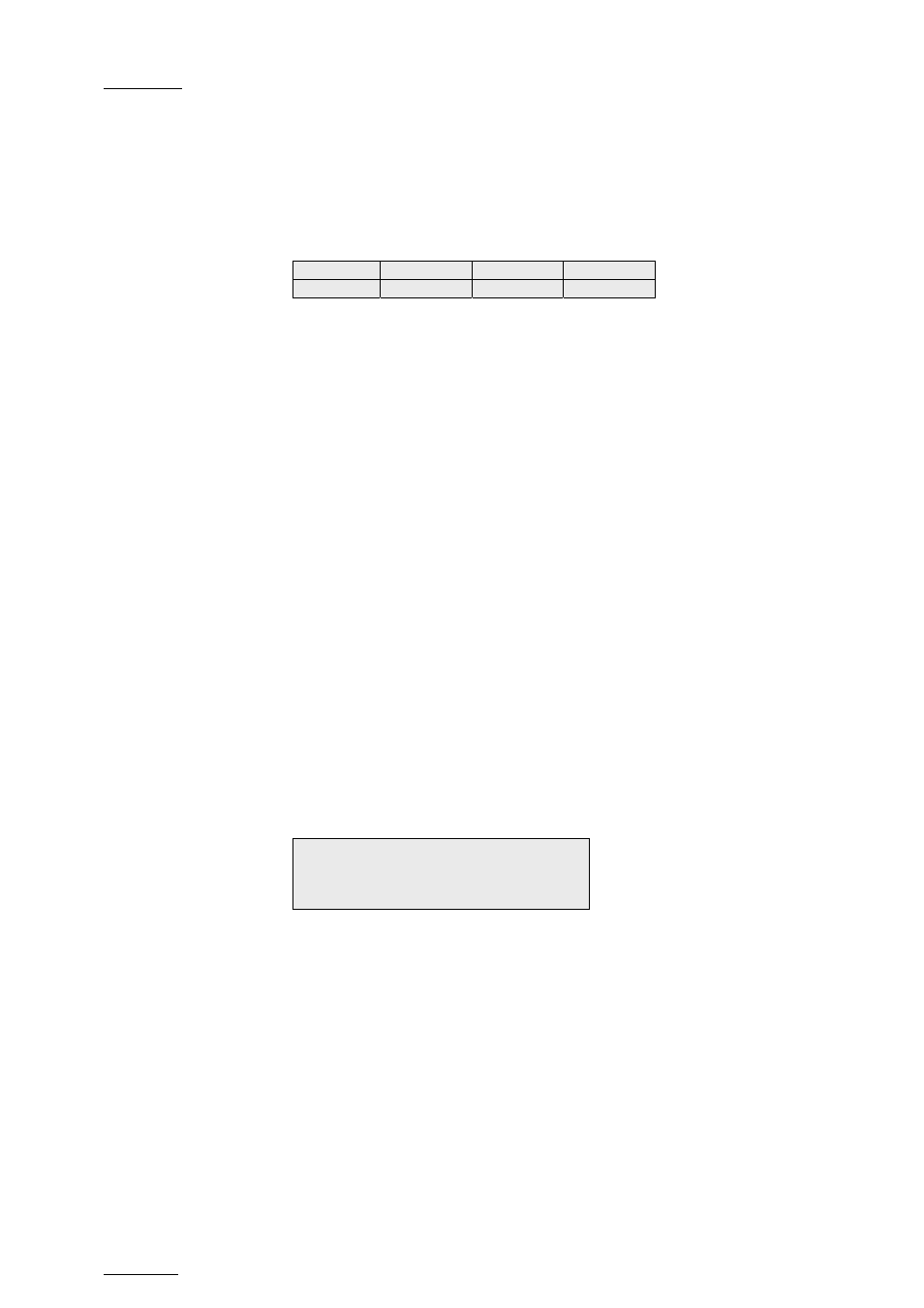
Issue
10.01.F
EVS Multicam Version 10.01 – Operating Manual
EVS Broadcast Equipment SA – July 2009
126
2.
In Playlist Edit mode, press Menu on the Remote Panel to access the
secondary menu.
3. Press
the
A key to enter the Replace Edit mode.
4.
Use the jog dial to reach the desired IN point for the Replace section
and press the IN key to mark it.
When the IN point has been marked, the display switches to:
Cam A
+2fields
Replace Int.Loop Ext.Loop
The Int. Loop (B) and Ext. Loop (C) keys are blinking.
5.
If you want to specify the OUT point for the Replace section at this
stage, jog to the requested point and press the OUT key. Otherwise,
you can define the OUT point while you perform the Replace.
6. Press
the
B or C key to select whether you will use the internal loop
or external loop to perform the Replace.
For more information on the loop type and additional parameters,
refer to the section ‘Loop Mode in the Replace Function’, on page
127.
The playlist is cued before the IN point (to create guardbands), ready
to be initiated.
A message appears on Remote: “Start Replace: lever or
play button”.
7.
Push the lever or press the Play key on the Remote Panel to shift to
the Replace Playback mode and start the Replace process.
8. If you have not defined the OUT point for the Replace in step 5, press
the OUT key when you reach the desired OUT point.
While the Replace is being performed, the following messages are
displayed on the OSD:
“Replace in Progress”
“Clipping guardbands”
“Replace by clip xxx”
On the Remote Panel, a confirmation message pops up:
Replace in/out by clip xxx ?
MENU: Cancel – ENTER: OK.
9. Press
Enter on the Remote Panel to validate the Replace:
The material between the IN and OUT points is replaced with the
newly created clip. The playlist returns to Playlist Edit mode,
positioned at the end of the inserted clip.
You can also cancel the Replace by pressing the Menu key on the
Remote Panel.
