8 selecting a clip with the keyboard, 9 how to change the primary camera of a clip, 10 recalling a clip – EVS MulticamLSM Version 10.01 - July 2009 Operating Manual User Manual
Page 66: 10 r
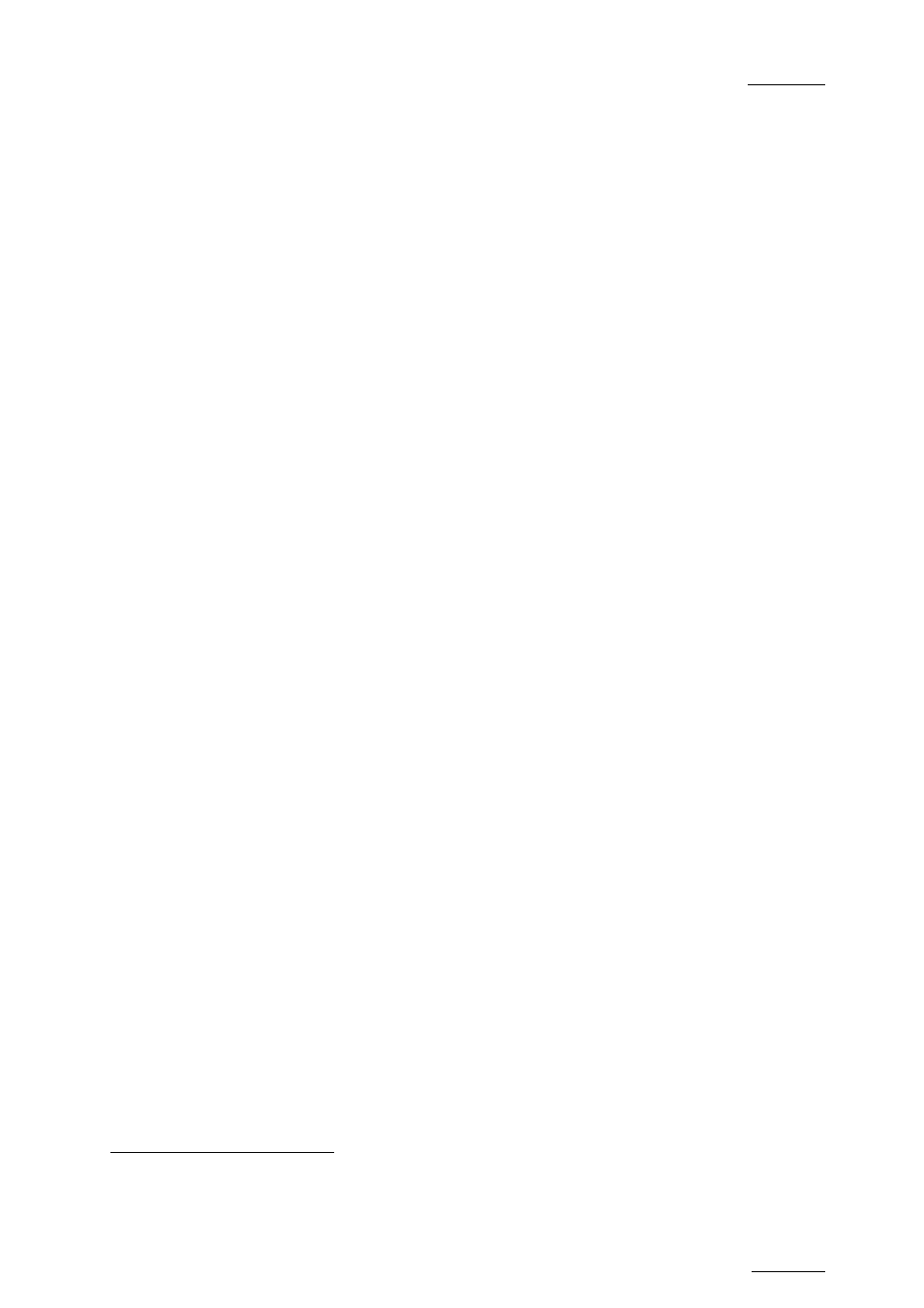
EVS Multicam Version 10.01 – Operating Manual
EVS Broadcast Equipment SA – July 2009
Issue
10.01.F
57
PRV channel.
9.3.8
S
ELECTING A
C
LIP WITH THE
K
EYBOARD
The keyboard can also be used to operate within the clip screen. The green
arrows surrounding a clip shows the current cursor position. The arrow keys
(
↑,↓,←,→) on the keyboard are used to move across the screen. Only 2
banks can be viewed at a time.
To view other banks, use ALT +
↑,↓ to scroll vertically between banks and
use ALT +
←,→ or PgDn, PgUp to scroll horizontally between pages. To go
to bank 1 of the current page, use the HOME key and to go to the Playlist
bank of the current page, use the END key
Once the cursor located on the desired clip, press ENTER to cue up the clip
on the primary channel controlled by the first remote, or on the VGA Call
Channel defined in the setup. If the channel where the clip is supposed to be
loaded is in Plst Edit mode with a PRV channel attached, the clip will
automatically cue up on the PRV channel.
If the Clip screen is connected to the clips and playlists of a remote
machine, pressing ALT+L will return the screen immediately to the local
clips and playlists.
9.3.9
H
OW TO
C
HANGE THE
P
RIMARY
C
AMERA OF A
C
LIP
1.
In the Clip screen, move the cursor to the desired camera.
2. Press
F4 on the keyboard or click with the stylus on the corresponding
area in the Function bar.
→ This camera becomes the new primary camera.
→ If the selected camera is a secondary camera (indicated by “=”), it
becomes the primary camera and the previous primary camera
becomes the secondary camera.
9.3.10
R
ECALLING A
C
LIP
9.3.10.1
H
OW TO
C
ALL A
C
LIP
B
ELONGING TO THE
M
ACHINE YOU
A
RE
C
ONNECTED TO
The machine to which you are connected is indicated on the left side of the
Title Bar.
To call a clip belonging to the machine you are connected to, proceed as
follows:
1. Type either the 3 or 4 digits of the ID. Ex: 111 or 111A. The entry
appears in the Name field.
2. Press F3
1
Trying to access the playlist bank of page 10 will cause the Clip screen to jump to the playlist bank of page 9, since
page 10 playlists are reserved for external protocols.
