Figure 271 menu 1.1.1: ddns host summary, Table 187 menu 1.1.1: ddns host summary – ZyXEL Communications 70 Series User Manual
Page 511
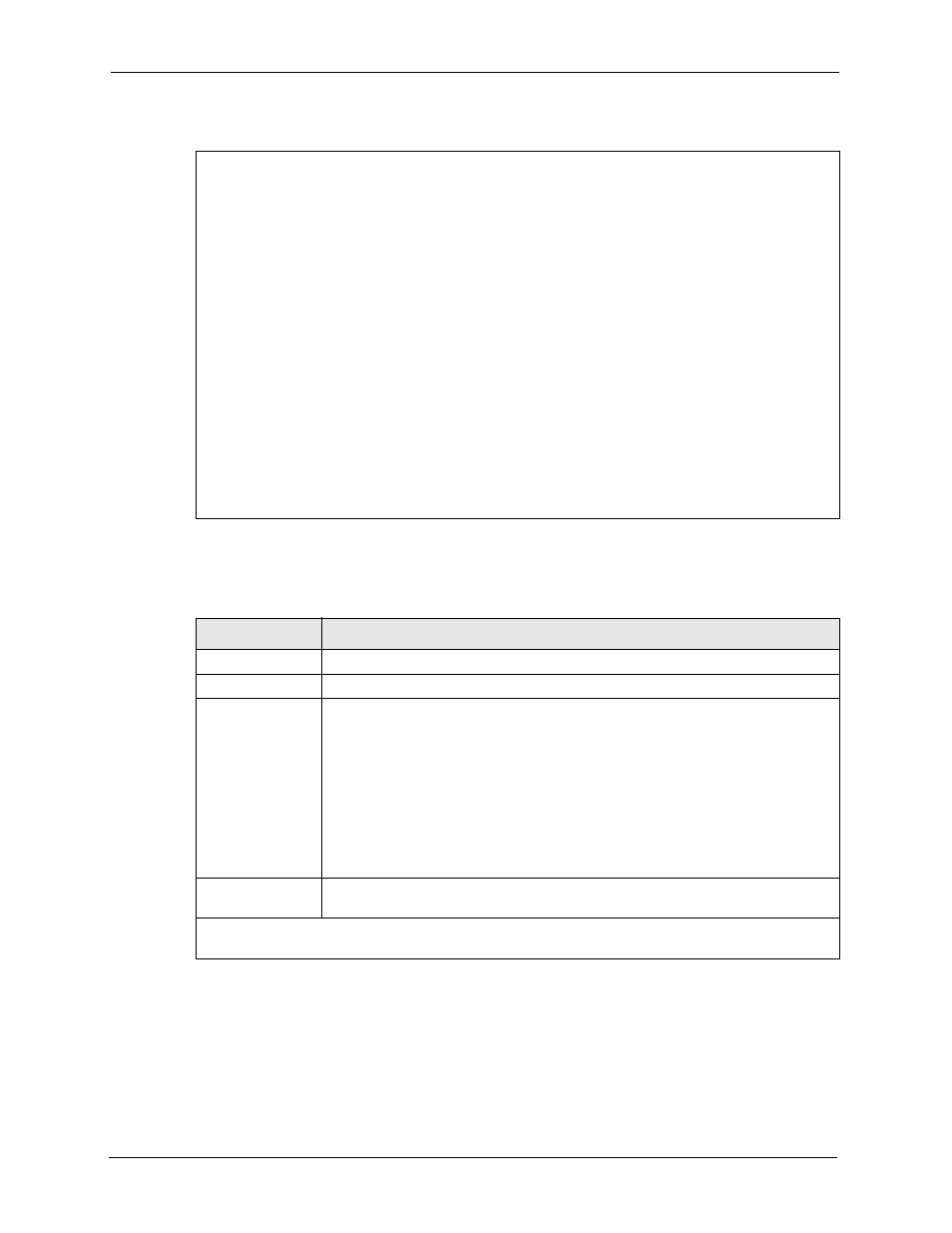
ZyWALL 5/35/70 Series User’s Guide
511
Chapter 33 SMT Menu 1 - General Setup
Figure 271 Menu 1.1.1: DDNS Host Summary
The following table describes the fields in this screen.
5 Select Edit in the Select Command field; type the index number of the DDNS host you
want to configure in the Select Rule field and press [ENTER] to open Menu 1.1.1 -
DDNS Edit Host (see the next figure).
Menu 1.1.1 DDNS Host Summary
# Summary
--- - -------------------------------------------------------
01 Hostname=ZyWALL,
Type=Dynamic,WC=Yes,Offline=No,Policy=DDNS Server
Detect, WAN1, HA=Yes
02 _______________________________________________________
_______________________________________________________
03 _______________________________________________________
_______________________________________________________
04 _______________________________________________________
_______________________________________________________
05 _______________________________________________________
_______________________________________________________
Select Command= None Select Rule= N/A
Press ENTER to Confirm or ESC to Cancel:
Table 187 Menu 1.1.1: DDNS Host Summary
FIELD
DESCRIPTION
#
This is the DDNS host index number.
Summary
This displays the details about the DDNS host.
Select Command
Press [SPACE BAR] to choose from None, Edit, Delete, Next Page or Previous
Page and then press [ENTER]. You must select a DDNS host in the next field
when you choose the Edit or Delete commands.
Select None and then press [ENTER] to go to the "Press ENTER to Confirm…"
prompt.
Use Edit to create or edit a rule. Use Delete to remove a rule. To edit or delete a
DDNS host, first make sure you are on the correct page. When a rule is deleted,
subsequent rules do not move up in the page list.
Select Next Page or Previous Page to view the next or previous page of DDNS
hosts (respectively).
Select Rule
Type the DDNS host index number you wish to edit or delete and then press
[ENTER].
When you have completed this menu, press [ENTER] at the prompt "Press ENTER to Confirm…" to
save your configuration, or press [ESC] at any time to cancel.
