1 ip static route edit, Figure 190 ip static route edit, Table 133 ip static route edit – ZyXEL Communications 70 Series User Manual
Page 394
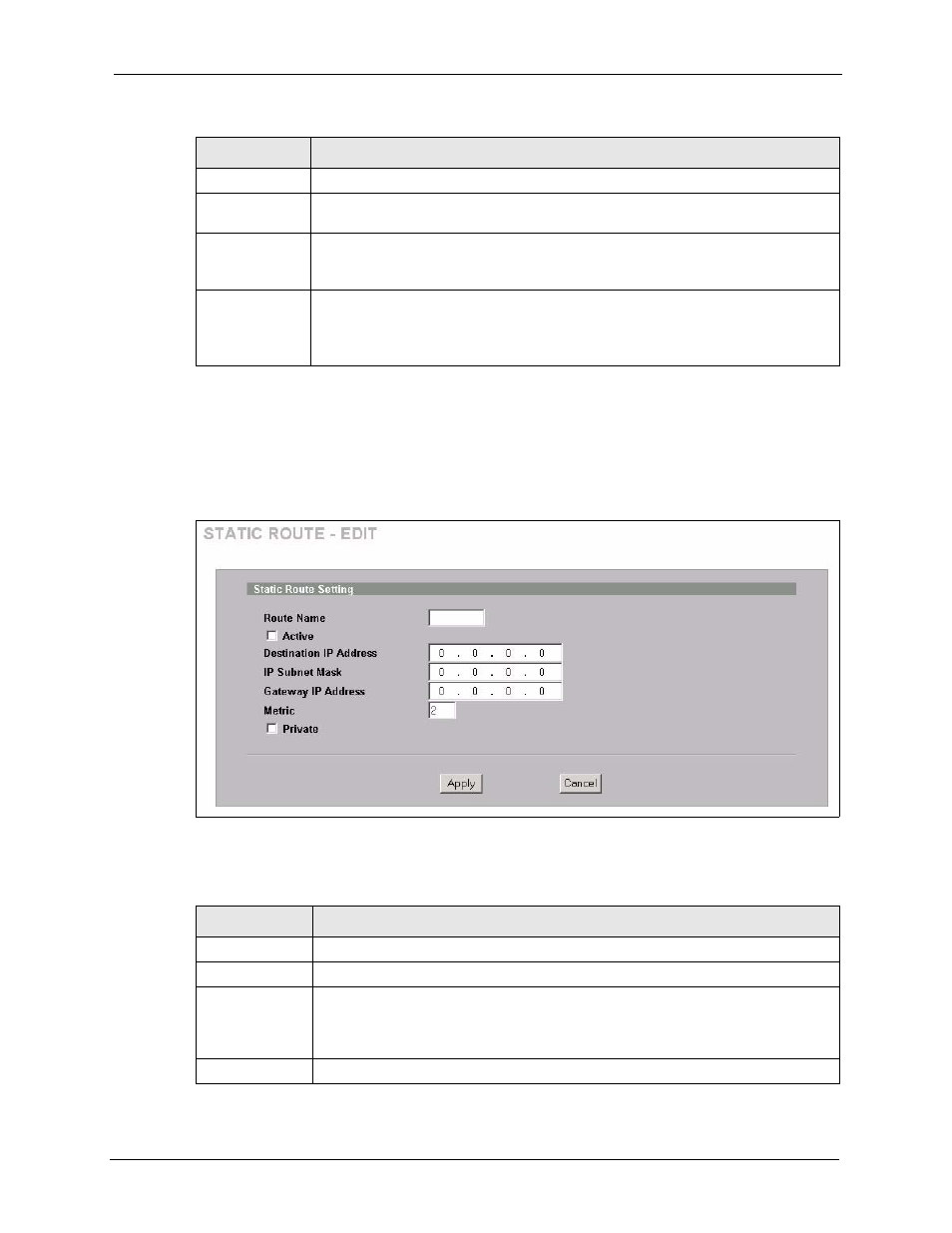
ZyWALL 5/35/70 Series User’s Guide
Chapter 23 Static Route
394
23.2.1 IP Static Route Edit
Select a static route index number and click Edit. The screen shown next appears. Use this
screen to configure the required information for a static route.
Figure 190 IP Static Route Edit
The following table describes the labels in this screen.
Active
This field shows whether this static route is active (Yes) or not (No).
Destination
This parameter specifies the IP network address of the final destination. Routing is
always based on network number.
Gateway
This is the IP address of the gateway. The gateway is a router or switch on the same
network segment as the device's LAN or WAN port. The gateway helps forward
packets to their destinations.
Modify
Click the edit icon to go to the screen where you can set up a static route on the
ZyWALL.
Click the delete icon to remove a static route from the ZyWALL. A window displays
asking you to confirm that you want to delete the route.
Table 132 IP Static Route
LABEL
DESCRIPTION
Table 133 IP Static Route Edit
LABEL
DESCRIPTION
Route Name
Enter the name of the IP static route. Leave this field blank to delete this static route.
Active
This field allows you to activate/deactivate this static route.
Destination IP
Address
This parameter specifies the IP network address of the final destination. Routing is
always based on network number. If you need to specify a route to a single host, use
a subnet mask of 255.255.255.255 in the subnet mask field to force the network
number to be identical to the host ID.
IP Subnet Mask Enter the IP subnet mask here.
