1 firewall edit rule – ZyXEL Communications 70 Series User Manual
Page 223
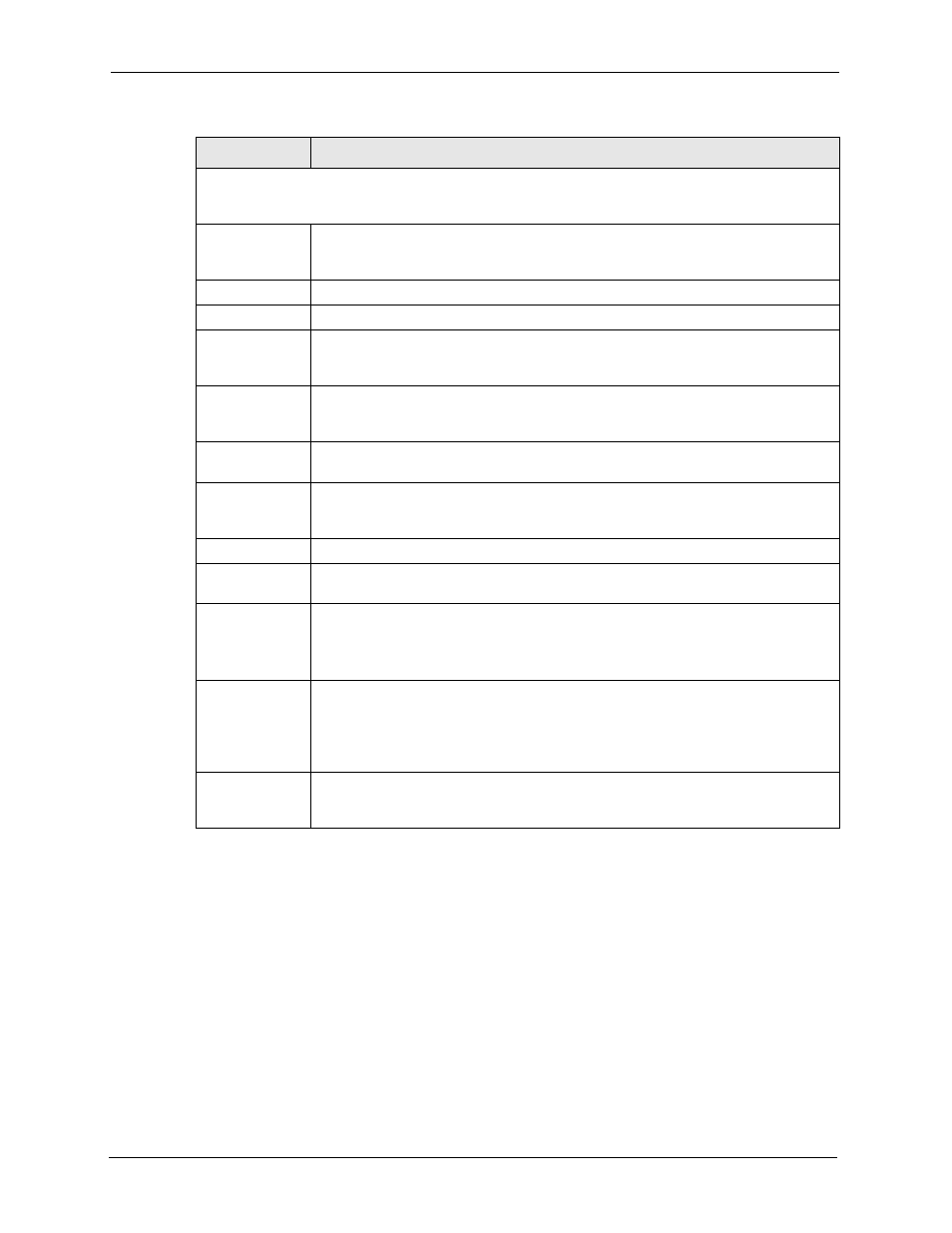
ZyWALL 5/35/70 Series User’s Guide
223
Chapter 11 Firewall Screens
11.8.1 Firewall Edit Rule
Follow these directions to create a new rule.
1 In the Rule Summary screen, type the index number for where you want to put the rule.
For example, if you type 6, your new rule becomes number 6 and the previous rule 6 (if
there is one) becomes rule 7.
2 Click Insert to display the Firewall Edit Rule screen and refer to the following table for
information on the labels.
The following read-only fields summarize the rules you have created that apply to traffic traveling in the
selected packet direction. The firewall rules that you configure (summarized below) take priority over
the general firewall action settings above.
#
This is your firewall rule number. The ordering of your rules is important as rules are
applied in turn. Click + to expand or - to collapse the Source Address, Destination
Address and Service Type drop down lists.
Name
This is the name of the firewall rule.
Active
This field displays whether a firewall is turned on (Y) or not (N).
Source Address This drop-down list box displays the source addresses or ranges of addresses to
which this firewall rule applies. Please note that a blank source or destination
address is equivalent to Any.
Destination
Address
This drop-down list box displays the destination addresses or ranges of addresses to
which this firewall rule applies. Please note that a blank source or destination
address is equivalent to Any.
Service Type
This drop-down list box displays the services to which this firewall rule applies. See
for more information.
Action
This field displays whether the firewall silently discards packets (Drop), discards
packets and sends an ICMP destination-unreachable message to the sender
(Reject) or allow the passage of packets (Permit).
Sch.
This field tells you whether a schedule is specified (Yes) or not (No).
Log
This field shows you whether a log is created when packets match this rule (Yes) or
not (No).
Modify
Click the edit icon to go to the screen where you can edit the rule.
Click the delete icon to delete an existing firewall rule. A window display asking you
to confirm that you want to delete the firewall rule. Note that subsequent firewall
rules move up by one when you take this action.
Insert
Type the index number for where you want to put a rule. For example, if you type 6,
your new rule becomes number 6 and the previous rule 6 (if there is one) becomes
rule 7.
Click Insert to display this screen and refer to the following table for information on
the fields.
Move
Type a rule’s index number and the number for where you want to put that rule. Click
Move to move the rule to the number that you typed. The ordering of your rules is
important as they are applied in order of their numbering.
Table 69 Rule Summary
LABEL
DESCRIPTION
