Figure 74 wlan port roles, Table 52 wlan port roles – ZyXEL Communications 70 Series User Manual
Page 181
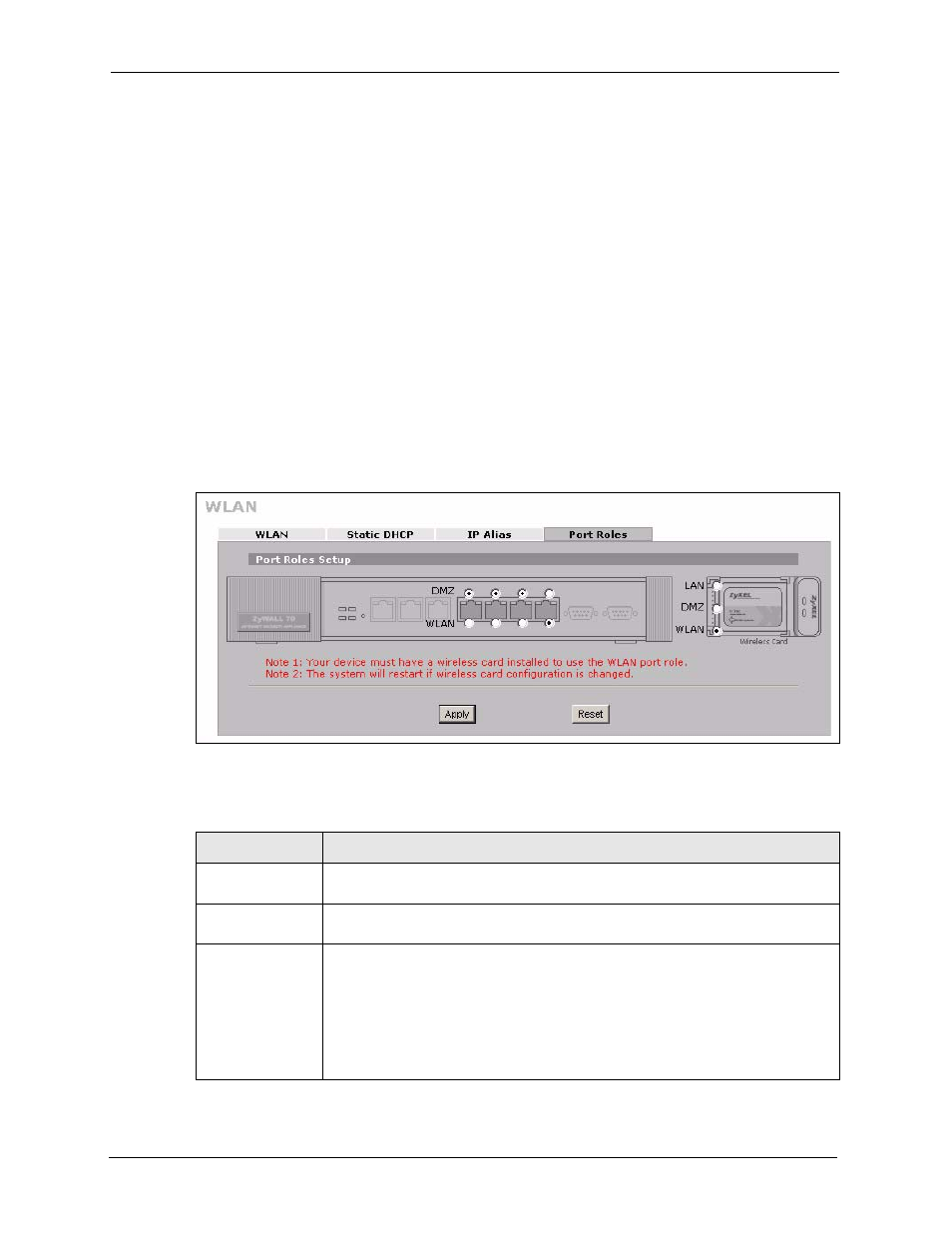
ZyWALL 5/35/70 Series User’s Guide
181
Chapter 9 Wireless LAN
Note: Do the following if you are configuring from a computer connected to a LAN,
DMZ or WLAN port and changing the port's role:
1. A port's IP address varies as its role changes, make sure your computer's IP
address is in the same subnet as the ZyWALL's LAN, DMZ or WLAN IP
address.
2. Use the appropriate LAN, DMZ or WLAN IP address to access the ZyWALL.
To change your ZyWALL’s port role settings, click NETWORK, WLAN and then the Port
Roles tab. The screen appears as shown.
The radio buttons on the left correspond to Ethernet ports on the front panel of the ZyWALL.
Ports 1 to 4 are all DMZ ports on the ZyWALL 70 and all LAN ports on the ZyWALL 5 or
ZyWALL 35 by default. The radio buttons on the right are for the WLAN card.
Note: Your changes are also reflected in the LAN and/or DMZ Port Roles screen.
Figure 74 WLAN Port Roles
The following table describes the labels in this screen.
Table 52 WLAN Port Roles
LABEL
DESCRIPTION
LAN
Select a port’s LAN radio button to use the port as part of the LAN. The port will
use the LAN IP address and MAC address.
DMZ
Select a port’s DMZ radio button to use the port as part of the DMZ. The port will
use the DMZ IP address and MAC address.
WLAN
When you have the wireless card set to WLAN, you can select a port’s WLAN
radio button to use the port as part of the WLAN.
The port will use the ZyWALL’s WLAN IP address and the MAC address of the
WLAN card.
Note: You must install a wireless card to use the WLAN port role.
See
for how to install a WLAN card.
