4 content filter categories, Figure 130 content filtering lookup procedure – ZyXEL Communications 70 Series User Manual
Page 281
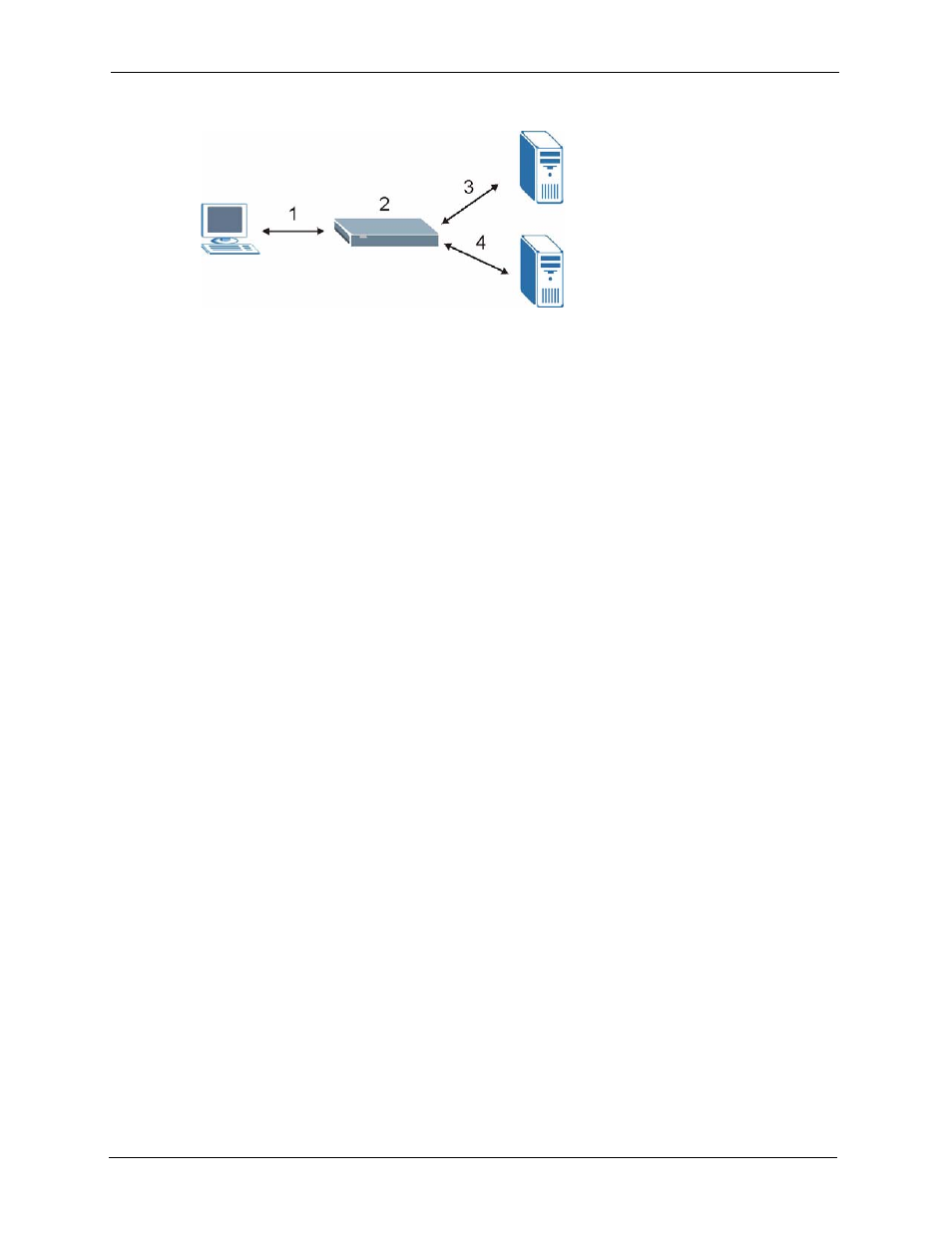
ZyWALL 5/35/70 Series User’s Guide
281
Chapter 16 Content Filtering Screens
Figure 130 Content Filtering Lookup Procedure
1 A computer behind the ZyWALL tries to access a web site.
2 The ZyWALL looks up the web site in its cache. If an attempt to access the web site was
made in the past, a record of that web site’s category will be in the ZyWALL’s cache. The
ZyWALL blocks, blocks and logs or just logs the request based on your configuration.
3 Use the CONTENT FILTER Cache screen to configure how long a web site address
remains in the cache as well as view those web site addresses (see
). All of the web site address records are also cleared from the local cache when the
ZyWALL restarts.
4 If the ZyWALL has no record of the web site, it will query the external content filtering
database and simultaneously send the request to the web server.
The external content filtering database may change a web site’s category or categorize a
previously uncategorized web site.
5 The external content filtering server sends the category information back to the
ZyWALL, which then blocks and/or logs access to the web site. The web site’s address
and category are then stored in the ZyWALL’s content filtering cache.
16.4 Content Filter Categories
Click SECURITY, CONTENT FILTER, and then the Categories tab to display the
CONTENT FILTER Categories screen. Use this screen to configure category-based content
filtering. You can set the ZyWALL to use external database content filtering and select which
web site categories to block and/or log. You must register for external content filtering before
you can use it. Use the REGISTRATION screens (see
) to create a
myZyXEL.com account, register your device and activate the external content filtering
service.
Do the following to view content filtering reports (see
for details).
1 Log into myZyXEL.com and click your device’s link to open it’s Service Management
screen.
2 Click Content Filter in the Service Name field to open the Blue Coat login screen.
3 Enter your ZyXEL device's MAC address (in lower case) in the Name field. You can find
this MAC address in the Service Management screen (
). Type
your myZyXEL.com account password in the Password field. Click Submit.
