9 configuring device mode (bridge), Figure 252 device mode (bridge mode), Table 178 device mode (bridge mode) – ZyXEL Communications 70 Series User Manual
Page 493
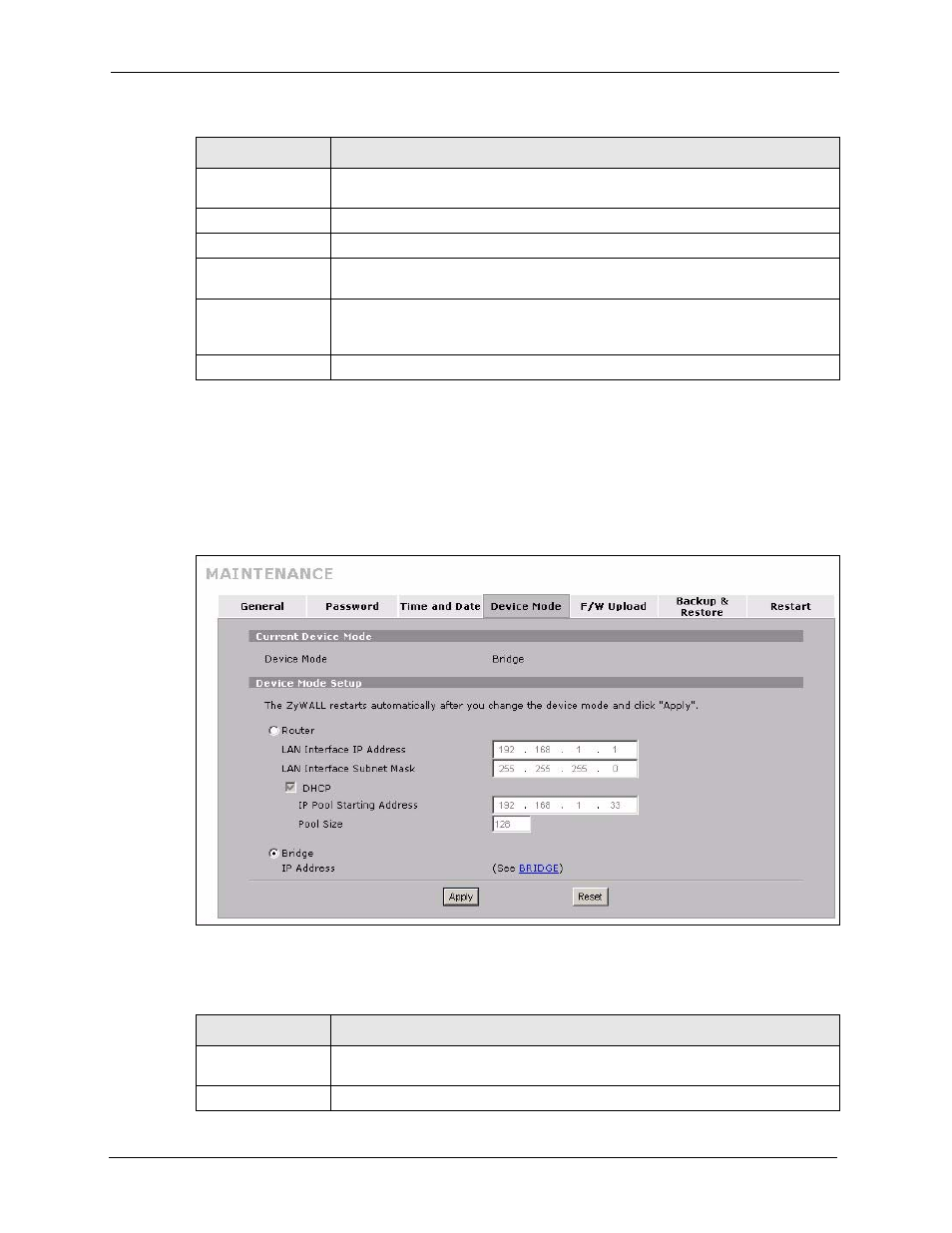
ZyWALL 5/35/70 Series User’s Guide
493
Chapter 31 Maintenance
31.9 Configuring Device Mode (Bridge)
To configure and have your ZyWALL work as a router or a bridge, click MAINTENANCE,
then the Device Mode tab. The following applies when the ZyWALL is in bridge mode.
Figure 252 Device Mode (Bridge Mode)
The following table describes the labels in this screen.
Bridge
Select this radio button and configure the following fields, then click Apply to set
the ZyWALL to bridge mode.
IP Address
Enter the IP address of your ZyWALL in dotted decimal notation.
IP Subnet Mask
Enter the IP subnet mask of the ZyWALL.
Gateway IP
Address
Enter the gateway IP address.
Apply
Click Apply to save your changes back to the ZyWALL. After you click Apply,
please wait for one minute and use the IP address you configured in the IP
Address field to access the ZyWALL again.
Reset
Click Reset to begin configuring this screen afresh.
Table 177 Device Mode (Router Mode) (continued)
LABEL
DESCRIPTION
Table 178 Device Mode (Bridge Mode)
LABEL
DESCRIPTION
Current Device
Mode
Device Mode
This displays whether the ZyWALL is functioning as a router or a bridge.
