Table 91 content filter: customization – ZyXEL Communications 70 Series User Manual
Page 289
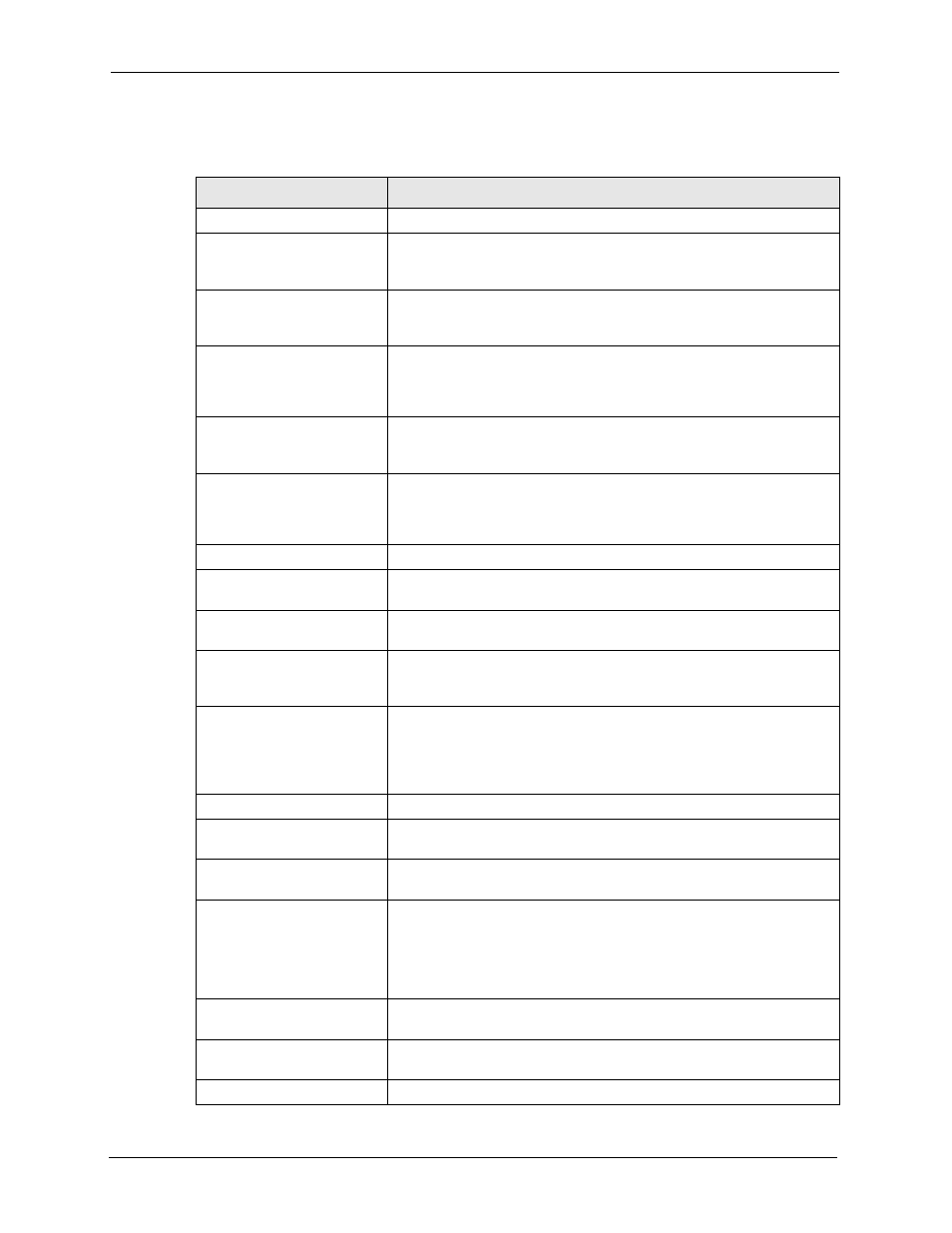
ZyWALL 5/35/70 Series User’s Guide
289
Chapter 16 Content Filtering Screens
The following table describes the labels in this screen.
Table 91 Content Filter: Customization
LABEL
DESCRIPTION
Web Site List Customization
Enable Web site
customization
Select this check box to allow trusted web sites and block forbidden web
sites. Content filter list customization may be enabled and disabled
without re-entering these site names.
Disable all Web traffic except
for trusted Web sites
When this box is selected, the ZyWALL only allows Web access to sites
on the Trusted Web Site list. If they are chosen carefully, this is the
most effective way to block objectionable material.
Don't block Java/ActiveX/
Cookies/Web proxy to trusted
Web sites
When this box is selected, the ZyWALL will permit Java, ActiveX and
Cookies from sites on the Trusted Web Site list to the LAN. In certain
cases, it may be desirable to allow Java, ActiveX or Cookies from sites
that are known and trusted.
Trusted Web Sites
These are sites that you want to allow access to, regardless of their
content rating, can be allowed by adding them to this list. You can enter
up to 32 entries.
Add Trusted Web Site
Enter host names such as www.good-site.com into this text field. Do not
enter the complete URL of the site – that is, do not include “http://”. All
subdomains are allowed. For example, entering “zyxel.com” also allows
“www.zyxel.com”, “partner.zyxel.com”, “press.zyxel.com”, etc.
Trusted Web Sites
This list displays the trusted web sites already added.
Add
Click this button when you have finished adding the host name in the
text field above.
Delete
Select a web site name from the Trusted Web Site List, and then click
this button to delete it from that list.
Forbidden Web Site List
Sites that you want to block access to, regardless of their content rating,
can be allowed by adding them to this list. You can enter up to 32
entries.
Add Forbidden Web Site
Enter host names such as www.bad-site.com into this text field. Do not
enter the complete URL of the site – that is, do not include “http://”. All
subdomains are blocked. For example, entering “bad-site.com” also
blocks “www.bad-site.com”, “partner.bad-site.com”, “press.bad-
site.com”, etc.
Forbidden Web Sites
This list displays the forbidden web sites already added.
Add
Click this button when you have finished adding the host name in the
text field above.
Delete
Select a web site name from the Forbidden Web Site List, and then
click this button to delete it from that list.
Keyword Blocking
Keyword Blocking allows you to block websites with URLs that contain
certain keywords in the domain name or IP address.
Note: See
for how to set how
much of the URL the ZyWALL checks.
Block Web sites which
contain these keywords.
Select this checkbox to enable keyword blocking.
Add Keyword
Enter a keyword (up to 31 printable ASCII characters) to block. You can
also enter a numerical IP address.
Keyword List
This list displays the keywords already added.
