4 bridge port roles – ZyXEL Communications 70 Series User Manual
Page 126
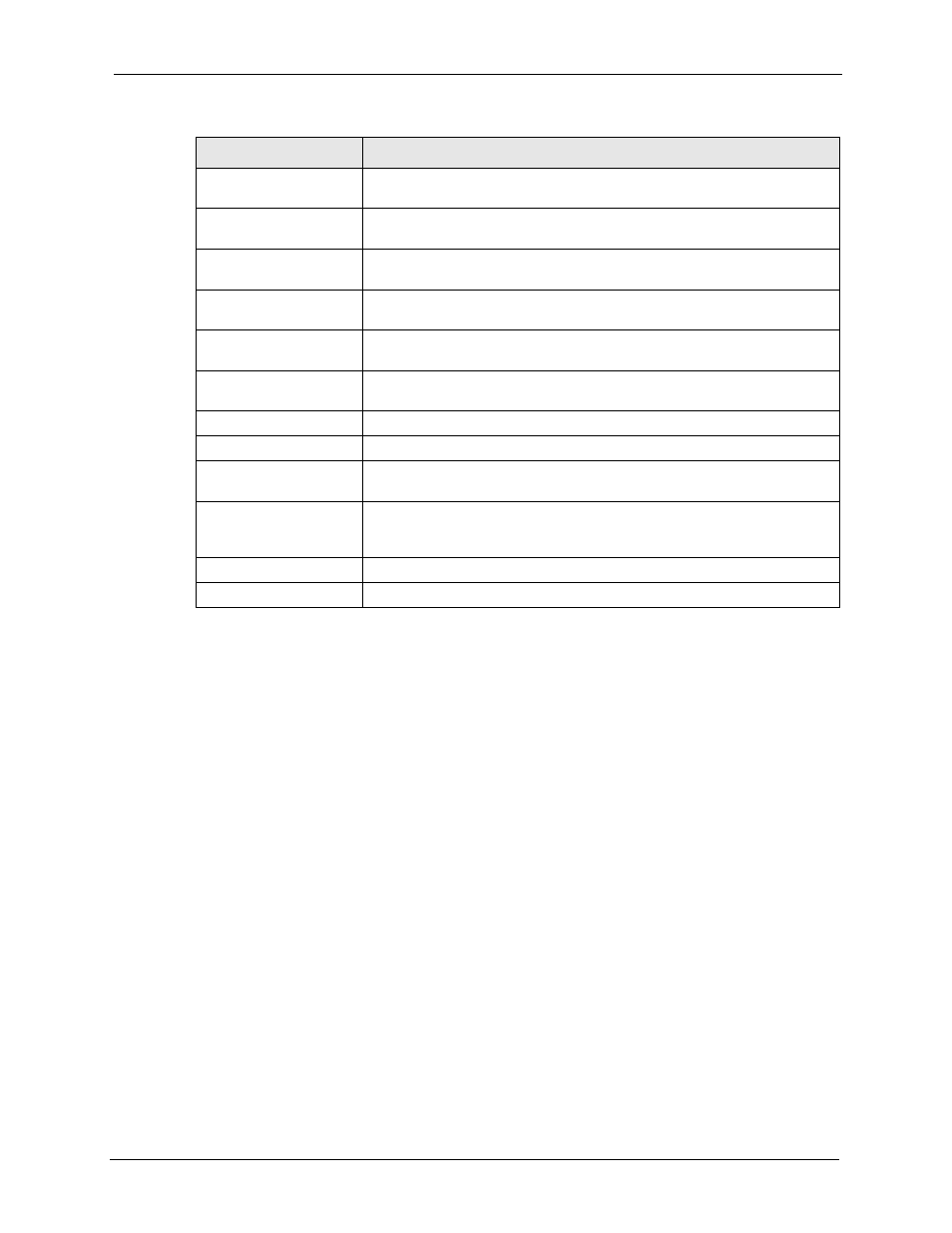
ZyWALL 5/35/70 Series User’s Guide
Chapter 6 Bridge Screens
126
6.4 Bridge Port Roles
Use the Port Roles screen to set ports as LAN, DMZ or WLAN interfaces. The LAN port role
is not available on all models.
Connect wireless LAN Access Points (APs) to WLAN interfaces to extend the ZyWALL’s
wireless LAN coverage. The WLAN port role allows the ZyWALL’s firewall to treat traffic
from connected APs as part of the ZyWALL’s WLAN. You can specify firewall rules for
traffic going to or from the WLAN. The WLAN includes the ZyWALL’s own WLAN and the
Ethernet ports in the WLAN port role.
The following figure shows the ZyWALL with a wireless card installed and an AP connected
to an Ethernet port in the WLAN port role.
Rapid Spanning Tree
Protocol Setup
Enable Rapid Spanning
Tree Protocol
Select the check box to activate RSTP on the ZyWALL.
Bridge Priority
Enter a number between 0 and 61440 as bridge priority of the ZyWALL. 0 is
the highest.
Bridge Hello Time
Enter an
interval (between 1 and 10) in seconds that the root bridge
waits before sending a hello packet.
Bridge Max Age
Enter an interval
(between 6 and 40) in seconds
that a bridge waits to
get a Hello BPDU from the root bridge.
Forward Delay
Enter the length of time
(between 4 and 30) in seconds
that a bridge
remains in the listening and learning port states. The default is 15 seconds.
Bridge Port
This is the bridge port type.
RSTP Active
Select the check box to enable RSTP on the corresponding port.
RSTP Priority
0(Highest)~240(Lowest)
Enter a number between 0 and 240 as RSTP priority for the corresponding
port. 0 is the highest.
RSTP Path Cost
1(Lowest)~65535(Highes
t)
Enter a number between 1 and 65535 as RSTP path cost for the
corresponding port. 65535 is the highest.
Apply
Click Apply to save your changes back to the ZyWALL.
Reset
Click Reset to begin configuring this screen afresh.
Table 28 Bridge (continued)
LABEL
DESCRIPTION
