Figure 40 lan port roles, Table 25 lan port roles – ZyXEL Communications 70 Series User Manual
Page 119
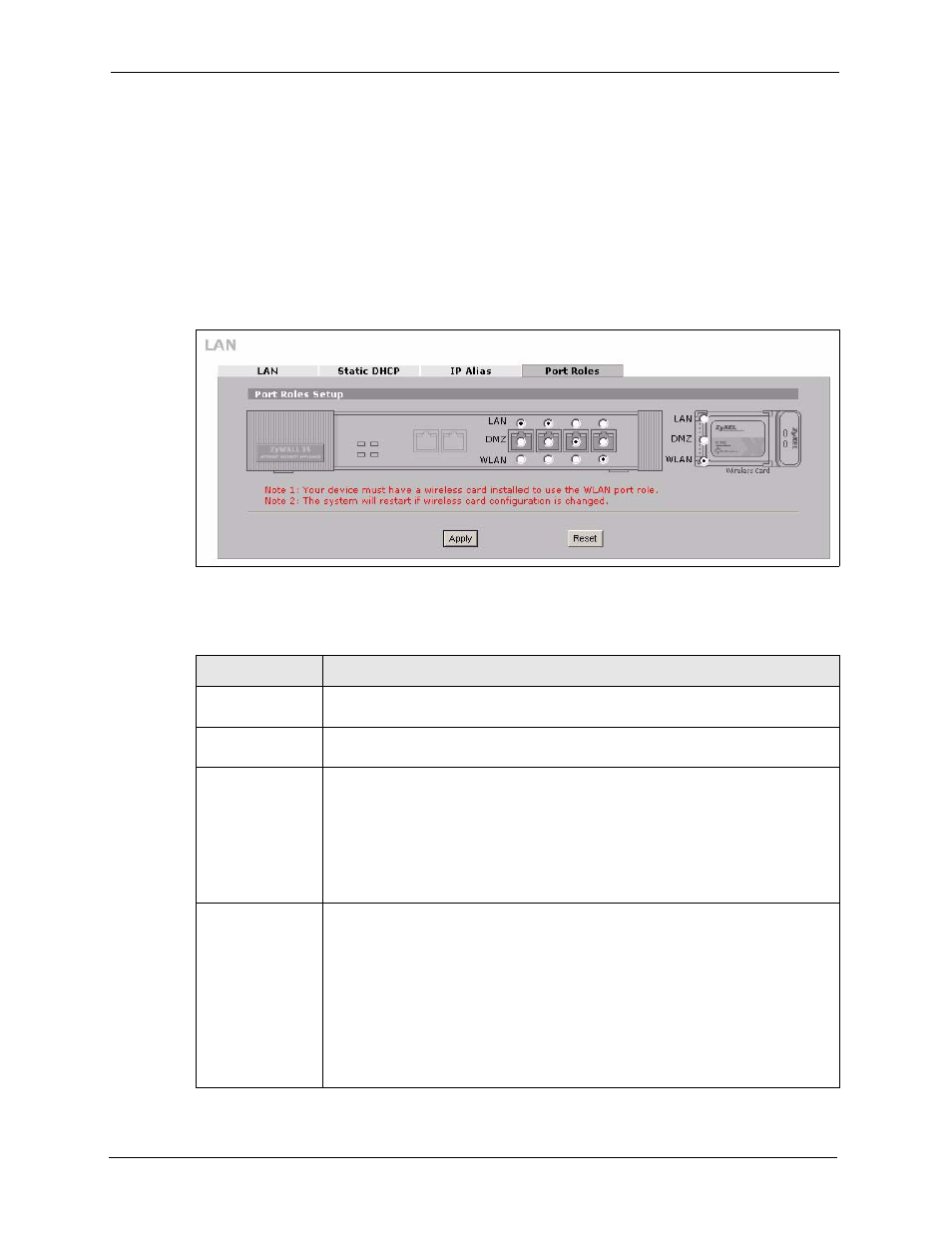
ZyWALL 5/35/70 Series User’s Guide
119
Chapter 5 LAN Screens
To change your ZyWALL’s port role settings, click NETWORK, LAN and then the Port
Roles tab. The screen appears as shown.
The radio buttons on the left correspond to Ethernet ports on the front panel of the ZyWALL.
Ports 1 to 4 are all LAN ports by default. The radio buttons on the right are for the wireless
card.
Note: Your changes are also reflected in the DMZ Port Roles and WLAN Port Roles
screens.
Figure 40 LAN Port Roles
The following table describes the labels in this screen.
Table 25 LAN Port Roles
LABEL
DESCRIPTION
LAN
Select a port’s LAN radio button to use the port as part of the LAN. The port will
use the LAN IP address and MAC address.
DMZ
Select a port’s DMZ radio button to use the port as part of the DMZ. The port will
use the DMZ IP address and MAC address.
WLAN
When you have the wireless card set to WLAN, you can select a port’s WLAN
radio button to use the port as part of the WLAN.
The port will use the ZyWALL’s WLAN IP address and the MAC address of the
WLAN card.
Note: You must install a wireless card to use the WLAN port role.
See
for how to install a WLAN card.
Wireless Card
Select LAN to use the wireless card as part of the LAN.
Select DMZ to use the wireless card as part of the DMZ.
Select WLAN to use the wireless card as part of the WLAN.
The ZyWALL restarts after you change the wireless card setting.
Note: If you set the wireless card to be part of the LAN or DMZ, you
can still use wireless access, but not the WLAN interface in
the firewall. The firewall will treat the wireless card as part of
the LAN or DMZ respectively.
