Table 81 signatures update – ZyXEL Communications 70 Series User Manual
Page 256
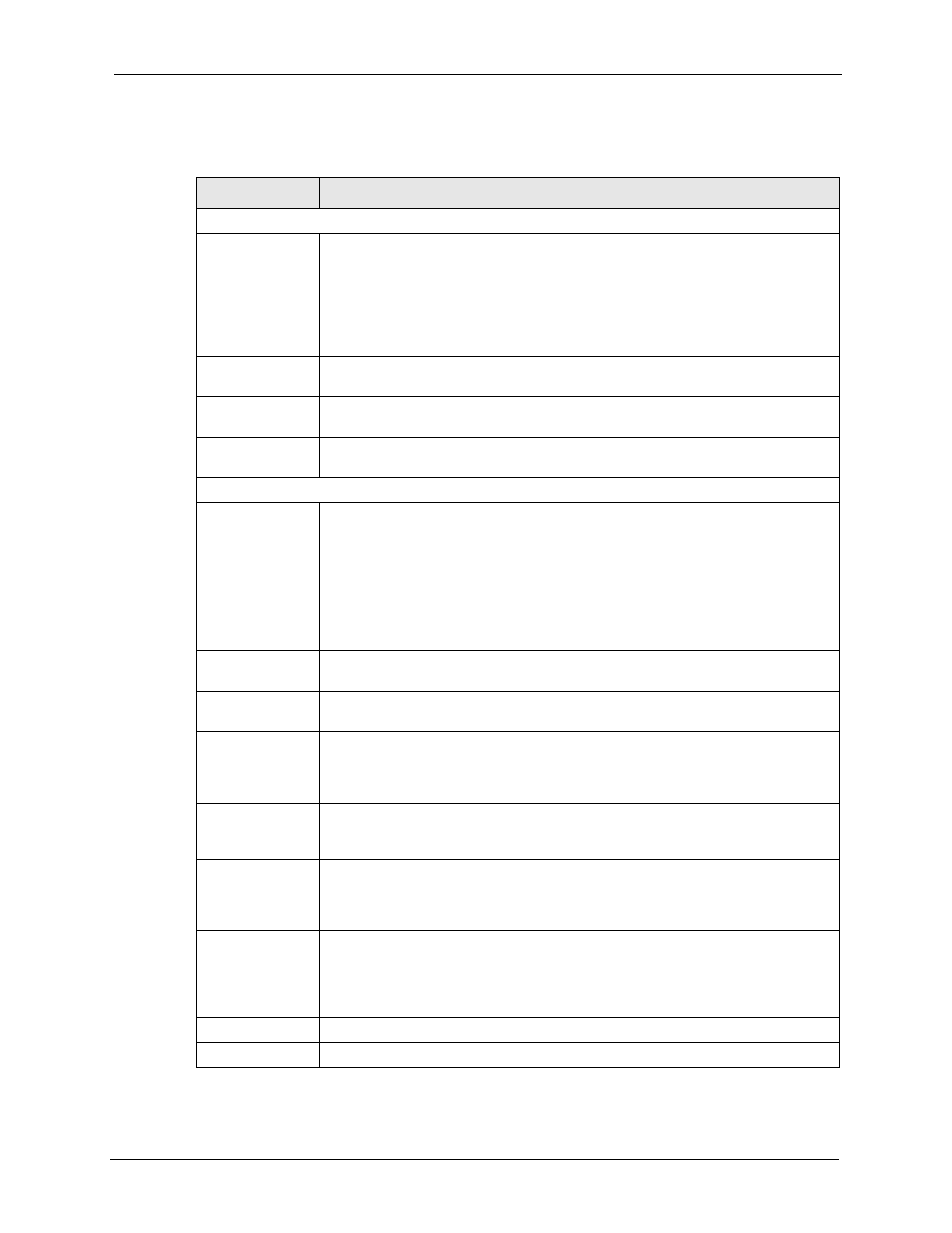
ZyWALL 5/35/70 Series User’s Guide
Chapter 13 Configuring IDP
256
The following table describes the labels in this screen.
Table 81 Signatures Update
LABEL
DESCRIPTION
Signature Information
Current Pattern
Version
This field displays the signatures version number currently used by the ZyWALL.
This number is defined by the ZyXEL Security Response Team (ZSRT) who
maintain and update them.
This number increments as new signatures are added, so you should refer to this
number regularly. Go to https://mysecurity.zyxel.com/mysecurity/ to see what the
latest version number is. You can also subscribe to signature update e-mail
notifications.
Release Date
This field displays the time (hour, minutes second) and date (month, date, year)
that the above signature set was created.
Last Update
This field displays the last date and time you downloaded new signatures to the
ZyWALL. It displays N/A if you have not downloaded any new signatures yet.
Current IDP
Signatures
This field displays the number of IDP-related signatures.
Signature Update
Service Status
This field displays License Inactive if you have not yet activated your trial or iCard
license at myZyXEL.com.
It displays License Inactive and an expiration date if your trial or iCard license has
expired (the expiration date is the date it expired).
It displays Trial Active and an expiration date when you have activated your trial
license.
It displays License Active and an expiration date when you have activated your
iCard license (the expiration date is the date it will expire).
Update Server
This is the URL of the signature server from which you download signatures.The
default server at the time of writing is displayed as shown in the screen.
Update Now
Click this button to begin downloading signatures from the Update Server
immediately.
Auto Update
Select the check box to configure a schedule for automatic signature updates. The
Hourly, Daily and Weekly fields display when the check box is selected. The
ZyWALL then automatically downloads signatures from the Update Server
regularly at the time and/or day you specify.
Hourly
Select this option to have the ZyWALL check the update server for new signatures
every hour. This may be advisable when new intrusions are currently spreading
throughout the Internet.
Daily
Select this option to have the ZyWALL check the update server for new signatures
every day at the hour you select from the list box. The ZyWALL uses a 24-hour
clock. For example, choose 15 from the O’clock list box to have the ZyWALL
check the update server for new signatures at 3 PM every day.
Weekly
Select this option to have the ZyWALL check the update server for new signatures
once a week on the day and hour you select from the list boxes. The ZyWALL uses
a 24-hour clock, so for example, choose Wednesday and 15 from the respective
list boxes to have the ZyWALL check the update server for new signatures at 3PM
every Wednesday.
Apply
Click this button to save your changes back to the ZyWALL.
Reset
Click this button to close this screen without saving any changes.
