Figure 241 reports, Table 167 reports – ZyXEL Communications 70 Series User Manual
Page 479
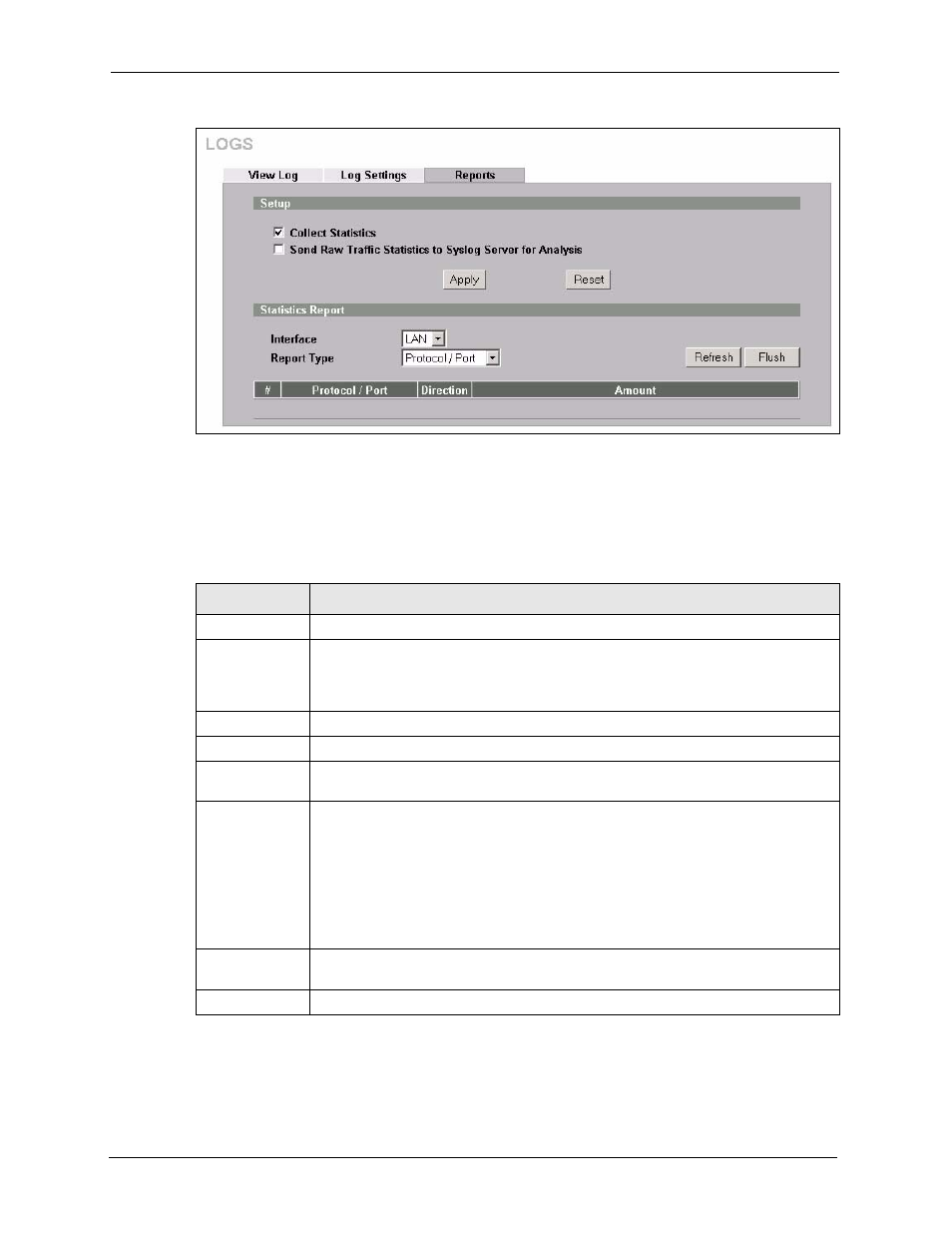
ZyWALL 5/35/70 Series User’s Guide
479
Chapter 30 Logs Screens
Figure 241 Reports
Note: Enabling the ZyWALL’s reporting function decreases the overall throughput by
about 1 Mbps.
The following table describes the labels in this screen.
Note: All of the recorded reports data is erased when you turn off the ZyWALL.
Table 167 Reports
LABEL
DESCRIPTION
Collect Statistics Select the check box and click Apply to have the ZyWALL record report data.
Send Raw
Traffic Statistics
to Syslog Server
for Analysis
Select the check box and click Apply to have the ZyWALL send unprocessed traffic
statistics to a syslog server for analysis.
You must have the syslog server already configured in the Log Settings screen.
Apply
Click Apply to save your changes back to the ZyWALL.
Reset
Click Reset to begin configuring this screen afresh.
Interface
Select on which interface (LAN, DMZ or WLAN) the logs will be collected. The logs
on the DMZ, LAN or WLAN IP alias 1 and 2 are also recorded.
Report Type
Use the drop-down list box to select the type of reports to display.
Web Site Hits displays the web sites that have been visited the most often from the
LAN and how many times they have been visited.
Protocol/Port displays the protocols or service ports that have been used the most
and the amount of traffic for the most used protocols or service ports.
Host IP Address displays the LAN, DMZ or WLAN IP addresses to and /or from
which the most traffic has been sent and how much traffic has been sent to and from
those IP addresses.
Refresh
Click Refresh to update the report display. The report also refreshes automatically
when you close and reopen the screen.
Flush
Click Flush to discard the old report data and update the report display.
