Using the locator – Yamaha AW2400 User Manual
Page 88
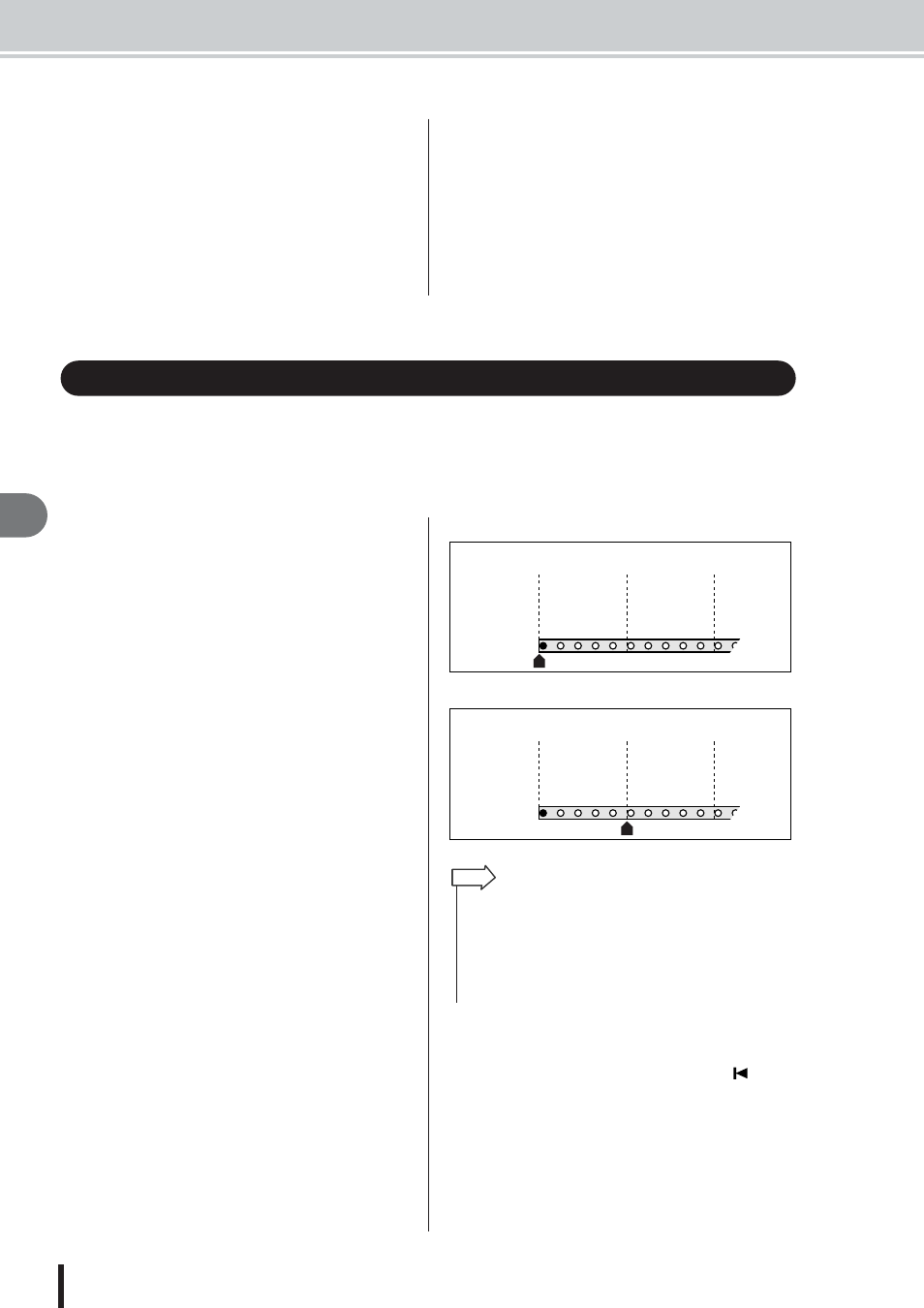
AW2400 Owner’s Manual
88
Tr
anspor
t/Locate Oper
ation
9
● Use the [LOCATE] keys
The locate point can also be numerically entered
directly using the [LOCATE] keys 1–9. Move the cur-
sor to the measure or beat field and use the [LOCATE]
1–9 keys to enter the locate point numerically.
The “.” key can be used to quickly move the cursor
between the beat and measure fields.
3
When the locate point has been specified
press the [ENTER] key.
As long as the cursor is not on the CANCEL button
pressing the [ENTER] will execute the move to the
specified location. If you move the cursor to the CAN-
CEL button and press the [ENTER] key no change in
location will occur and the popup window will close.
“Locate points” can be specified within a song in order to execute functions such as auto punch-
in/out and A-B repeat. You can use this function to “locate” (move the current location of the
song) to one of these points just by pressing a single key. On the AW2400, you can use the fol-
lowing locate points.
● In/Out points
These locate points are used to specify the region for auto
punch-in/out (
→ p. 70). Normally, the beginning and end
of the recording you last performed will be automatically
set as the In point and Out point. However, you may
change these points as desired.
● A/B points
These locate points are used to specify the region for the
A-B Repeat function (
→ p. 93). The A point and B point
can be set to any point in a song, either via the panel keys
or on-screen editing.
● Quick Locator points
Locate/Number section [LOCATE] keys 1–9 can be
assigned to specific locations within a song, and then you
can move directly to the assigned locations simply by
pressing the corresponding [LOCATE] keys.
● Start/end points
These locate points normally correspond to the beginning
and end of the song. When you create a new song, the
Start point will initially be set to absolute time
00:00:00.000. When you record, the end of the song will
automatically be set as the End point. If you record past
the previously-set End point, the End point will automati-
cally be adjusted to the new song end point.
If you select SECOND or TIME CODE as the counter dis-
play format, the Start point will be the origin (“zero
point”) of the time and time code that are displayed. This
means that if you change the Start point, the display will
change accordingly, depending on the counter display for-
mat.
● Relative zero point
This locate point stores the relative zero position. You will
move to this location when you press the RTZ [
] key
in the transport section. Initially the relative zero point
will be the same as absolute time 00:00:00.000, but you
can change this if desired via the panel controls or on-
screen editing.
If you select RELATIVE as the counter display format,
the current location will be displayed with the Relative
Zero point as 0.
Using the locator
= 00:00:
05
:00.00
= 00:00:00:00.00
00:00:00:00.00
00:00:05:00.00
00:00:00:00.00
00:00:05:00.00
00:00:10:00.00
00:00:10:00.00
00:00:00:00.00
00:00:05:00.00
00:00:10:00.00
S
–00:00:05:00.00
00:00:00:00.00
00:00:05:00.00
23:59:55:00.00
00:00:00:00.00
00:00:05:00.00
00:00:00:00.00
00:00:05:00.00
00:00:10:00.00
S
TIME CODE
ABS
SECOND
TIME CODE
ABS
SECOND
Counter
display format
Counter
display format
Start point
Start point
• When you create an audio CD, the Start and End points can be
used to specify the region of the stereo track that will be written to
the audio CD (
• When the AW2400 transmits MTC to an external device, the Start
point will be the origin (“zero point”) of the time code that is gener-
ated. The Start point will also serve as the origin (measure 1 beat
1) for the measures displayed in the counter.
HINT
