Yamaha AW2400 User Manual
Page 179
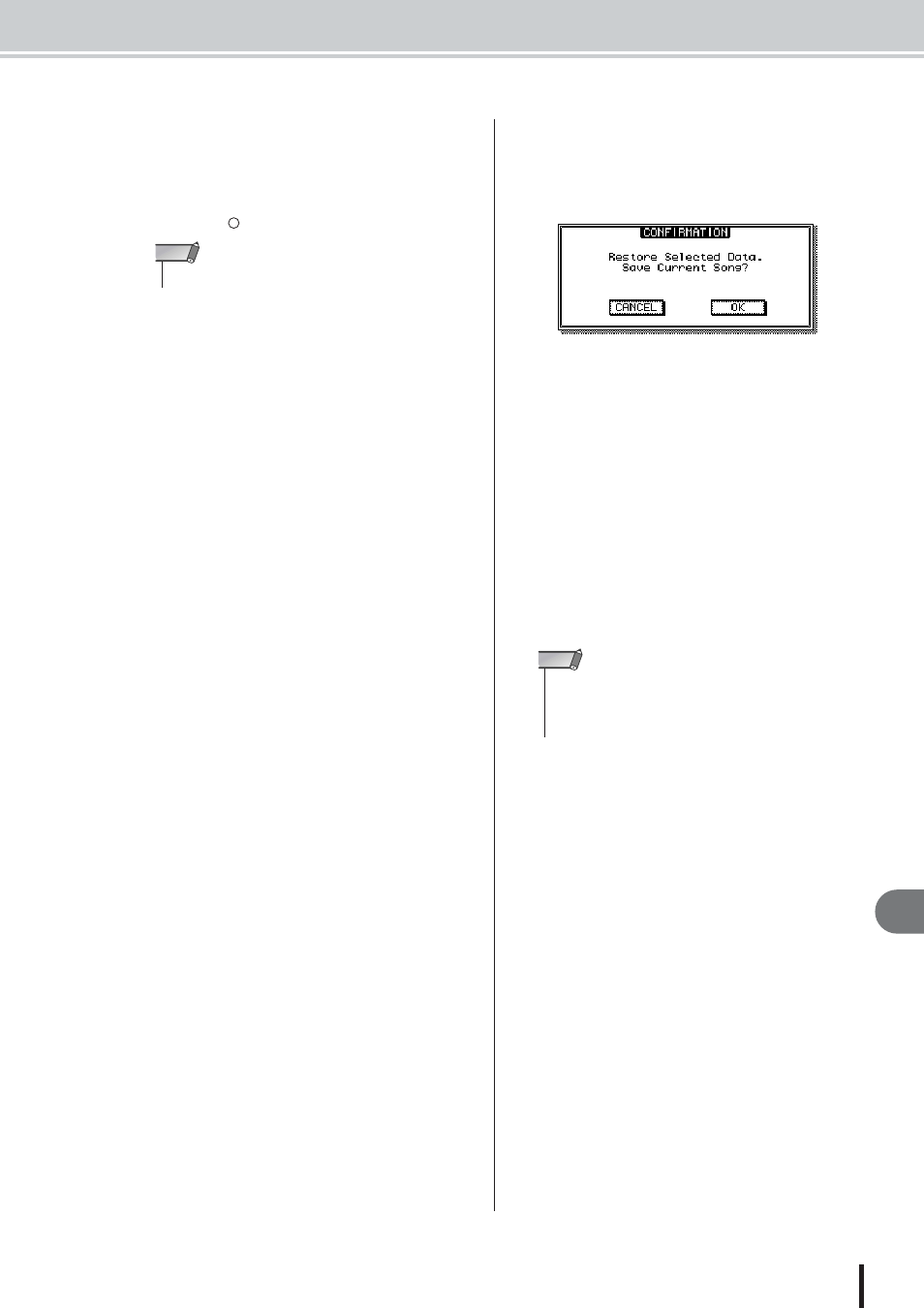
Restoring songs
Song management
179
AW2400 Owner’s Manual
18
This page contains the following items.
1 List
This area lists the data that has been backed up on the
CD-R/RW media. The symbols at the right of the list
indicate whether an item of data has been selected (
●)
or disabled (
) for restore.
B
SORT box
Changes the order of the songs displayed in the song
list. Operation is the same as for the Song List page (
C
ALL SET button
Move the cursor to this button and press the [ENTER]
key to select all songs in the list to be restored. Press-
ing the [F1] key whiled holding the Display section
[SHIFT] key has the same affect as the ALL SET but-
ton.
D
ALL CLEAR button
Move the cursor to this button and press the [ENTER]
key to deselect all songs so that they won’t be restored.
Pressing the [F2] key whiled holding the Display sec-
tion [SHIFT] key has the same affect as the ALL
CLEAR button.
E
SYSTEM button
Selects the system data (AW2400 settings you make in
the UTILITY screen) for restoring.
F
RESTORE button
Restores of the selected song(s). Pressing the [F4] key
whiled holding the Display section [SHIFT] key has
the same affect as the RESTORE button.
4
Make sure the cursor is in the list area, use
the [DATA/JOG] dial to select the song you
want to restore, then press the [ENTER]
key.
The symbol at the right will change to the (
●) symbol,
indicating that this song data has been selected for
restoring.
If you turn on the ALL SET button, all data shown in
the list will be selected in one step.
5
If you want to restore the system data,
move the cursor to the SYSTEM button and
press the [ENTER] key.
The button will be turned on, and the system data will
be selected for restoring.
6
To execute the restore operation, move the
cursor to the RESTORE button and press
the [ENTER] key.
A popup window will ask you to confirm the opera-
tion.
7
Move the cursor to the OK button if you
want to execute the restore operation (or to
the CANCEL button if you decide not to
restore), and press the [ENTER] key.
The current song will be saved automatically, and the
restore operation will begin.
A popup window will indicate the progress of the
restore operation. When the operation is finished, you
will return to step 3.
If the backup occupied more than one CD-R/RW disc,
a message of “Exchange Next Media #XXX” (where
XXX is a number) will be displayed during the restore
process. Exchange the CD-R/RW media for the media
of the corresponding number. Then move the cursor to
the OK button and press the [ENTER] key.
• The maximum number of songs that can be displayed is 100.
NOTE
• When a song with the same name already exists, the name of
the restored song will automatically be changed. For exam-
ple, if “001_Song” already exists, the song name will be
altered as in: “001_Song0”, “001_Song1” ... etc.
NOTE
