Selected channel section (p. 24), Monitor section (p. 24), Scene/automix/usb section (p. 24) – Yamaha AW2400 User Manual
Page 24
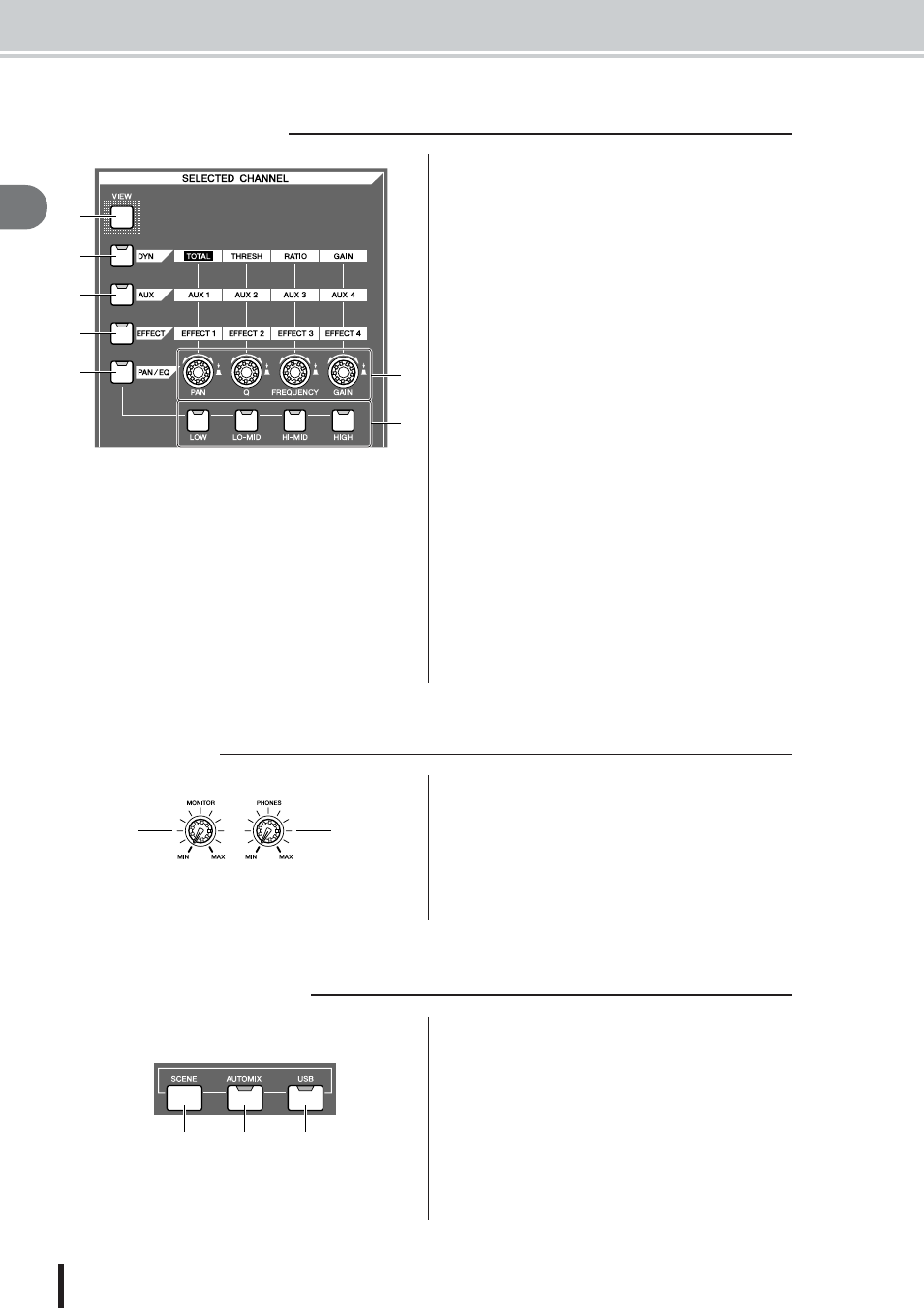
AW2400 Owner’s Manual
Parts of the AW2400 and what they do
Introducing the A
W2400
24
2
1 [VIEW] key
This key accesses the CH VIEW screen, where you can
check the level of each channel, or perform on-screen
adjustments to the faders and other mix parameters of
each channel.
B
[DYN] key
Calls the DYNAMICS screen for the currently selected
channel. You can then press any of the SELECTED
CHANNEL knobs — 1 through 4 — to access the corre-
sponding dynamics parameters.
C
[AUX] key
Calls the AUX screen for the currently selected channel.
You can then press any of the SELECTED CHANNEL
knobs — 1 through 4 — to access the corresponding AUX
parameters.
D
[EFFECT] key
Calls the EFFECT screen for the currently selected chan-
nel. You can then press any of the SELECTED CHAN-
NEL knobs — 1 through 4 — to access the corresponding
EFFECT parameters.
E
[PAN/EQ] key
Calls the PAN/EQ screen for the currently selected chan-
nel. After pressing the [PAN/EQ] key, you can press any
of the Selected Channel knobs 1 through 4 to switch the
PAN/EQ screen pages.
F
SELECTED CHANNEL knobs 1–4
These knobs are used to adjust the various parameters for
the selected channel. Press any of these knobs after press-
ing the [DYN], [AUX], [EFFECT] or [PAN/EQ] key to
call the corresponding parameter screen.
G
[LOW], [LO-MID], [HI-MID], and [HIGH] keys
These keys specify the EQ band to be adjusted by the
SELECTED CHANNEL knobs when the EQ screen EQ
page is showing.
1 [MONITOR] knob
This knob adjusts the level of the signal that is output from
the [MONITOR OUT] jacks.
B
[PHONES] knob
This knob adjusts the level of the signal that is output from
the [PHONES] jack.
1 [SCENE] key
This key accesses the SCENE screen, where you can save
or recall scene memories.
B
[AUTOMIX] key
This key accesses the AUTOMIX screen which allows
control and editing of automix operations.
C
[USB] key
The [USB] keys calls up the USB screen with parameters
related to USB operation.
■ Selected Channel section
1
B
C
D
E
G
F
■ Monitor section
2
1
■ Scene/Automix/USB section
1
2
3
