Creating a tempo map, Editing a tempo map event – Yamaha AW2400 User Manual
Page 175
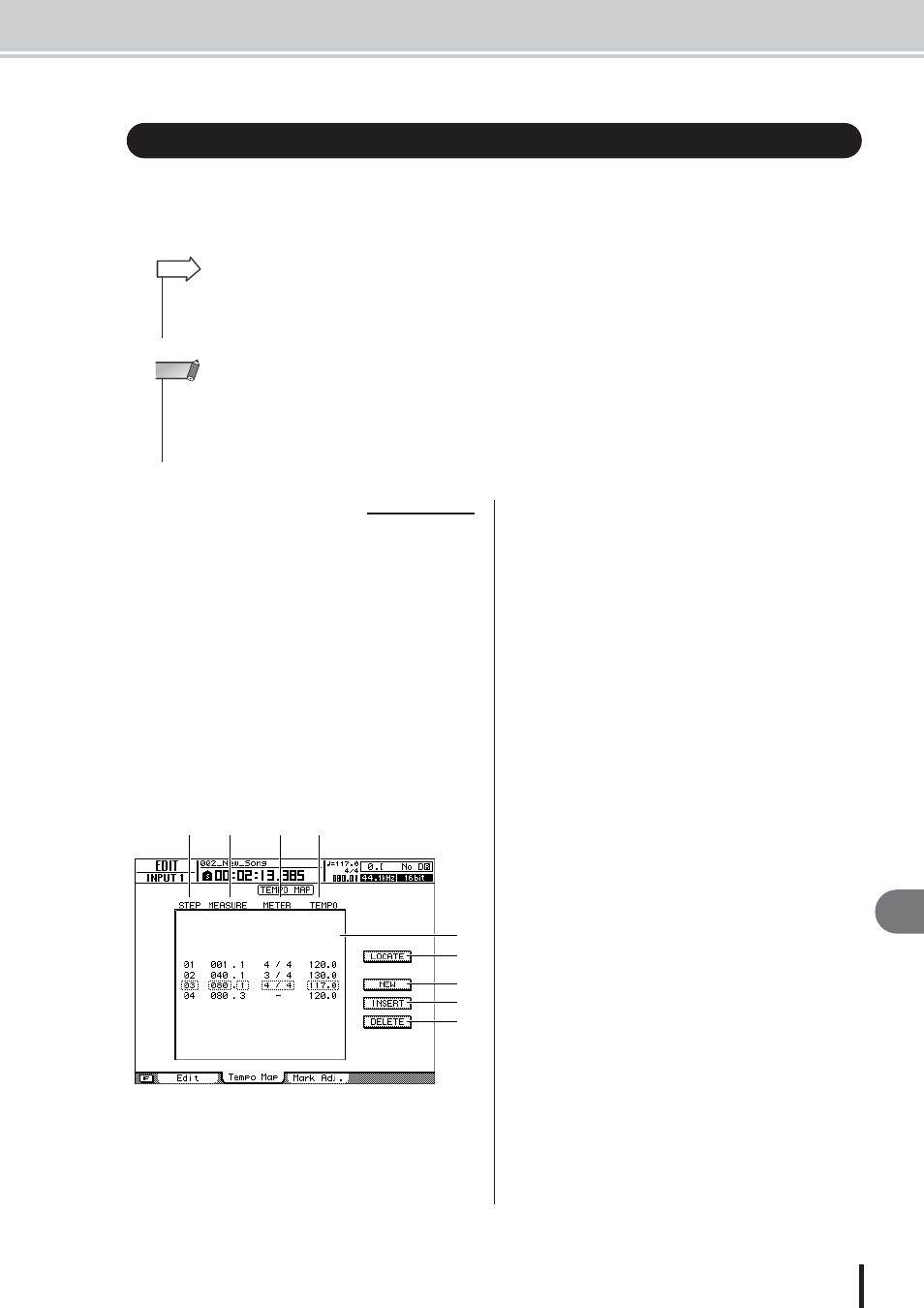
Creating a tempo map
Song management
175
AW2400 Owner’s Manual
18
The “tempo map” contains data that changes the tempo or time signature at the beginning of the
song or at any measure or beat within the song. The measure/beat display counter, the internal
metronome, and the MIDI clock data generated within the AW2400 are all based on this tempo
map.
When you create a new song, the following tempo map
event will be input at the beginning of the tempo map (the
first beat of the first measure).
• Time signature: 4/4
• Tempo: 120.0
Here’s how to edit the values of this tempo map event.
1
Call the EDIT screen Tempo Map page by
either pressing the Work Navigate section
[EDIT] key as many times as necessary, or
by pressing the [F2] key after pressing the
[EDIT] key.
In this page you can input or edit tempo map events
for the current song.
This page contains the following items.
1 List
This area lists the tempo map events that have been
entered for the current song. The line enclosed by a
dotted frame is the currently selected tempo map
event.
B
LOCATE button
By moving the cursor to this button and pressing the
[ENTER] key, you can move the song to the location
of the tempo map event currently selected in the list.
C
NEW button
To create an event at the beginning of the measure fol-
lowing the last step, move the cursor to this button and
press the [ENTER] key.
D
INSERT button
To insert a blank event at the step preceding the tempo
map event currently selected in the list, move the cur-
sor to this button and press the [ENTER] key.
E
DELETE button
To delete the tempo map event currently selected in
the list, move the cursor to this button and press the
[ENTER] key.
F
STEP
Indicates the step number of the tempo map event.
G
MEASURE
Indicates the location (measure/beat) of the tempo
map event.
H
METER
I
TEMPO
These fields show the time signature and tempo of
each tempo map event.
Creating a tempo map
• The Start point of the song corresponds to the starting location of the tempo map.
• The data (“tempo map events”) recorded in the tempo map will continue to apply until the
next event of the same type is encountered.
HINT
• If you modify the tempo map after recording on an audio track, the measure/beat counter
display values will be affected. For this reason if you want to use MIDI clock to synchro-
nize with an external MIDI device, or if you want to control the song in measure units, you
should create the tempo map before you record. If you modify the tempo map after a
track has already been recorded, a popup window will ask you for confirmation.
NOTE
■ Editing a tempo map event
A
B
C
D
E
F
G
H
I
