Select the track(s) to edit, Specify the editing region, Execute the command – Yamaha AW2400 User Manual
Page 137
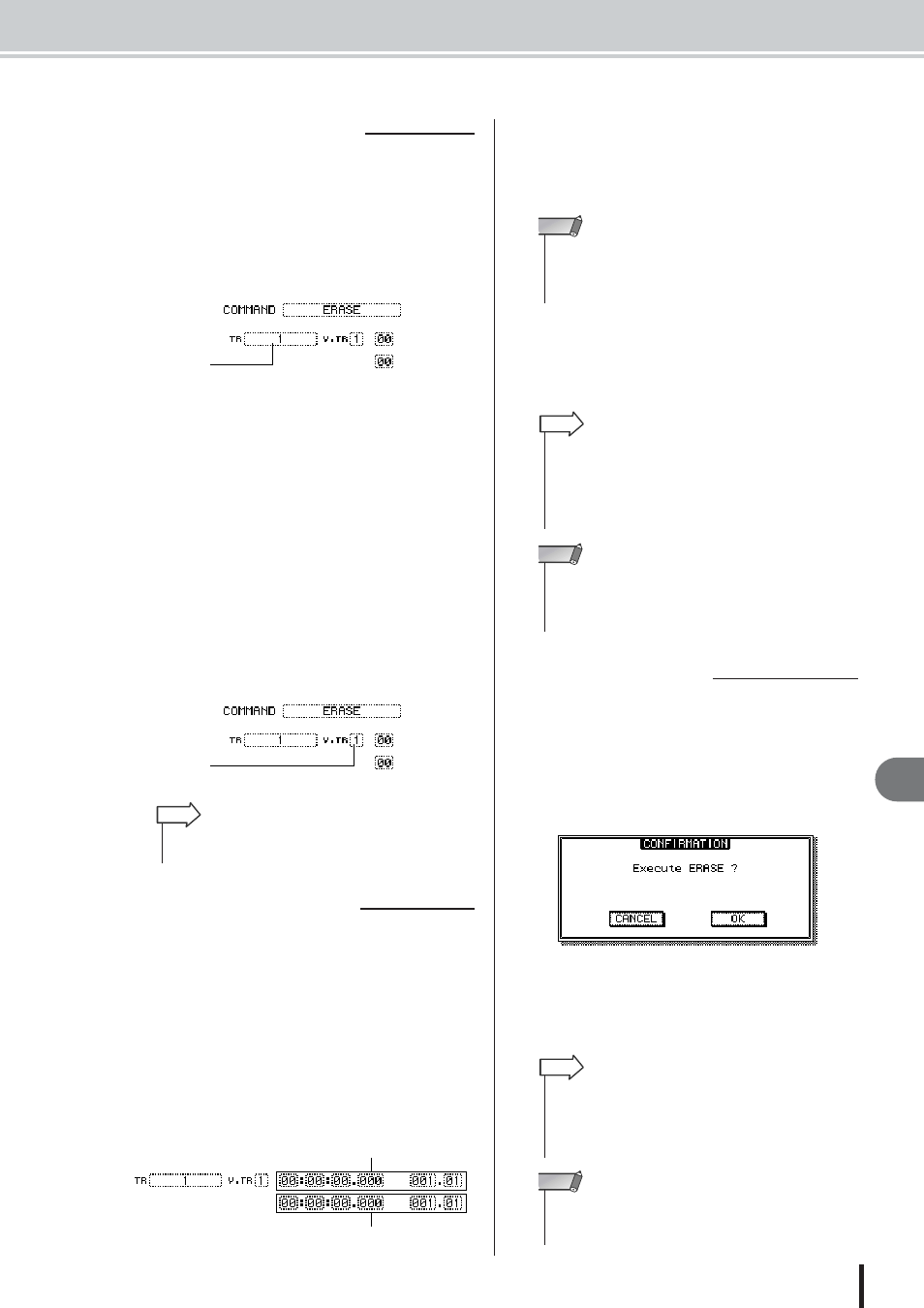
Basic procedure for track editing
137
AW2400 Owner’s Manual
Tr
ac
k oper
ations and editing
15
After you choose an editing command, the next step is to
specify the track(s) that will be edited.
3
To select the track for editing, move the cur-
sor to the TR (Track) field in the left of the
screen, and use the [DATA/JOG] dial or
[INC]/[DEC] keys.
In the TR field you can select the following types of
data.
• 1–24 .................. An audio track
• 1&2–23&24....... A pair of adjacent odd-numbered/
even-numbered audio tracks
• ST ..................... The stereo track
• ALL ................... Audio tracks 1–24
• CLIP.................. Sound clip
4
Select the virtual track that you want to edit.
If you selected an audio track (1–24, 1&2–23&24, ST)
in step 3, the V.TR field will appear at the right, allow-
ing you to select the virtual track number. Move the
cursor to this field and select a virtual track number 1–
8.
For most commands, you will need to set the Start (the
beginning of the edited region) and End (the end of the
edited region) parameters to specify the region that will be
affected by the command.
5
To specify the beginning of the region to be
edited, move the cursor to the desired digit
of the Start field, and use the [DATA/JOG]
dial or [INC]/[DEC] keys.
The Start/End parameters are displayed at the right of
the TR field.
You can set the Start/End parameters in terms of the
counter display format (the value at the left) or in units
of measures/beats (the value at the right). Move the cur-
sor to the digit that you want to change, and use the
[DATA/JOG] dial or [INC]/[DEC] keys to set the value.
6
To specify the end of the region to be
edited, move the cursor to the desired digit
of the End field, and use the [DATA/JOG]
dial or [INC]/[DEC] keys.
When you have finished setting parameters, execute the
command.
7
Move the cursor to the EXECUTE button,
and press the [ENTER] key.
A popup window will ask you to confirm the opera-
tion.
8
Move the cursor to the OK button to exe-
cute the command, or move the cursor to
the CANCEL button to cancel without exe-
cuting. Then press the [ENTER] key.
■ Select the track(s) to edit
TR field
V.TR field
• For some commands, you will need to specify both source
and destination tracks.
HINT
■ Specify the editing region
Start parameter (beginning of the region to be edited)
End parameter (end of the region to be edited)
• If you selected the sound clip as the object for editing, the
region from the start point of the sound clip to its end point will
always be the object of editing. If necessary, you should spec-
ify the start point and end point of the sound clip beforehand.
NOTE
• If you move the cursor to the Start or End parameter and
press the [ENTER] key, the current counter location will be
input. Alternatively, you can recall a locate point or marker to
move to that location in the song, and then press the [ENTER]
key to input that location as the value of the Start or End
parameter.
HINT
• For some commands, you will also need to specify a location
in the editing-destination track. In the same way as described
above, move the cursor to the counter display format field or
the measure/beat field, and specify the location.
NOTE
■ Execute the command
• Even after you press the [ENTER] key to execute the com-
mand, you can press the [UNDO/REDO] key to return to the
state prior to executing the command. You can use this func-
tion to compare the original data with the results produced by
executing the command.
HINT
• If as a result of executing a command, a track no longer con-
tains any recorded data, the name of that track will change to
“-NO REC-“.
NOTE
