Editing the song name – Yamaha AW2400 User Manual
Page 169
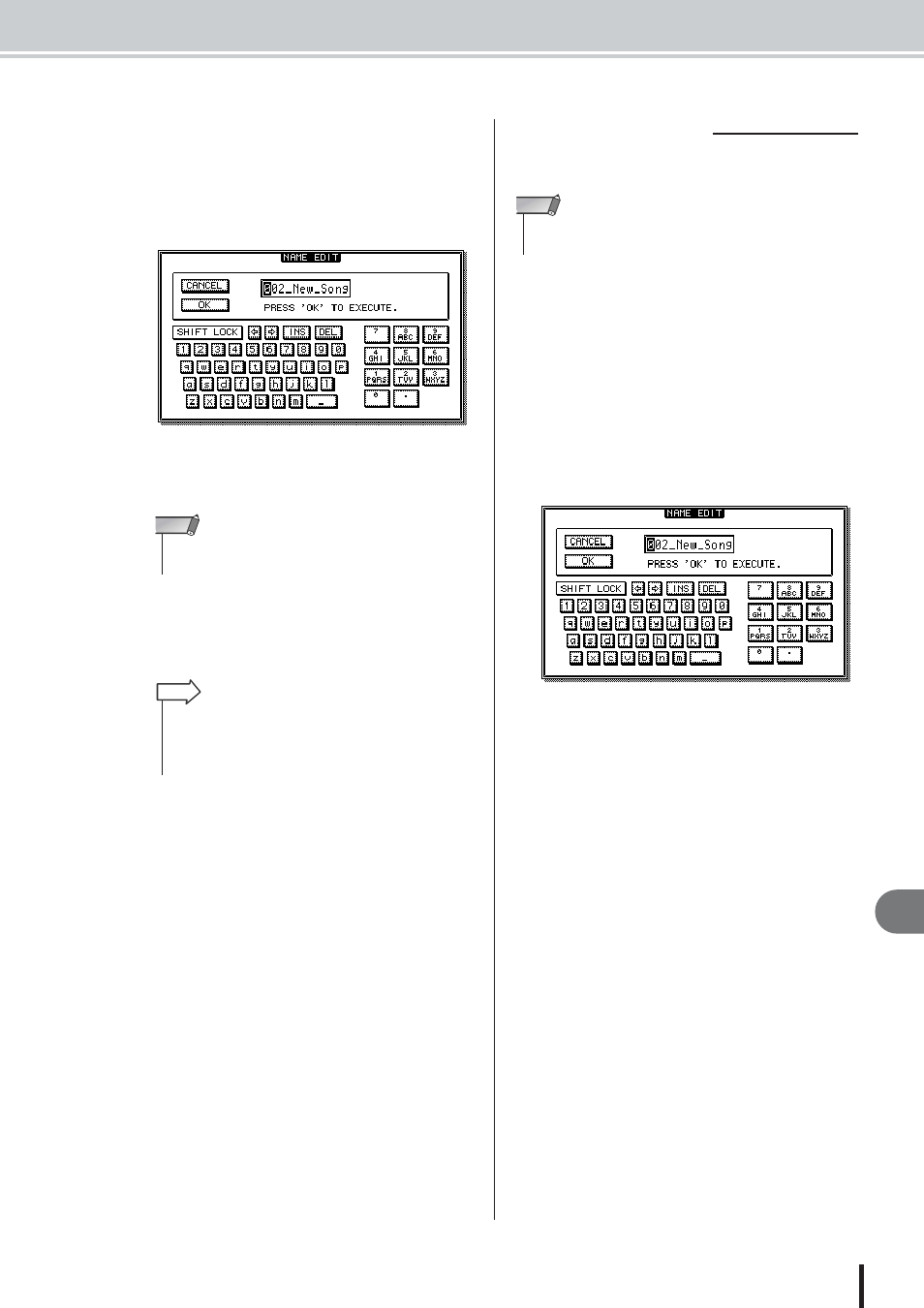
Managing Your Songs
Song management
169
AW2400 Owner’s Manual
18
5
Select the buttons of the items you want to
carry over from the current song, move the
cursor to the OK button, and press the
[ENTER] key.
The NAME EDIT popup window will appear, allow-
ing you to enter a name for the song.
6
Assign a name to the song (for details on
assigning a name
7
To create the new song, move the cursor to
the OK button and press the [ENTER] key.
A new song will be created, and you will return to the
SONG screen Song List page.
Here’s how to edit the song name that is assigned when
you create a new song.
1
Call the Setting page by either pressing the
Work Navigate section [SONG] key as many
times as necessary, or by pressing the [F2]
key after pressing the [SONG] key.
The SONG screen Setting page will appear.
2
To edit the song name, move the cursor to
the RENAME button and press the [ENTER]
key.
The NAME EDIT popup window will appear, allow-
ing you to edit the song name.
3
Enter the new name. Then move the cursor
to the OK button and press the [ENTER]
key.
The new name will be applied, and the popup window
will close. (For details on inputting a name
• A new song cannot be given the same name as an existing
song.
NOTE
• If you move the cursor to the CANCEL button (instead of the
OK button) and press the [ENTER] key, you will return to the
SONG screen Song List page without creating a new song.
• You may also edit the song name later.
HINT
■ Editing the song name
• This setting applies only to the current song. Before you perform
this procedure, load the song for which the name is to be edited.
NOTE
