Yamaha AW2400 User Manual
Page 260
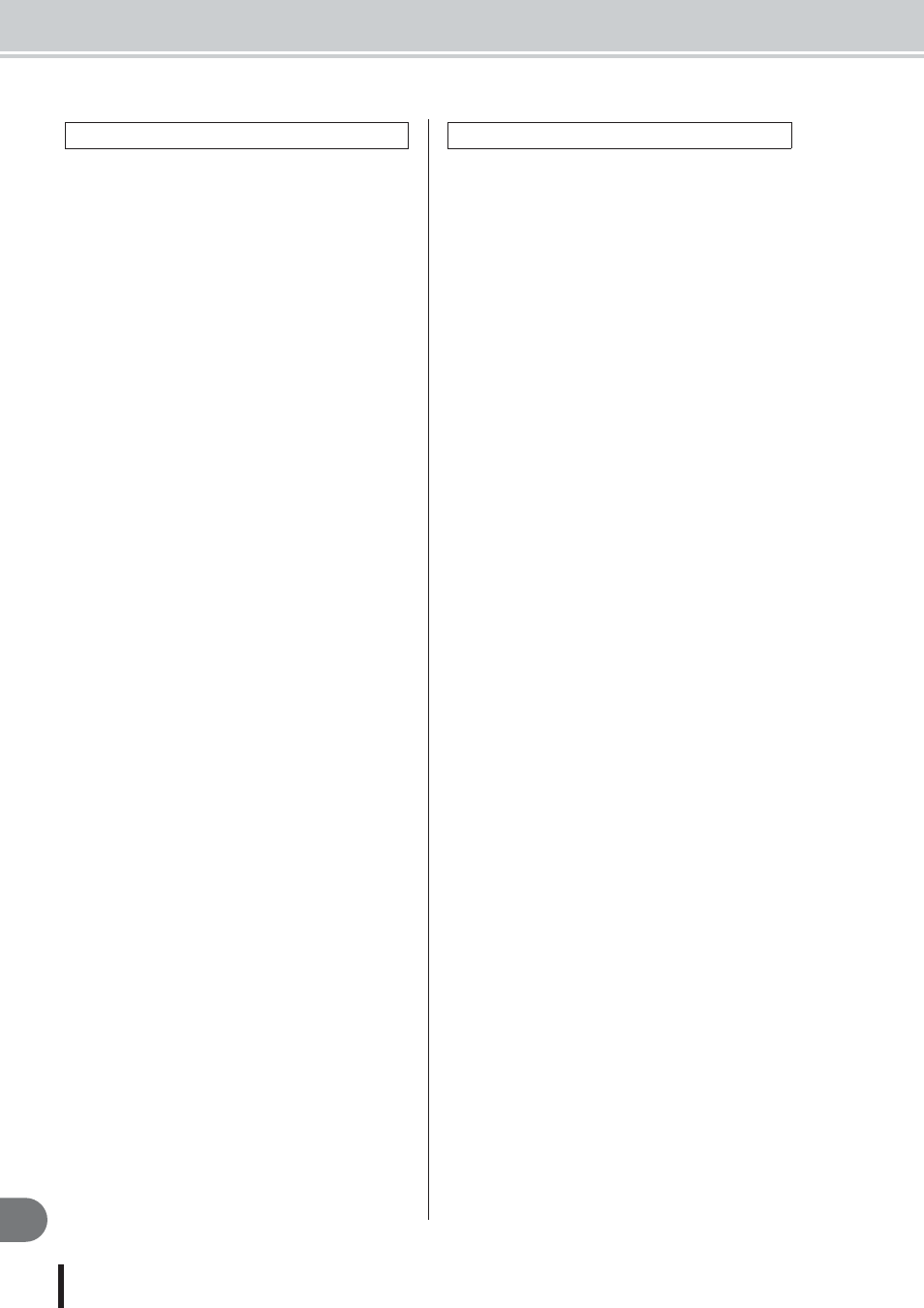
Troubleshooting
260
Appendix
AW2400 Owner’s Manual
■ When you press the [PLAY] key it blinks,
and playback does not occur
• Is the AW2400 set to MTC SLAVE?
→ Access the MIDI screen Setting 2 page, and check the set-
ting.
■ Can’t edit a recorded track
• The song may be protected.
• Have you selected the virtual track that you recorded?
■ Editing results are not heard in the sound
• Have you selected the virtual track that you recorded?
• Are you using the appropriate editing command?
■ Counter display is not 0 when you return to
the beginning of the song
• If the display mode is set to RELATIVE (relative time),
the start point may be specified.
→ Go to the SONG screen Setting page and TRACK screen
View page and check the settings.
■ Display indicates DISK FULL or REGION
FULL, and you cannot record or edit
• There is insufficient free space, or too many recording
regions. Erase unneeded tracks and then perform the Opti-
mize operation to obtain more free space.
• If the “DISK FULL” message appears, erase unneeded
songs or WAV files located under the “Transport” folder.
The WAV files under the “Transport” folder can be erased
from your computer when the USB Storage mode is
engaged.
■ The display indicates DISK BUSY during
playback
• The recorded data might be so fragmented that the read
speed is significantly reduced. It might be necessary to
backup all hard disk data to your computer and then re-ini-
tialize the hard disk.
• If you’re using the AW2400 with a Windows (or Mac OS
X 10.4 or higher) computer, access performance can be
improved by setting the cluster size to 64K when initializ-
ing the AW2400 internal hard disk. This reduces the
occurrence of DISK BUSY.
■ Can’t exchange MIDI data
• Are the MIDI cables or USB cables connected correctly?
• A MIDI cable or USB cable may be broken.
• Is the power turned on for the transmitting and receiving
devices?
• Do the channel settings match for the transmitted and
receiving devices?
• Have the appropriate settings been made in the MIDI
screen Setting 1/2 pages?
→ Select the connector and port to be used (MIDI connector,
USB connector port 1-3, or slot) in the Setting 1 page.
• Is a scene assigned to the program change number being
transmitted?
• If a USB connection is being used, is the required USB-
MIDI driver properly installed on your computer?
■ MTC messages are not transmitted
• In the MIDI screen Setting 2 page, has the MTC button
been turned on?
• Is MTC MASTER turned on?
■ The AW2400 does not synchronize to
incoming MTC messages
• Is the MIDI cable connected to the MIDI IN connector?
• In the MIDI screen Setting 2 page, is MTC SLAVE turned
on?
• Is the connector and port to be used (MIDI connector,
USB connector port 1-3, or slot) selected in the MIDI
screen Setting 1 page?
■ MTC synchronization drifts
• Is a large amount of MIDI data (notes etc.) being received
together with the MTC messages?
• Does the frame rate match between the AW2400 and the
external device?
• In the MIDI screen Setting 2 page, OFFSET may have
been set.
• If jumps occur in the synchronized time, change the
SYNC AVERAGE setting in the MIDI screen Setting 2
page, and try again.
■ MMC messages is not transmitted
• Is the MIDI cable connected to the MIDI OUT connector?
• In the MIDI screen Setting 2 page, is MMC MASTER
turned on? Does the DEVICE NO. match?
■ Can’t receive MMC messages
• Is the MIDI cable connected to the MIDI IN connector?
• In the MIDI screen Setting 2 page, is MMC SLAVE
turned on? Does the DEVICE NO. match?
■ Can’t use the preset remote settings
• Depending on the sequencer that you want to control, you
may need to make settings on the sequencer. For details,
refer to page 266.
• Select the connector and port to be used (MIDI connector,
USB connector port 1-3, or slot) in the MIDI screen Set-
ting 1 page.
Recorder operations
MIDI operations
