Effect library operations, Call the effect library screen, Changing effect library names – Yamaha AW2400 User Manual
Page 122
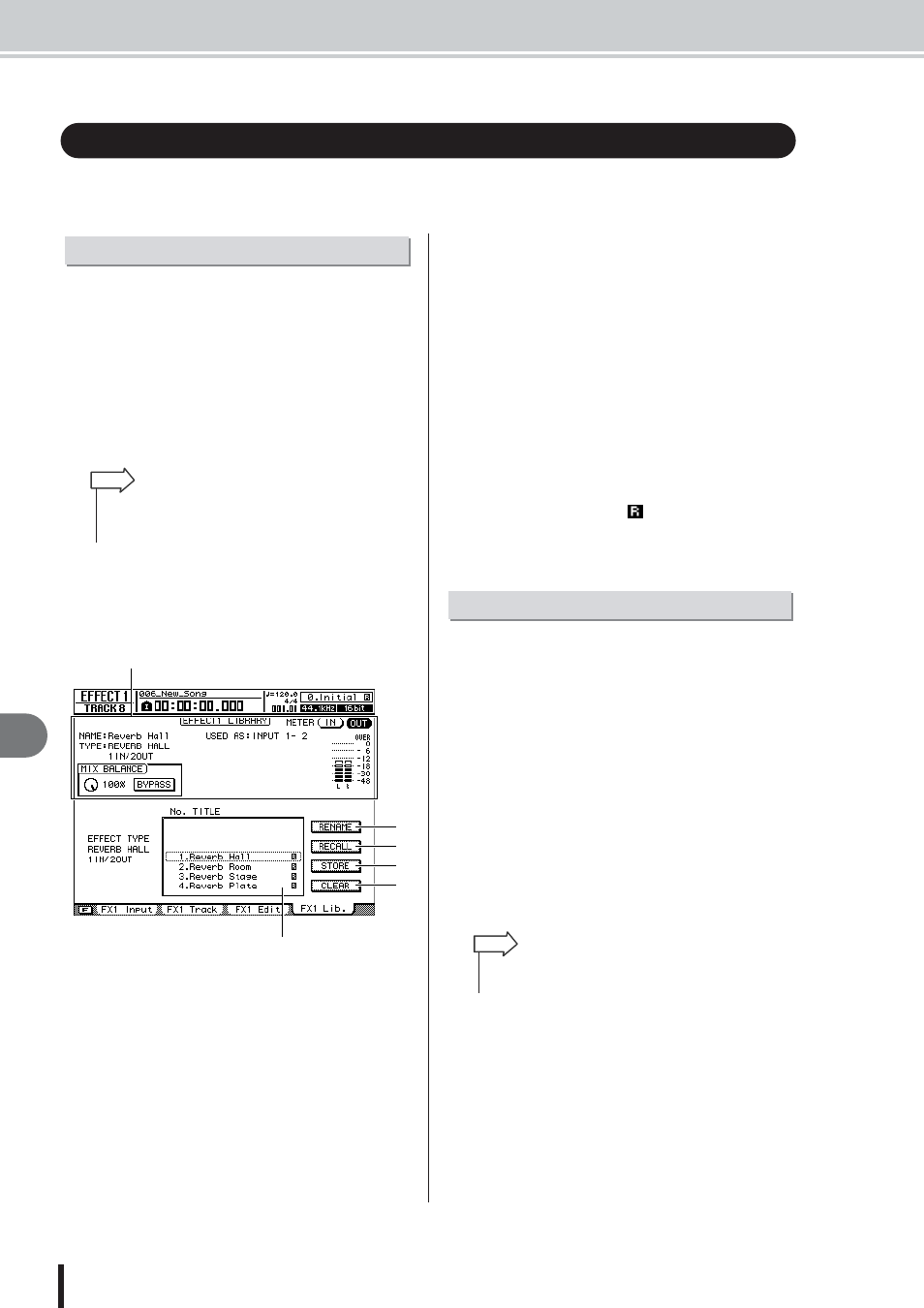
AW2400 Owner’s Manual
Effect Library Operations
Eff
ects
122
14
The AW2400 provides an effect library for storage and recall of effect settings. Effect library oper-
ation is described in this section.
Effect library save and recall operations are carried out via
the EFFECT screen FX Lib. page.
1
Press the Selected Channel section
[EFFECT] key so that its indicator lights.
The EFFECT screen will appear.
2
Press one of the Selected Channel section
knobs 1–4.
The corresponding EFFECT screen will appear.
3
Press the [F4] key to access the FX Lib.
page.
All effect library operations are carried out via the FX
Lib. page. The items in this page are as follows.
1 Current effect information
This is the same as the EFFECT screen FX Edit page
(
B
RENAME button
Accesses the NAME EDIT popup window, where you
can edit the name of the library selected in the list.
C
RECALL button
Recalls the library data that is selected in the list.
Refer to “Recalling Effect Library settings” on
page 116 for details on recalling from the library.
D
STORE button
Stores the current effect settings into the location
selected in the list.
E
CLEAR button
Deletes the library data that is selected in the list.
F
List
This area lists the effect data stored in the library.
Library numbers 001–043 are read-only, and original
settings can be saved to numbers 044–128. The line
enclosed by the dotted frame indicates the data that is
selected for operation. An
icon indicates a read-
only library setup.
Here’s how you can change the names of the settings in
the Effect library.
1
Call the FX Lib. page.
Refer to “Call the Effect Library Screen” on page 122
for details.
2
Move the cursor to the list, and use the
[DATA/JOG] dial or [INC]/[DEC] keys to
select the library setting to be edited.
The setting highlighted by a dotted frame is currently
selected for editing.
3
Move the cursor to the RENAME button and
press the [ENTER] key.
The NAME EDIT popup window will appear.
4
Enter a name for the selected library set-
ting, move the cursor to the OK button, and
press the [ENTER] key (refer to page 32 for
details on name entry).
This confirms and enters the new name.
Effect Library Operations
Call the Effect Library Screen
• The Effect Library is common to all four internal effect proces-
sors, so save and recall operations can be carried out from
any EFFECT screen.
HINT
A
B
C
D
E
F
Changing Effect Library Names
• Pressing the [F4] key while holding the Display section
[SHIFT] key has the same effect as the RENAME button.
HINT
