Wav file transfer (usb storage mode), Switching to the usb storage mode, Using the transport folder – Yamaha AW2400 User Manual
Page 230: Directly accessing aw2400 audio data
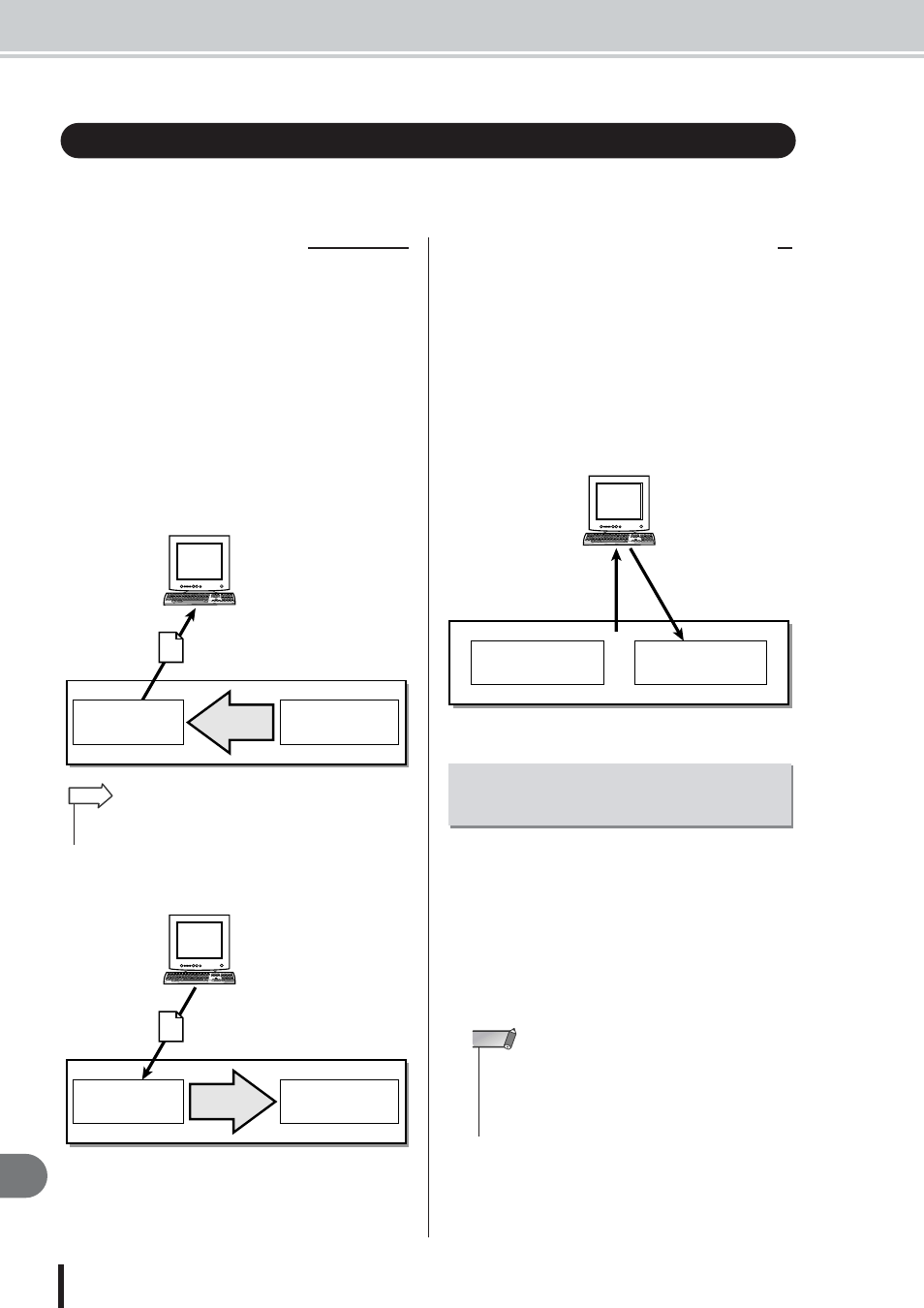
AW2400 Owner’s Manual
WAV File Transfer (USB Storage Mode)
230
USB
24
In this mode you can directly access the AW2400 hard disk from the computer to manipulate and
manage the audio data (WAV files). The following two methods can be used.
This method uses the “Transport” folder on the AW2400
as the transit point for transferring files to and from the
computer.
WAV files are first exported to the “Transport” folder on
the AW2400 hard disk from the audio tracks. The
AW2400 is then connected to the computer via a USB
cable, the “Transport” folder is accessed and opened from
the computer, and the WAV files are copied to the com-
puter hard disk. Files to be moved from the computer to
the AW2400 are first copied from the computer to the
AW2400 “Transport” folder, and then imported into the
audio tracks from there.
In this case the AW2400 and computer are connected via a
USB cable, and the target WAV files in specific folders on
the AW2400 hard disk are directly accessed from the com-
puter. Waveform editing software running on the computer
can be used to directly edit WAV files residing on the
AW2400 hard disk, and complete songs can be backed up
(copied to) the computer hard disk. Refer to “Song Folder
Organization” on page 166 for details on how the folders
are organized.
To directly access files on the AW2400 internal hard disk,
first follow the procedure outlined below to switch to the
USB Storage Mode.
1
Make sure that your computer meets the
following requirements.
• OS ...........................Windows XP Professional/
Home Edition SP1 or higher, or
Mac OSX 10.3 or higher.
• USB Interface.........USB 2.0
2
Make sure the POWER switch on the
AW2400 is set to OFF, then connect the
AW2400 to the computer via a USB cable.
WAV File Transfer (USB Storage Mode)
■ Using the Transport Folder
AW2400
WAV file transfer (USB)
●
Transfer to Computer via the “Transport” Folder
Computer
“Transport” folder
Export
Audio tracks/
stereo track
• Files in the “Transport” folder can also be directly accessed and
manipulated from applications running on the computer.
HINT
AW2400
WAV file transfer (USB)
●
Transfer to AW2400 via the “Transport” Folder
Computer
“Transport” folder
Import
Audio tracks/
stereo track
■ Directly Accessing AW2400 Audio Data
AW2400
Backup of Song Data etc.
(USB)
●
Directly Accessing Audio Data
Computer
Direct Editing of
Audio Data (USB)
“Transport” folder
Audio tracks/
stereo track
Switching to the USB Storage
Mode
• A USB 1.1 interface can also be used, but in that case file
transfer will occur at USB 1.1 speed.
• To use Mac OS X 10.3 you will need to re-initialize the
AW2400 hard disk and set the hard disk cluster size to 32K
(
NOTE
