Patching for mixed recording – Yamaha AW2400 User Manual
Page 102
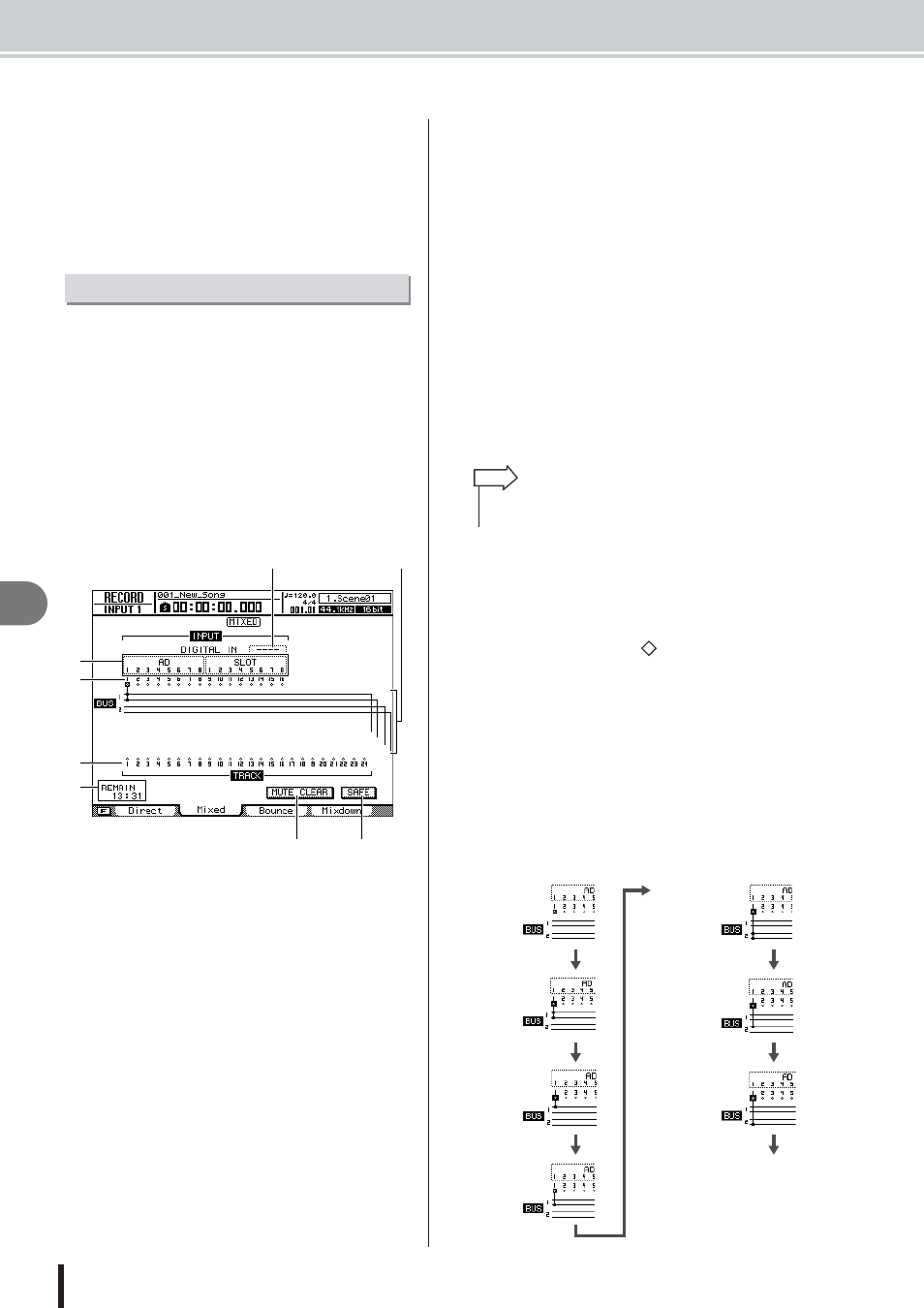
AW2400 Owner’s Manual
Input signal patching
P
atching and signal flo
w
102
11
Similarly if you specify input channels 9–16 as the
recording-source, input channels 9–16 will be con-
nected to tracks 1–8. If you specify any one of tracks
9–16 (or 17–24) as the recording destination, the spec-
ified input channels will be connected to tracks 9–16
(or 17–24).
This section explains patching when you’re using the
Mixed Recording method.
1
Call the RECORD screen Mixed page by
either pressing the Quick Navigate section
[RECORD] key as many times as necessary,
or by pressing the [F2] key after pressing
the [RECORD] key.
The RECORD screen Mixed page lets you send the
signals of the input channels via two stereo buses (bus
1 and bus 2) to one to four tracks you specify.
This page contains the following items.
1 Input Select
Here you can select the inputs that will be patched to
input channels 1–8 or 9–16. You can choose from the
same inputs as in the RECORD screen Direct page.
B
Input channels
This area indicates the connection status of input chan-
nels 1–16.
C
Tracks
This area indicates the connection status of tracks 1–
24.
You can switch track muting on/off by moving the cur-
sor to the track number and pressing the [ENTER] key.
D
REMAIN
This indicates the remaining recordable time.
E
DIGITAL IN
Here you can assign the [DIGITAL STEREO IN] con-
nector to an input channel. The available choices and
operations are the same as in the RECORD screen
Direct page.
F
Bus 1, Bus 2
These four lines indicate the bus 1 L/R and bus 2 L/R
signal routes. This shows the recording-source input
channels whose signals are being sent to bus 1/bus 2,
and the recording-destination tracks to which the bus
1/bus 2 signal are being sent.
G
MUTE CLEAR button
This button clears the mute status of all tracks.
However depending on the bit depth of the song and
on the number of tracks that are enabled for recording,
there may be cases in which some tracks cannot be
unmuted. If so, tracks will be muted consecutively
starting with the last-numbered track.
H
SAFE button
When you move the cursor to this button and press the
[ENTER] key, all input channel and track channel
assignments will be cancelled. This will also execute
the MUTE CLEAR (
G
) operation.
2
Move the cursor to the Input Select area,
and use the [DATA/JOG] dial or the [INC]/
[DEC] keys to select an input that you want
to patch to an input channel.
3
Move the cursor to the
symbol for the
desired recording-source input channel,
and press the [ENTER] key.
The symbol will be highlighted, and the corresponding
input channel will be connected to bus 1.
4
Press the [ENTER] key repeatedly at the
same cursor location as in step 3 to select
the send-destination for the signal of that
input channel.
Each time you press the [ENTER] key, the screen will
change as follows.
Patching for Mixed Recording
B
C
H
G
F
E
D
A
• Pressing the [F1] key while holding the Display section
[SHIFT] key has the same effect as the SAFE button.
HINT
A
Off
To
A
E
Bus 2 L/R
On
B
Bus 1 L/R
On
C
Bus 1 L
On
F
Bus 2 L
On
G
Bus 2 R
On
D
Bus 1 R
On
