Writing track at once – Yamaha AW2400 User Manual
Page 217
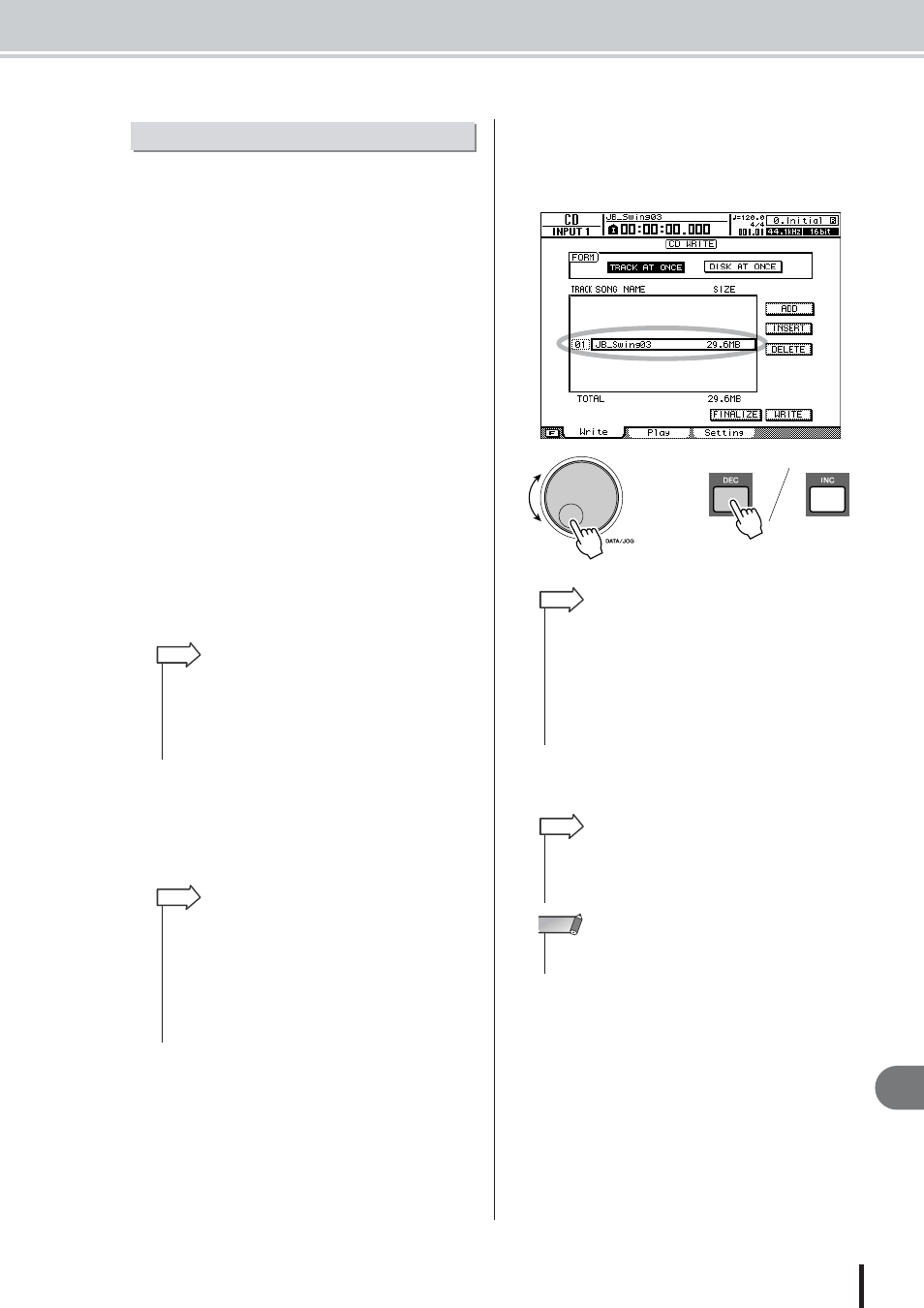
Writing audio data
217
AW2400 Owner’s Manual
Creating an audio CD
22
Here’s how to use the Track At Once method to write ste-
reo tracks from songs saved on the hard disk to CD-R/RW
media. Use this method if you expect to be adding tracks
to the disc later, or if you want an automatic two-second
gap between tracks.
1
Make sure that the appropriate virtual track
is selected for the stereo track of the
song(s) you want to write.
Only the virtual track that can be played by the stereo
track (i.e., the “current track”) will be written to disc.
If the correct virtual track is not selected, load the
desired song, use the TRACK screen Stereo TR page
to switch to the correct virtual track, and then save the
song.
2
Call the CD screen Write page by either
pressing the Work Navigate section [CD]
key as many times as necessary, or by
pressing the [F1] key after pressing the
[CD] key.
3
Insert a CD-R/RW disc in the drive, move
the cursor to the TRACK AT ONCE button,
and press the [ENTER] key.
The inserted CD-RW will be automatically checked.
4
Move the cursor to the ADD button and
press the [ENTER] key.
The track list will show information (track number/
song name/size of the stereo track) for the song that
will be written to track 1 of the CD.
5
Move the cursor to the dotted frame in the
track list, and use the [DATA/JOG] dial or
the [INC]/[DEC] keys to select the song that
will be written to track 1.
6
Repeat steps 4 and 5 to select the songs
that will be written to track 2 and following.
Writing Track At Once
• If data has already been written on the inserted CD-RW disc,
a popup window will appear immediately after step 3 asking
whether you want to erase the data. If you want to erase the
entire disc move the cursor to the OK button. If you want to
cancel the audio CD write operation, move the cursor to the
CANCEL button. Then press the [ENTER] key.
HINT
• When you move the cursor to the ADD button and press the
[ENTER] key, a new song will be added following the existing
songs.
• By using the INSERT button instead of the ADD button, you
can insert a new song immediately before the song that is
selected in the list.
• You can use the DELETE button to delete the currently
selected song from the track list.
HINT
or
• Songs in which data has not been recorded on the virtual
tracks selected for the stereo track will not be displayed. A
current song that was not saved after the stereo track was
recorded will also not be displayed.
• Songs with a stereo track shorter than four seconds will not
be displayed.
• Songs with the sampling frequency of 48 kHz will not be dis-
played.
HINT
• Pressing the [F1]–[F3] keys while holding the Display section
[SHIFT] key has the same effect as the ADD ([F1] key),
INSERT ([F2] key), and DELETE ([F3] key) buttons, respec-
tively.
HINT
• When you add a song to the track list, the added song will
always be initially selected. Change this as required.
NOTE
