Yamaha AW2400 User Manual
Page 261
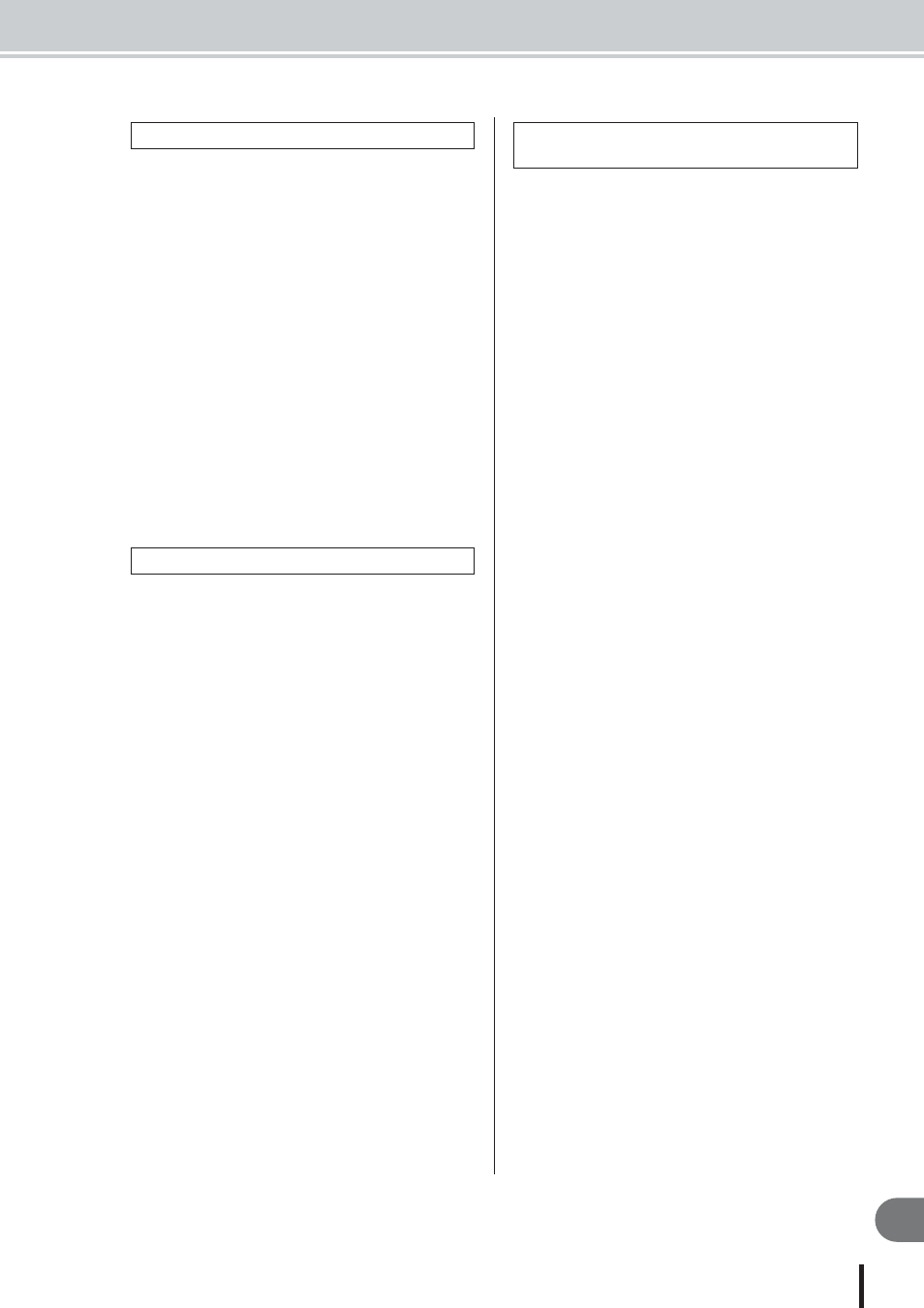
Troubleshooting
261
Appendix
AW2400 Owner’s Manual
■ Can’t save a file
• Is there sufficient space on the internal hard disk to create
a new song?
• Did you perform the correct shut-down procedure when
you last turned off the power?
→ Disconnecting the power without performing the shutdown
operation will shorten the lifespan of the hard disk and CD-
RW drive, may damage the hard disk and CD-RW drive and
disc, and may result in loss of data.
• Is the internal hard disk be subjected to strong physical
shock?
■ AW2816 backup files cannot be saved
• Songs with a large data size cannot be saved. Try execut-
ing the Optimize function from the SONG screen Song
List page.
■ Song file size is unnaturally large
• Even after you use recorder editing operations to erase a
track or other data, that sound file will remain on the disk.
Execute the Optimize command in the SONG screen LIST
page.
■ Can’t create an audio CD
• Is CD-R/RW media inserted?
• The inserted CD-R may have already been finalized.
• Is a signal recorded on the stereo track?
• The stereo track must be at least four seconds long.
• Have you saved a song after the stereo track has been
recorded?
• Audio CDs cannot be created using data recorded at the
48kHz sampling rate.
■ An audio CD you created does not play back
on a conventional player
• An audio CD you created you not play back on a conven-
tional player unless the disc has been finalized.
■ Audio recorded on CD-RW media does not
play back on some players
• In order for audio data recorded on CD-RW media to be
played back, the player must support CD-RW. Contact the
manufacturer of the player regarding CD-RW support.
■ The sound skips while playing an audio CD
that you created
• Depending on the CD-R media you use, there may be dif-
ferences in the quality of the completed CD.
■ The computer doesn’t recognize the
AW2400 hard disk
• Is the USB cable properly connected?
• Is your computer running the appropriate operating sys-
tem?
→ Windows XP Professional/Home Edition SP1 or higher, or
Mac OS X 10.3 or higher. Operation is not guaranteed with
other operating systems.
• To use a Macintosh computer (running Mac OS X 10.3) it
is necessary to first initialize the AW2400 hard disk with
the cluster set to 32K.
• Is the USB storage mode turned ON?
■ Can’t find WAV files copied from the com-
puter to the Transport folder
• Have you copied WAV files with a different bit depth from
the song? Have you copied WAV files with a different
sampling frequency from the song?
■ Can’t find WAV files copied from the com-
puter to the Audio folder
• Did you change the bit depth of the WAV file when editing
it with waveform editing software?
→ For 24-bit songs audio data is saved in the Audio folder in
32-bit WAV file format.
• Have you changed the file name?
• Did you copy the file(s) to a different folder?
■ Can’t copy files from the computer
• Files larger than 4 GB cannot be copied.
• When connecting to a USB 2.0 connector of your com-
puter, use a cable specified for USB 2.0.
■ An error message appears when discon-
necting the AW2400 from a Windows com-
puter
• Before turning the USB storage mode OFF, remove the
device via the “Safely Remove Hardware” icon in the
taskbar.
• Close all AW2400 windows before removing the device
via the “Safely Remove Hardware” icon.
• If an error message still appears, execute “Safely Remove
Hardware” one or two more times. You should then be
able to remove the device without seeing an error mes-
sage.
Song operations
CD operations
WAV File Transfer To and From a
Computer
