Restoring songs – Yamaha AW2400 User Manual
Page 178
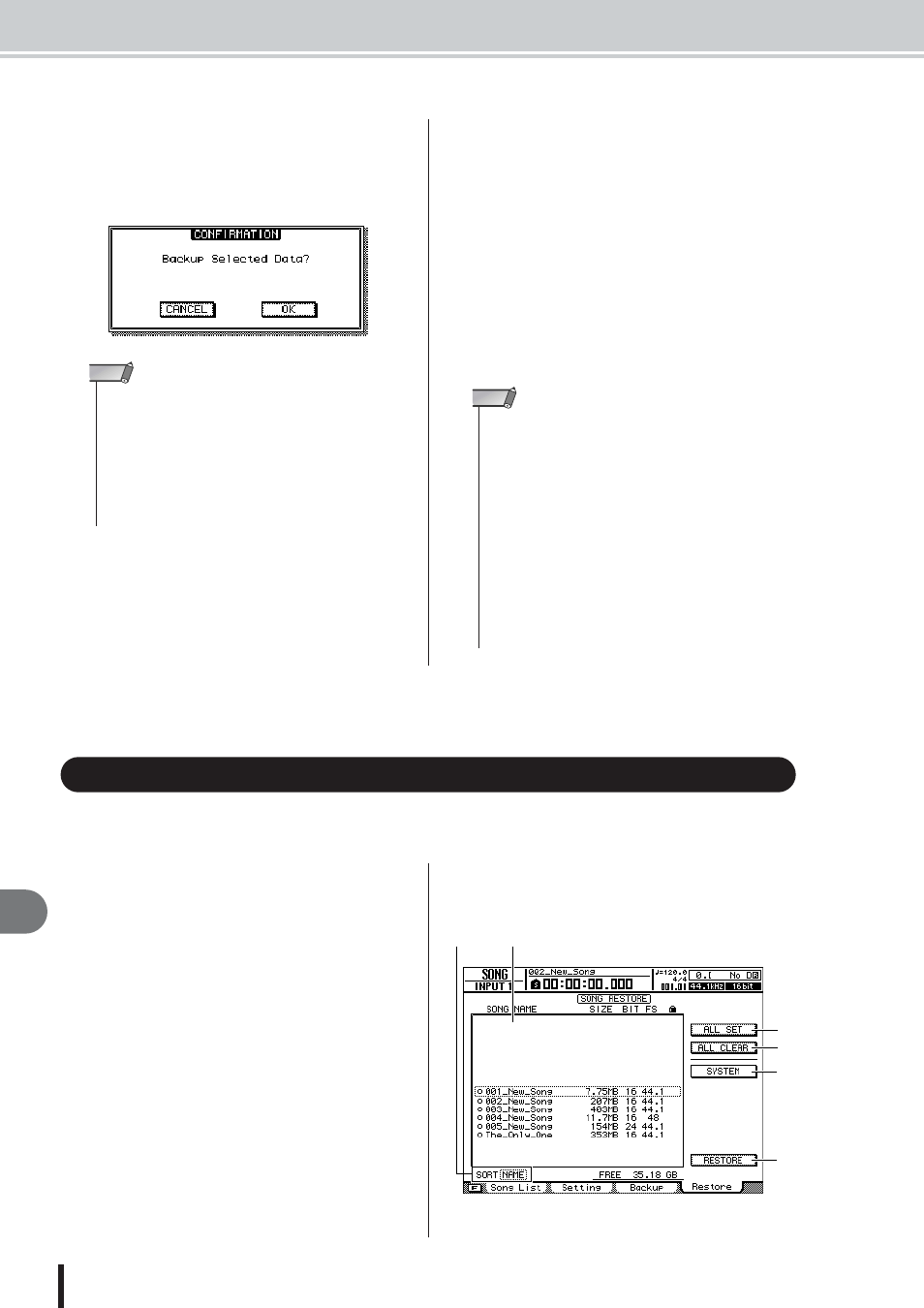
178
AW2400 Owner’s Manual
Song management
18
4
To execute the backup, move the cursor to
the BACKUP button and press the [ENTER]
key.
A popup window will ask you to confirm the opera-
tion.
5
Move the cursor to the OK button and press
the [ENTER] key.
Writing to the CD-R/RW media will begin. If you
decide to cancel the backup operation, move the cursor
to the CANCEL button and press the [ENTER] key.
While the backup operation is being executed, a popup
window will indicate the progress of the operation.
When the backup has been completed, you will return
to step 2.
If the backup data does not fit on a single volume of
media, a message of “Number Ejected Media, Insert
Blank Media.” will appear, and the media will be
ejected. Insert a new media volume. Then move the
cursor to the OK button and press the [ENTER] key.
Here’s how song data that you backed up to CD-R/RW media can be restored to the hard disk of
the AW2400.
1
Insert the CD-R/RW media containing the
backup data into the CD-RW drive.
If the backup data occupies more than one volume of
media, insert the first volume.
2
Call the SONG screen Restore page by
either pressing the Work Navigate section
[SONG] key as many times as necessary, or
by pressing the [F4] key after pressing the
[SONG] key.
In this page, song data that you backed up to CD-R/
RW media can be restored to the internal hard disk.
3
Make sure that the cursor is located at the
READ CD INFO button, and press the
[ENTER] key.
Information will be read from the inserted CD-R/RW
media. When the information has been read, a display
like the following will appear.
• If previously-recorded CD-RW media is inserted in the CD-
RW drive, a popup window will ask you if it is OK to erase the
media first. Move the cursor to the OK button and press the
[ENTER] key, and the media will be erased.
• If a CD-ROM or previously-recorded CD-R media is inserted
in the CD-RW drive, a popup window with a message of
“Change Media, Please” will appear, and the media will be
ejected. Remove the media, and replace it with writable
media.
NOTE
• You cannot execute the backup operation without selecting
data.
• If you execute the backup operation with the AS AW2400 but-
ton turned on, system data (the settings you make in the
UTILITY screen or the MIDI screen) will be backed up on the
media together with the selected data.
• If you execute the backup operation with the AS AW2816 but-
ton turned on, data other than audio tracks will not be backed
up. All virtual tracks for tracks 1–16 are backup up. Tracks 17–
24 are not backed up. Only the current track data for stereo
track is backed up. Only 44.1kHz/16-bit songs are supported.
• When you restore data that was backed up to more than one
media volume, you must insert the media in the order in which
it was backed up. Be sure to make a note of the backup
sequence on the label surface of each CD-R/RW disc.
NOTE
Restoring songs
D
C
F
E
A
B
