Yamaha AW2400 User Manual
Page 52
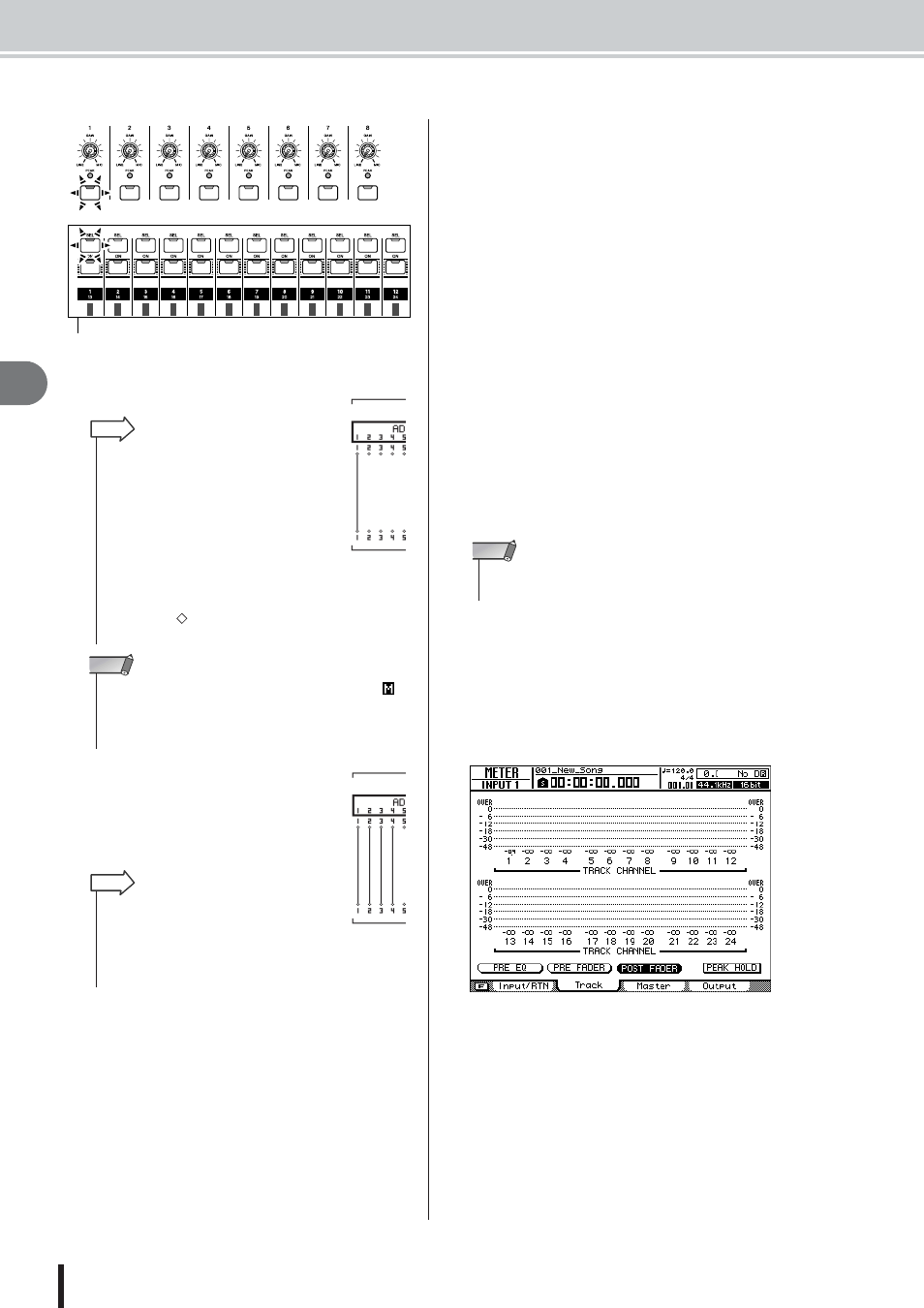
AW2400 Owner’s Manual
Direct recording and Mixed recording
Tr
ac
k recording
52
6
The display will appear as shown here.
8
If you want to record more than
one instrument or microphone
simultaneously, assign other
input channels to tracks in the
same way.
9
Raise the [STEREO] fader to the 0 dB posi-
tion.
At this point the track channel faders are set to –
∞
, so
no sound will be heard from the monitor system.
10
Check that the Layer section [TRACK 1-12]
key is lit, then raise the fader of the track
selected as the record destination to an
appropriate monitor level.
Normally when recording you don’t monitor the input
channel signal before it is recorded, but rather via the
track channel after it has passed through the recorder.
This lets you monitor the signal that is actually being
recorded as well as adjust the volume and tone of the
monitor signal without affecting the signal that is
being recorded.
● To Adjust Volume/Balance
Set the fader of the corresponding track channel as
required.
● To Adjust Pan
After pressing the [SEL] key of the corresponding
channel press the Selected Channel section [PAN/EQ]
key so that its indicator lights. Selected Channel knob
1 can now be used to adjust panning for the channel
currently selected via the [SEL] keys. For more details
refer to “Pan Control” on page 147.
11
To check the level of a signal being applied
to a record-ready track press the [METER]
key and then the [F2] key.
This calls the METER screen Track page. In this page
you can monitor the levels of the signals at the inputs
of track channels 1–24, sent from the input channels to
the recorder tracks.
12
Move the cursor to the PRE EQ button and
press the [ENTER] key.
The input levels of the track channels corresponding to
the record-ready tracks will be displayed. If any of the
signals reach the “OVER” level the input level setting
will need to be reduced. Refer to “Connection and
Setup” on page 37 and readjust the input levels.
Track channels
(Layer section [TRACK 1-12] key lit)
flash
• Input channels that are patched to tracks
will be automatically disconnected from the
stereo bus and their signal will not be out-
put via the [STEREO OUT] or [MONITOR
OUT] jacks (the signals being recorded can
be monitored via the track channel being
recorded).
• When an input is disconnected from a
track, that input is automatically re-patched
to the stereo bus.
• You can also select a track by moving the
cursor to the
symbol of the desired track
and pressing the [ENTER] key.
HINT
• The track numbers of muted tracks will be displayed as
(mute), but you can still record to muted tracks.
• Since 24-bit songs can have a maximum of 12 play tracks (
p. 165), tracks 13–24 are muted and will not play back.
NOTE
• To cancel a patched connection press the
[INPUT SEL] key so that it lights red, then
press the [SEL] key of the track that is
selected as the record destination. To can-
cel all connections, move the cursor to the
SAFE button and press the [ENTER] key.
HINT
• In the direct-record mode adjusting the pan of the record
source input channel has no effect.
NOTE
