Adding a tempo map event, Deleting a tempo map event – Yamaha AW2400 User Manual
Page 176
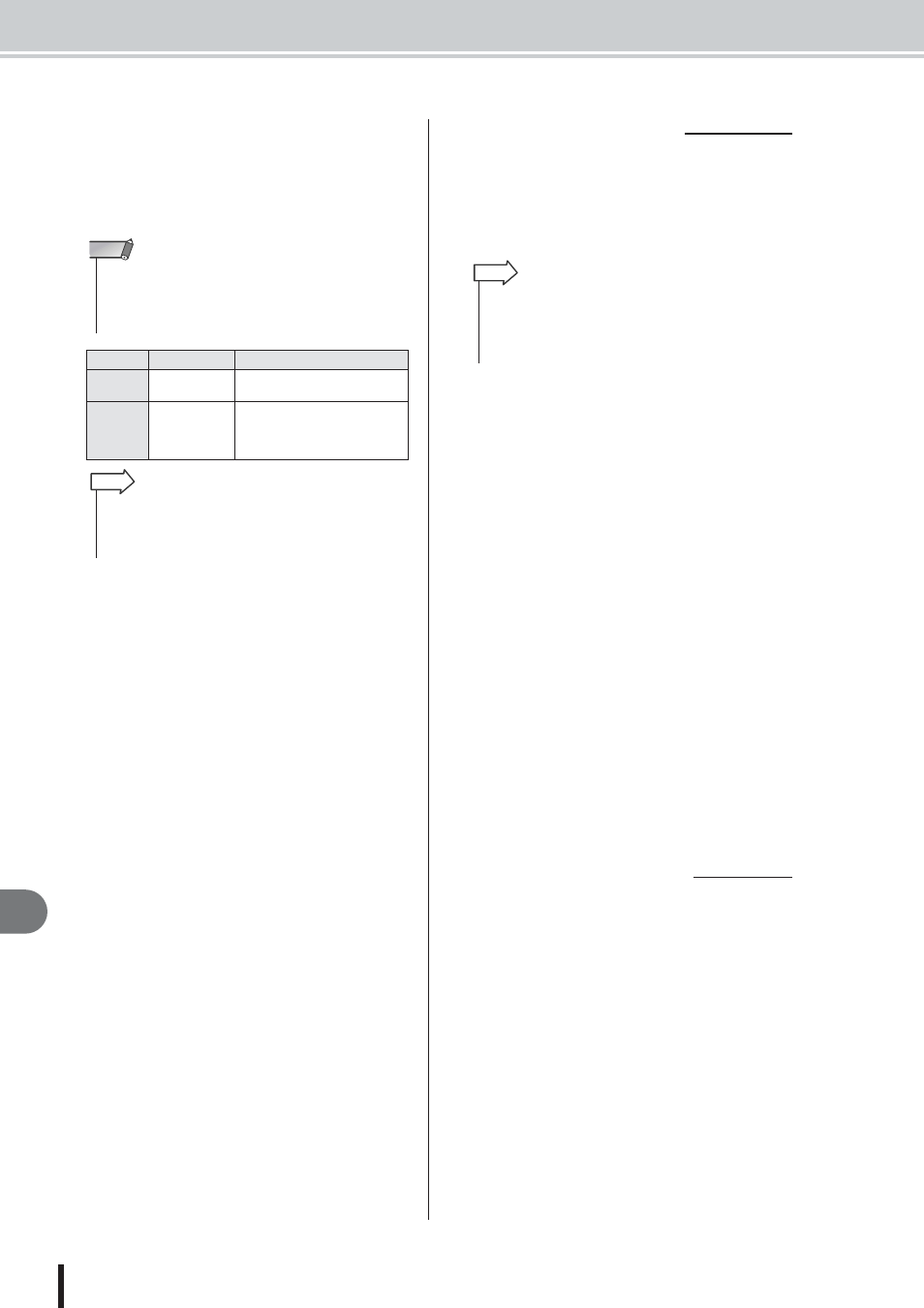
AW2400 Owner’s Manual
Creating a tempo map
Song management
176
18
2
Move the cursor to the item that you want to
edit, and use the [DATA/JOG] dial to edit the
value.
If the METER or TEMPO is “–”, move the cursor to
the item and press the [ENTER] key before you edit
the value.
1
Access the Tempo Map page, move the cur-
sor to the NEW button, and press the
[ENTER] key.
A blank tempo map event will be created after the last
step that is currently input.
2
Make sure that the cursor is outside the list,
and use the [DATA/JOG] dial to select a
tempo map event that you created.
When the cursor is located outside the list, you can use
the [DATA/JOG] dial to scroll the contents of the list.
3
Move the cursor to the MEASURE field of
the event that is selected in the list, and
turn the [DATA/JOG] dial to specify the
location of the event.
You can adjust the location of a tempo map event in
units of measures or beats. However, you cannot move
an event past the preceding or following event.
4
Move the cursor to the item that you want to
edit, and use the [DATA/JOG] dial to adjust
the value.
If necessary, you can play back the song to check that
the tempo map event works as you expect.
5
In the same way, use the NEW or INSERT
button to add new events, and set their
parameters.
Here’s how to delete an unwanted event from the tempo
map. (However, you cannot delete the event that is located
at the beginning of the song.)
1
Access the Tempo Map page, and scroll the
list to select the tempo map event that you
want to delete.
2
Move the cursor to the DELETE button and
press the [ENTER] key.
The selected event will be deleted.
Event
Range
Content
METER
1/4 to 8/4, –
Specifies the time signature of the
song.
TEMPO
30.0 to 250.0, –
Specifies the tempo of the song.
You can set the tempo in units of
0.1 over a range of 30.0–250.0
BPM.
• The METER and TEMPO at the beginning of the song cannot
be set to “–”.
• You cannot change the METER value to other than “–” for a
step that is not located at beat 1.
NOTE
• You cannot delete the tempo map event located at the begin-
ning of the song, or change its location. If you want to change
the tempo or time signature during the song, you can insert a
new event.
HINT
■ Adding a tempo map event
• If you use the INSERT button instead of the NEW button, a
blank tempo map event will be inserted before the currently
selected step. However, you cannot insert an event before the
tempo map event at the beginning of the song (i.e., the tempo
map event that is input when you create the song).
HINT
■ Deleting a tempo map event
