Previewing the job, Viewing pages in the job editor – Xerox 242 User Manual
Page 87
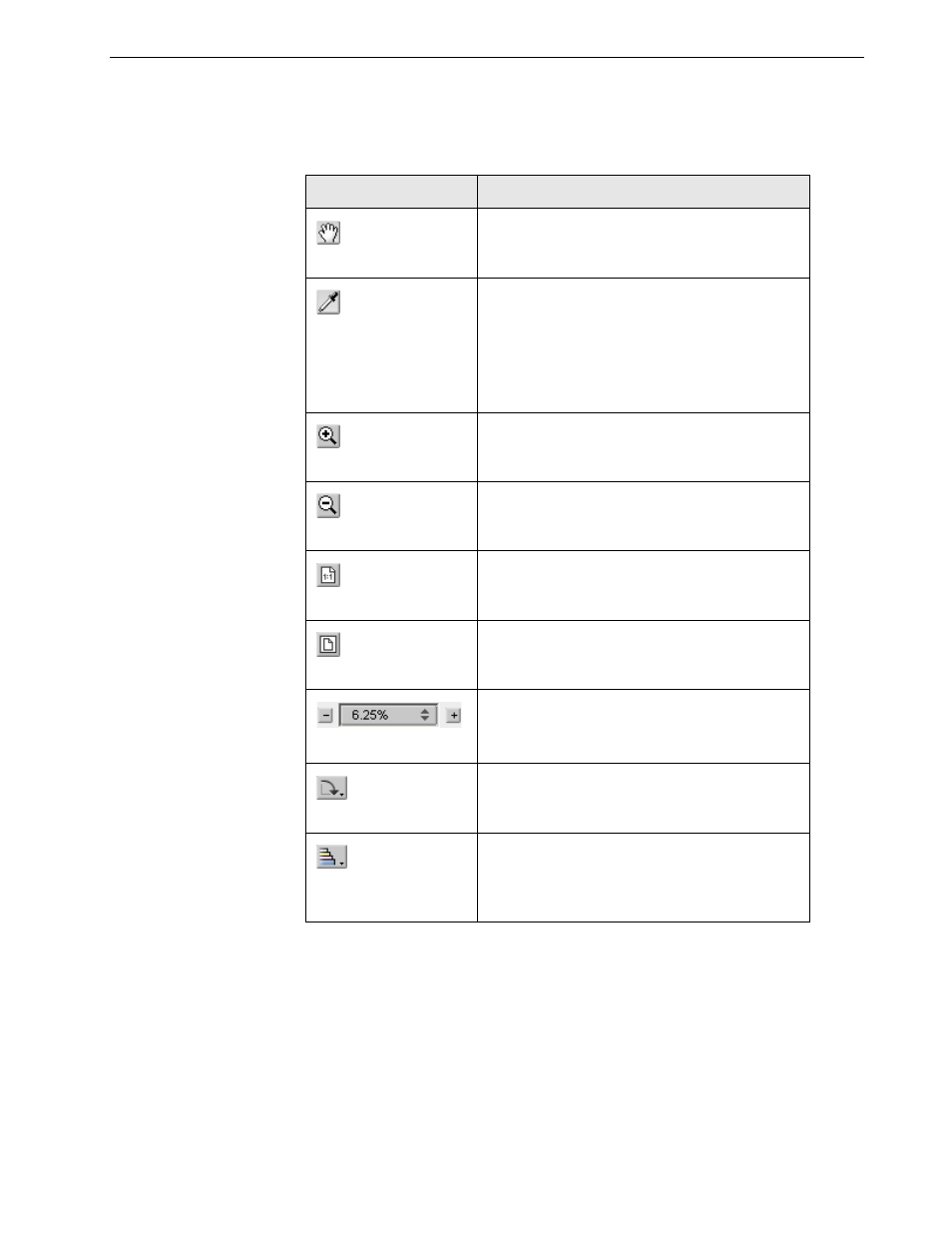
Job Editor
79
Previewing the Job
The preview buttons enable you to switch the display mode of the page.
Table 8: Preview Buttons
Viewing Pages in the Job Editor
The Job Editor window has three tabs—
Booklets, Thumbnails and Imposed
Sheets—which enable you to switch between views.
This button:
Enables you to:
Pan
View a different area of the image.
Eye Dropper
Find out the CMYK values of a specific area on
the page. To find the values, first click the
Eye
dropper button. Then move the pointer to the
point on the page where you want to measure
the color values, and click. The CMYK values
appear as a tool tip.
Zoom In
Magnify the selected area of the page.
Zoom Out
Reduce the size of the selected area by 50%.
One to One Zoom
View the actual size of the page one to one
(1:1).
Fit to Screen
Scale the page to fit the available screen space.
View the image at different preset levels of
magnification by selecting a percentage in the
list.
Rotate View
Rotate the page by 90°, 180° and 270°.
Show/Hide
Separation
Turn on or off one or more separations.
