Restoring the job list database – Xerox 242 User Manual
Page 229
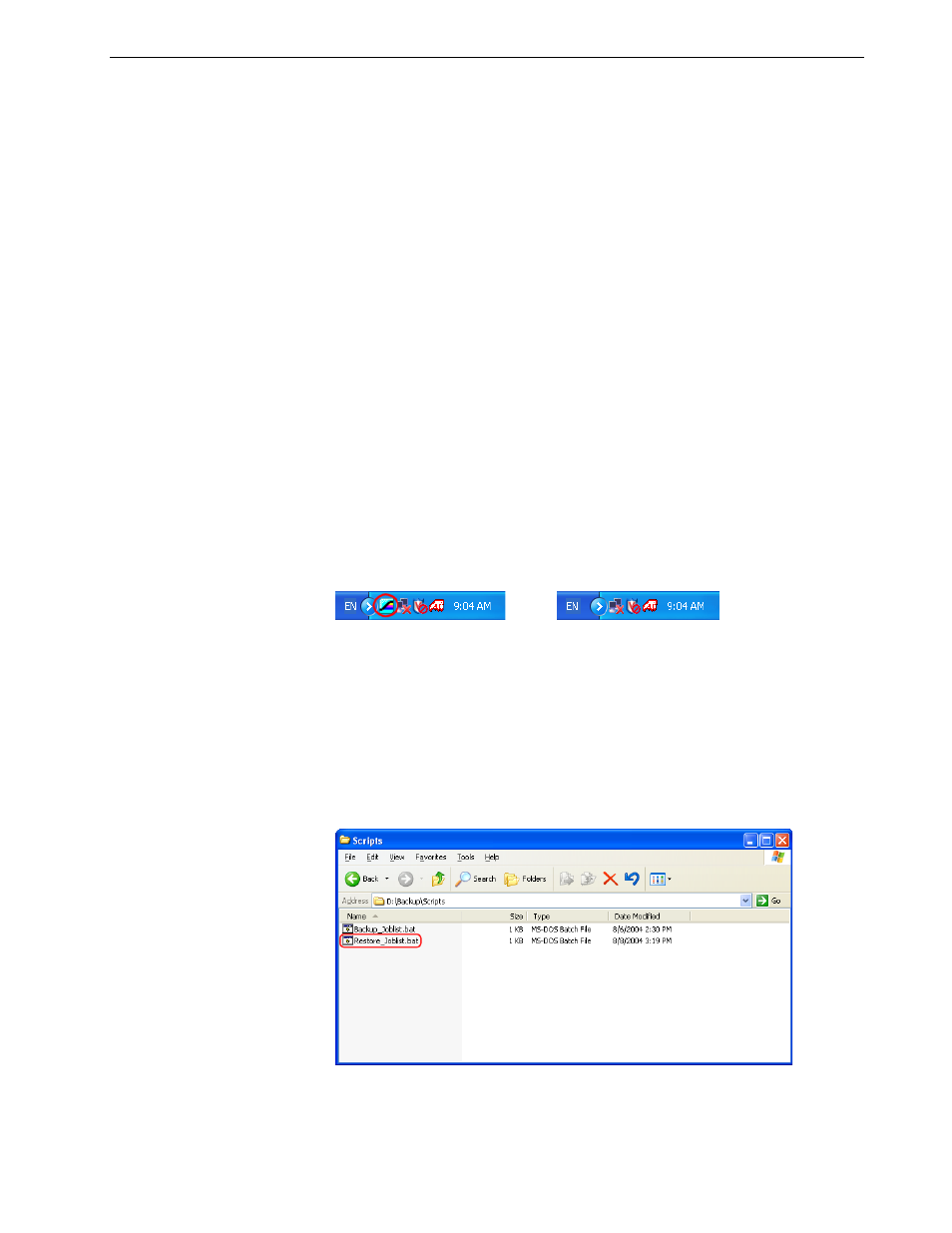
Backing Up and Restoring the Spire CX260
221
7.
When Norton Ghost finishes copying the files and the Recovery LED (7)
illuminates steady green, using the tip of a pen or similar object, push the RCVR
button to exit recovery mode.
8.
Restart the Spire CX260.
a.
Push the green On/Off
button.
The Spire CX260 shuts down.
b.
Push the On/Off
button again.
LED 1 illuminates steady green and the Spire CX260 restarts.
The backed-up file runs, and the Spire CX260 software opens.
9.
A system message may appear requesting you to restart the computer.
a.
Exit the Spire CX260 software.
b.
Click
Yes to restart your computer.
Restoring the Job List Database
1.
Exit the Spire CX260 software and wait for the Spire icon to disappear from the
desktop taskbar.
2.
On the Windows desktop, double-click
My Computer, and locate
D:\Backup\Scripts.
3.
In the
D:\Backup\Scripts folder, double-click Restore_Joblist.bat.
Note: This procedure is valid only if the last restore made was the Last Image
configuration. Restoring the Factory Default configuration erases the job list
database.
Taskbar with Spire icon
Taskbar without Spire icon
Note: To restore the job list database on the CX260 basic configuration,
you must be connected to the Spire CX260 via the Remote Desktop
Connection. See Working from the Remote Desktop Application on
page 86.
