Xerox 242 User Manual
Page 227
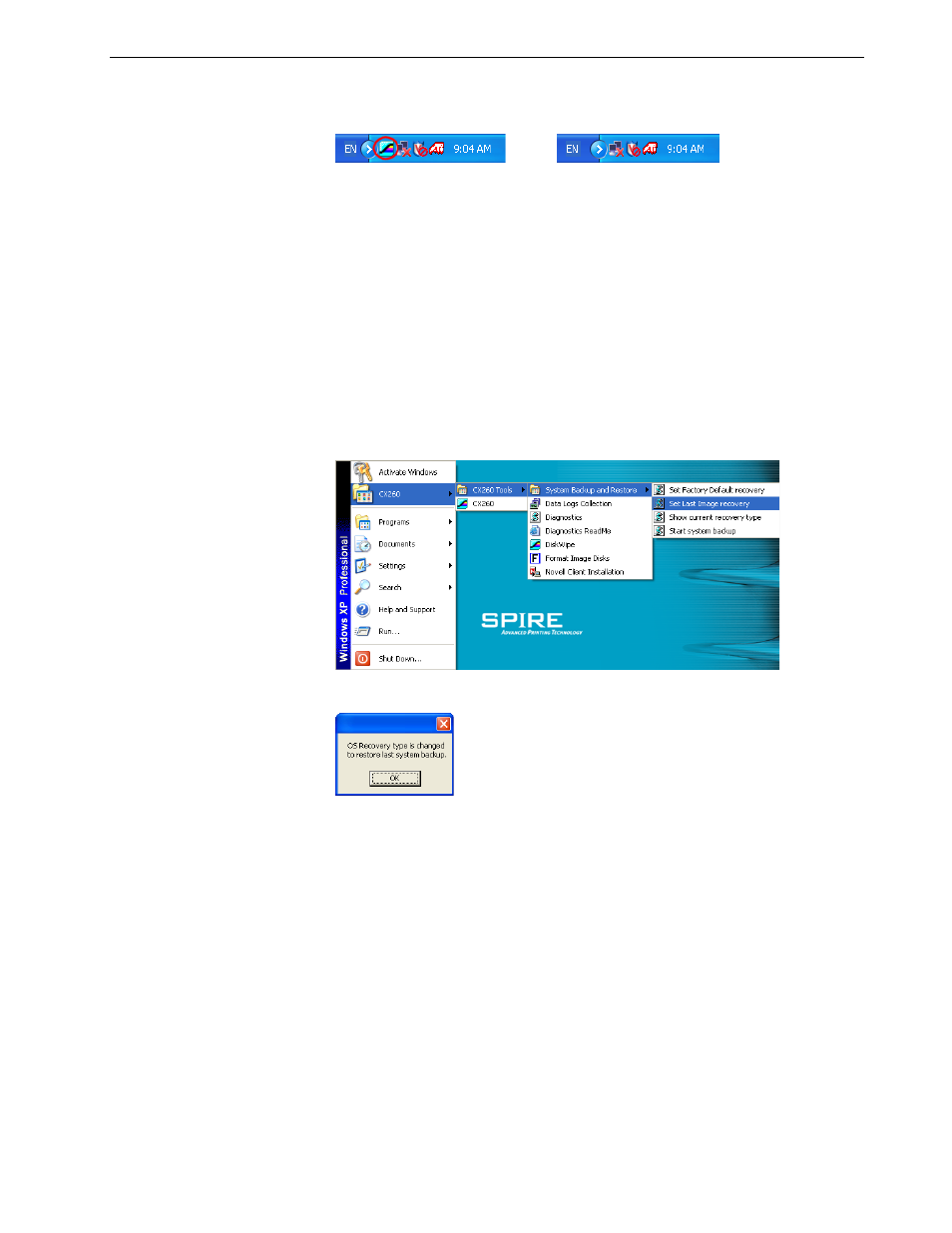
Backing Up and Restoring the Spire CX260
219
1.
Exit the Spire CX260 software and wait for the Spire icon to disappear from the
desktop taskbar.
2.
Using the tip of a pen or similar object, push the RCVR button on the front of
the Spire CX260.
3.
For the Basic configuration, from your Windows-based computer, Macintosh
computer, or portable workstation, connect to the Spire CX260 via the RDC
utility. See Working from the Remote Desktop Application on page 86.
4. When the RCVR LED (7) on the Spire CX260 illuminates steady orange, on the
desktop, go to
Start > CX260 > CX260 Tools > System Backup and Restore >
Set Last Image recovery.
5.
When the operating system confirmation message appears, click
OK.
6.
Push the green On/Off button to restart the Spire CX260.
Norton Ghost copies the files from partition E to partition C. This process takes
approximately 5-10 minutes.
7.
When Norton Ghost finishes copying the files and the Recovery LED (7)
illuminates steady green, using the tip of a pen or similar object, push the RCVR
button to exit recovery mode.
8.
Restart the Spire CX260.
a.
Push the green On/Off
button. The Spire CX260 shuts down.
b.
Push the On/Off
button again. LED 1 illuminates steady green and the Spire
CX260 restarts.
The backed-up file runs, and the Spire CX260 software opens.
Taskbar with Spire icon
Taskbar without Spire icon
Important: If you only want to verify the current recovery type, but do not
want to initiate the recovery process, see Verifying the Current Recovery
Type on page 217.
