Tcp/ip setup – Xerox 242 User Manual
Page 166
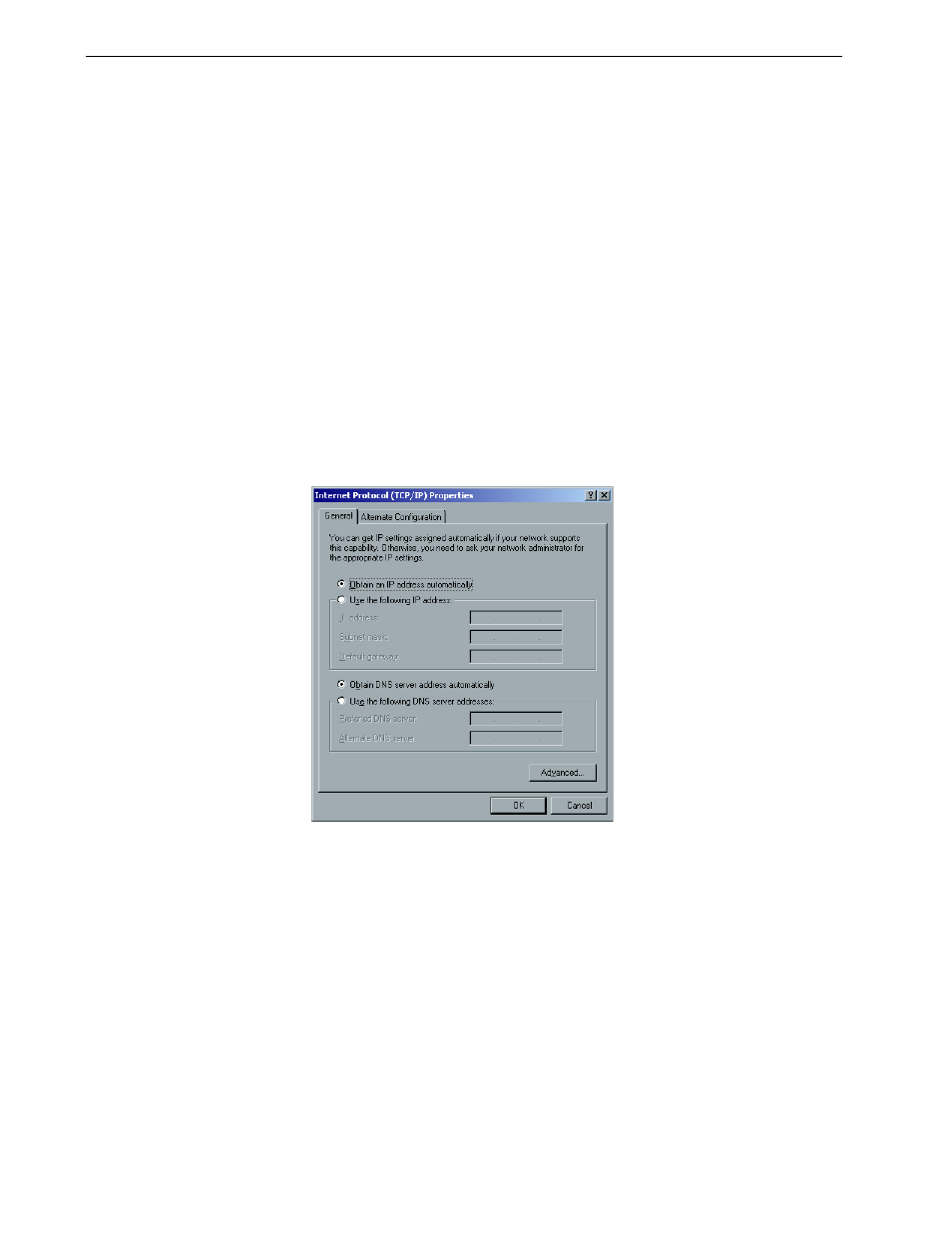
158
Chapter 7 – System Administration
4. Click
OK also in the Local Area Connection Properties window.
You are prompted to restart your computer.
5.
Click
No if you need to make more changes, or Yes to reboot.
TCP/IP Setup
The Spire CX260 is predefined with a default IP address. The TCP/IP option enables
you to change this IP address and other TCP/IP settings.
To change the TCP/IP network settings:
1.
In the Settings window, select
Network Setup.
2.
In the
TCP/IP area, click Change Settings next to the IP Address parameter.
The Local Area Connection Properties dialog box appears, followed by the
Internet Protocol (TCP/IP) Properties dialog box.
3.
Change the IP Address by selecting
Obtain an IP address automatically.
Or:
Select
Use the following IP address and type the desired address—for
example,
IP address:192.168.62.1 and Subnet mask:255.255.255.0.
4. Click
OK.
5.
Click
OK in the Local Area Connection Properties window.
You are prompted to restart your computer.
6.
Click
No if you need to make more changes, or Yes to reboot.
Note: Using this procedure requires further setup by the network
administrator.
Note: Before changing the network settings, consult your System
Administrator.
