Message viewer log setup, View configuration – Xerox 242 User Manual
Page 181
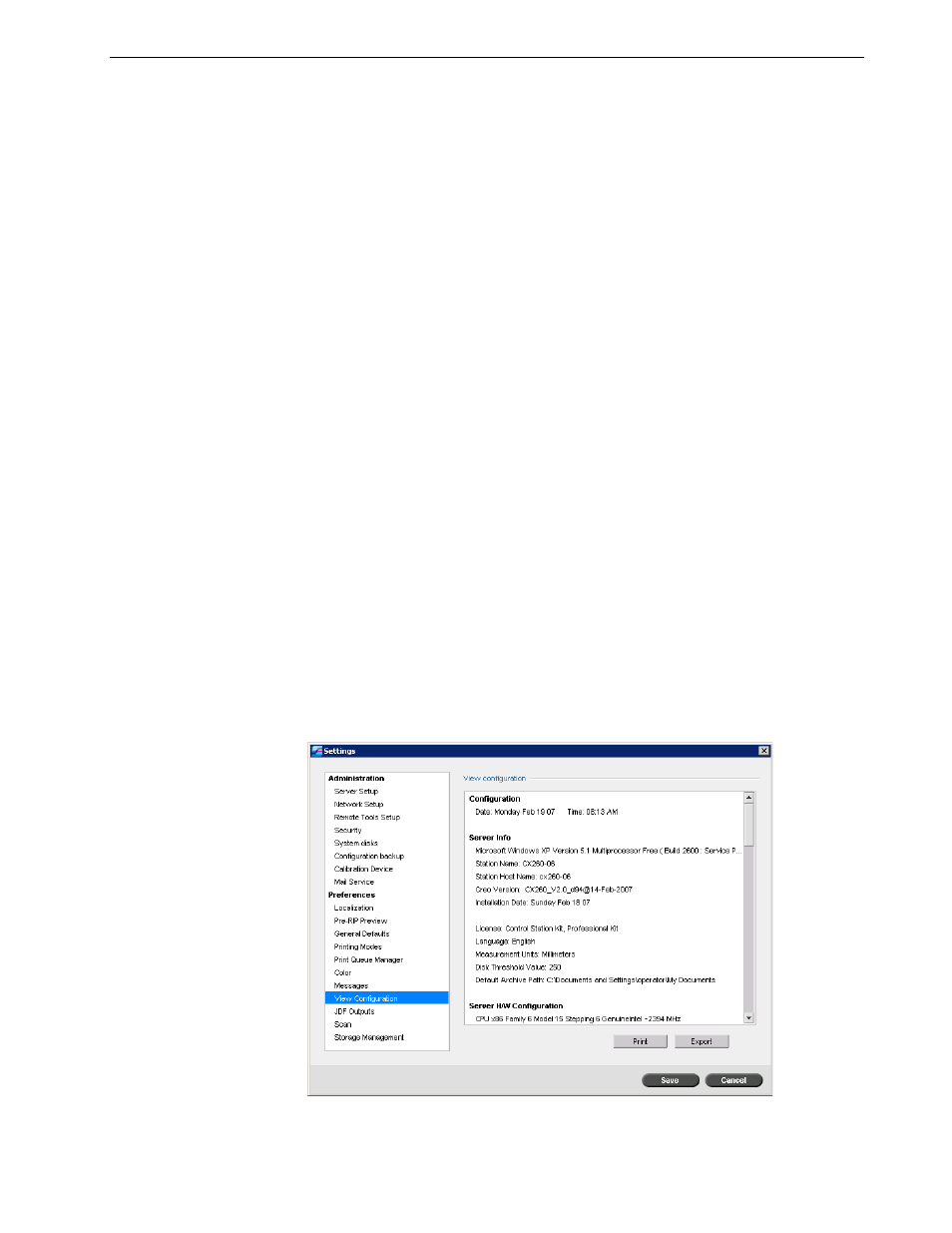
Setting Up and Configuring the Spire CX260
173
To setup the accounting log:
1.
In the Settings window, select
Messages.
2.
In the
Accounting log setup area, select the desired value to Overwrite
messages after.
3.
To remove all the existing information from the windows, whenever desired,
click
Clear Log Now.
For more information about the Accounting window, see Job Accounting on
page 114.
Message Viewer Log Setup
By default, all the jobs that were handled during the past 56 days are listed in the
Spire CX260 Message Viewer. This utility enables you to specify different values for
how long information remains before being overwritten.
To setup the message viewer log:
1.
In the Settings window, select
Messages.
2.
In the
Message viewer log setup area, select the desired value to Overwrite
messages after.
3.
To remove all the existing information from the windows, click
Clear Log Now.
For more information about the Message Viewer, see The Message Viewer on
page 179.
View Configuration
The
View Configuration utility enables you to view the configuration of your Spire
CX260 and to print it to any printer on the network connected to your Spire CX260.
In addition you can save the configuration in the network or export it to an external
media as a text file.
