Xerox 242 User Manual
Page 132
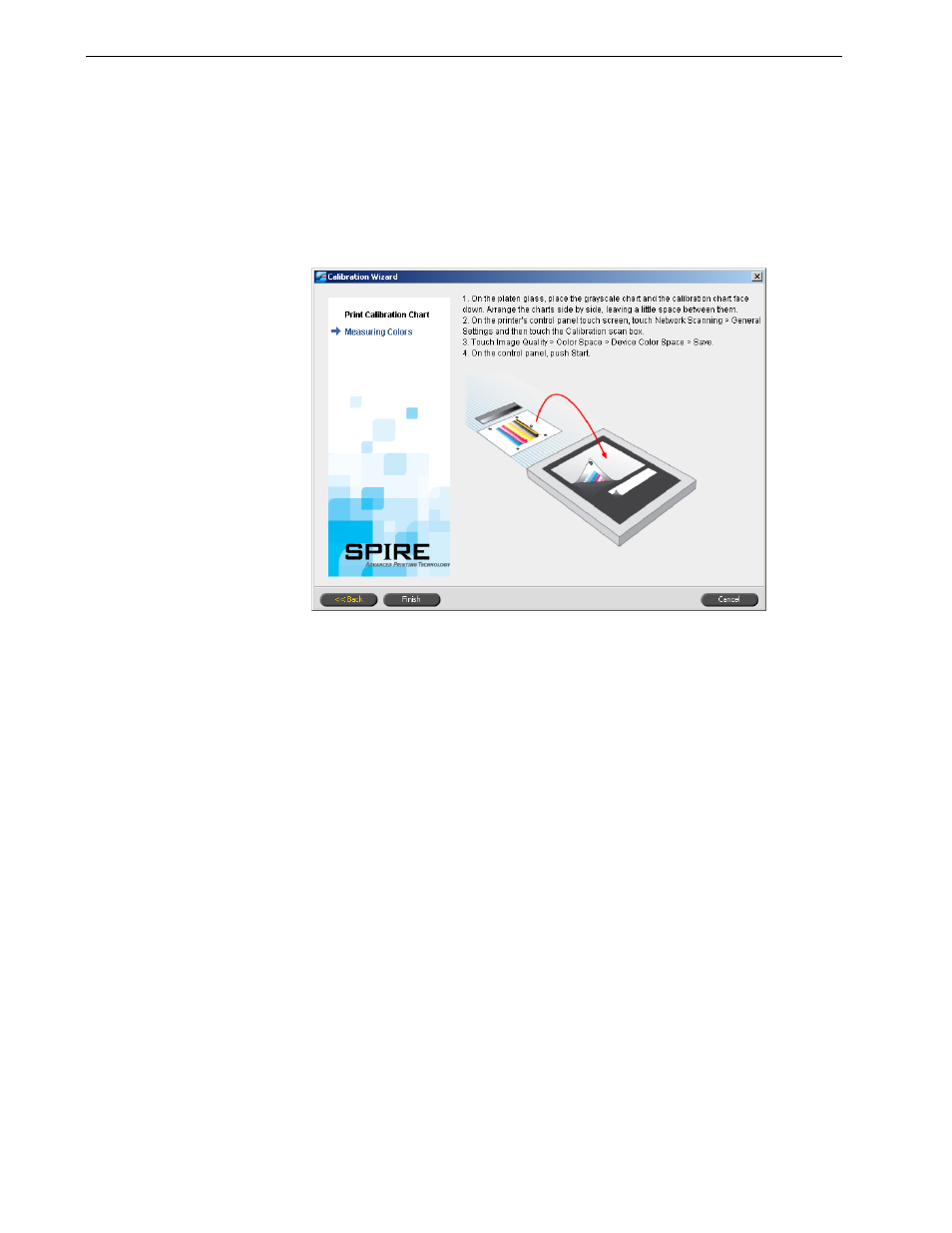
124
Chapter 6 – Color Workflow
7.
In the
Gloss Enhanced list, select Yes only if you want to calibrate for glossy
printing.
8.
In the
Number of copies box, enter the number of copies you want to print.
9.
Click
Print.
The calibration chart prints.
To calibrate the scanner and printer:
1.
On the platen glass of the printer, place the KODAK Gray Scale calibration chart
and the Off-the-glass calibration chart next to each other, facing down.
2.
On the printer’s touch screen, touch
All Services.
3.
Touch
Network Scanning.
4. On the
General Settings tab, touch the 001 Calibration scan box.
5.
Touch the
Image Quality tab.
Tip: It is recommended that you print at least 25 copies of the calibration
chart, and then use one of the last copies printed.
Notes:
•
The KODAK Gray Scale calibration chart is in the Calibration Chart Kit
envelope (part #518-00961A). Use only the KODAK Gray Scale
calibration chart when calibrating the scanner and printer—do not use
the Scanner Calibration chart, which is also in this envelope.
•
If you place only the Gray Scale calibration chart on the platen glass,
the printer is calibrated. If you place only the Off-the-glass chart on
the platen glass, the scanner is calibrated. It is recommended that you
place both the Off-the-glass and Gray Scale calibration charts on the
platen glass at the same time so that you calibrate both the printer
and scanner.
•
If you need to calibrate a large paper size—for example, A3 or larger—
cut the paper in order to fit the Off-the-glass and Gray Scale
calibration charts on the platen glass.
