Disk wipe – Xerox 242 User Manual
Page 170
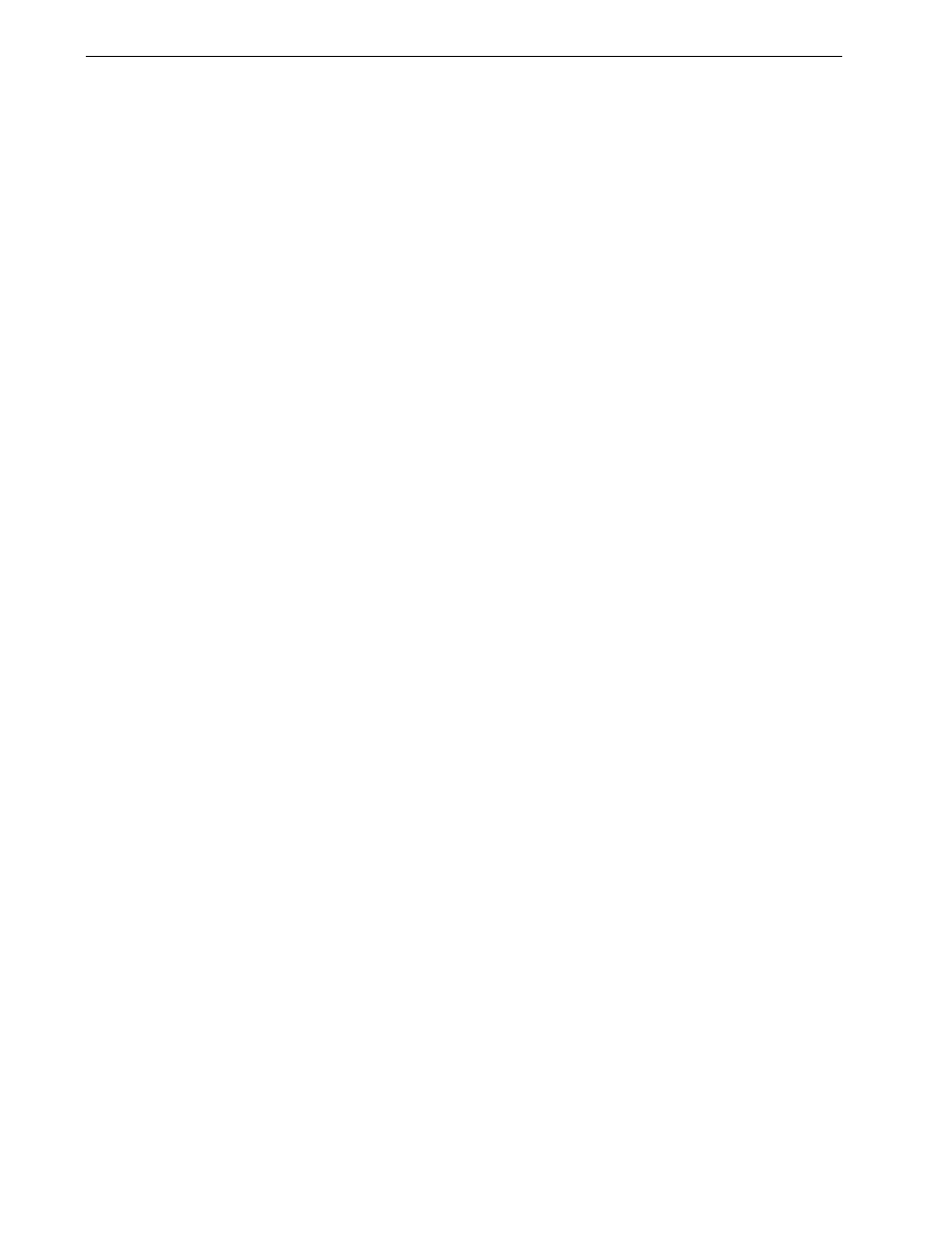
162
Chapter 7 – System Administration
5.
Click
Apply and Save in the Settings window.
The password is changed and the Settings window closes.
Disk Wipe
Usually when you delete a file, the file’s dictionary entry is removed but data still
remains on the disk. The
Disk Wipe utility enables you to clear previously deleted
files. The utility eliminates the contents of your deleted files by scanning all of the
empty sectors on the disk and replacing them with zeros. Nonempty sectors are left
untouched. This feature enables you to work in a more secure environment. If there
is a system shutdown, the disk wipe operation can begin immediately.
To operate the Spire Disk Wipe utility:
1.
In the Settings window, select
Security.
2.
To enable the disk wipe feature, select
Wipe disk on system shutdown.
3.
Click
Save.
4. Exit the Spire CX260 application.
Notes:
•
The disk wipe operation does not function well when the Norton Utilities
application is installed. Before you activate the
Disk Wipe
utility, make sure
that Norton Utilities is not installed on the Spire CX260.
•
In rare cases, the process of deleting files from the Storage window is not
completed—for example, the system shuts down before the deletion process
is completed. When this happens, parts of the deleted files still reside in the
D\:Output
folder. Therefore, it is recommended that before you start the
disk wipe operation, check the
D\:Output
folder to ensure that all the
relevant files were deleted.
•
The
Disk Wipe
utility affects the user disk and printer disk.
•
Do not operate the
Disk Wipe
utility while another application is running.
•
The supported language is English.
