Ink saving (gcr), Color adjustments – Xerox 242 User Manual
Page 201
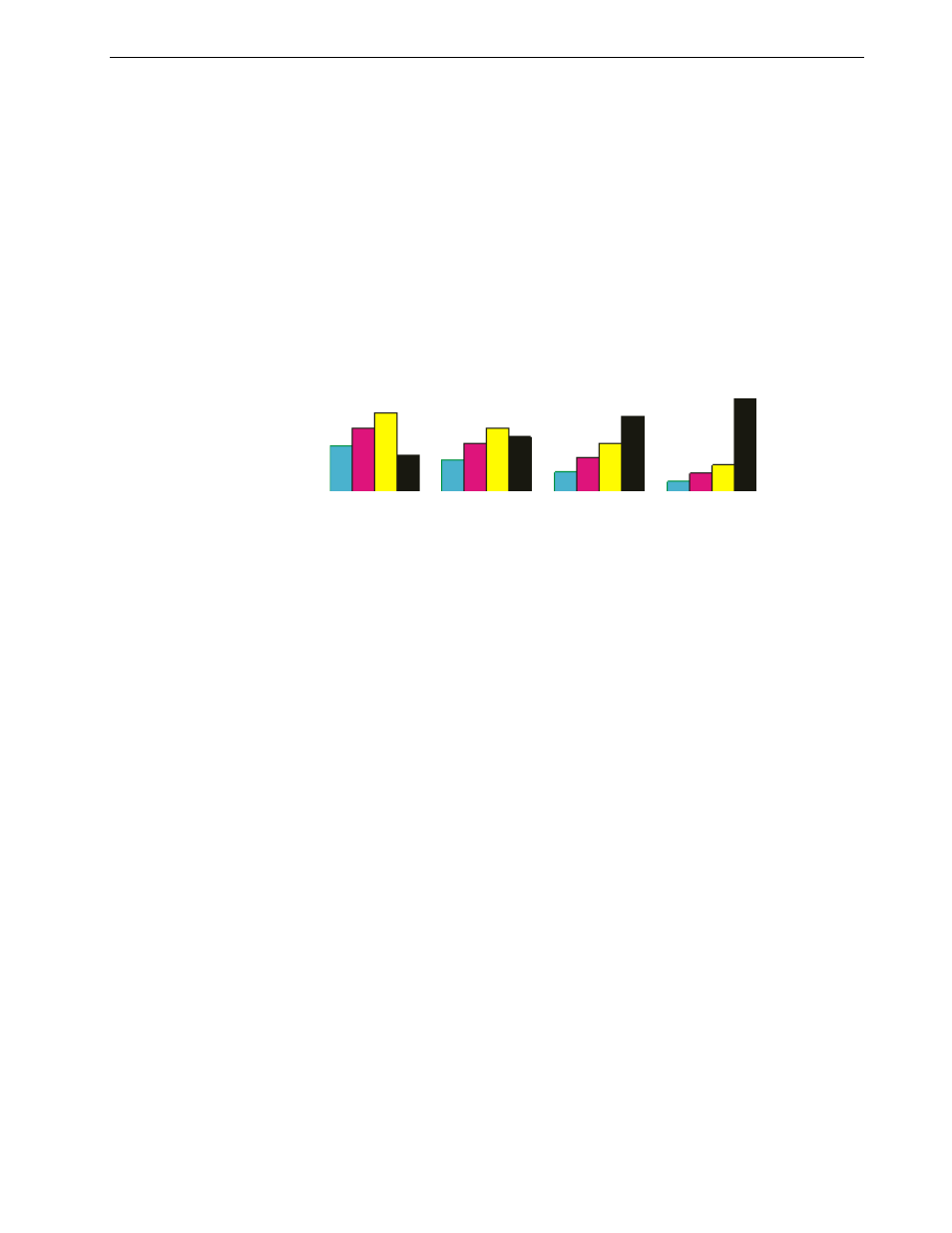
Setting Parameters in the Job Parameters Window
193
To select a calibration table for a job:
¾
In the
Calibration list, select a calibration table. The default calibration table is
Normal.
Ink Saving (GCR)
Gray component replacement (GCR) prevents the consequences of excessive toner
buildup, such as flaking and cracking, and the "curling" effect that may occur when
you print transparencies.
¾
To set ink saving, select one of the following options:
None: no GCR is performed on the file, and the printer applies maximum dry
ink coverage.
Low, Medium, or High: the selected amount of CMY dry inks replaces the
black dry ink.
Color Adjustments
Gradation
The
Gradation list contains gradation tables that were created by the Spire CX260’s
Gradation tool. Each gradation table contains specific settings for brightness,
contrast, and color balance.
When you select a predefined gradation table, your job is adjusted according to the
specific table’s settings.
For more information about creating gradation tables, see Gradation Tool on
page 145.
¾
In the
Gradation list, select one of the defined gradation tables.
Brightness
Use this option to make last-minute adjustments to the print job after proofing.
¾
To select a brightness level for a job, move the
Brightness slider to the required
brightness level (the range starts from
Light, which applies
-15%, to
Dark, which applies +15%).
Tip: For optimal printing performance, use the
Normal
calibration setting
with
Ink Saving (GCR)
set to
Medium
.
Note: There is no change in the color quality of the printed image even though
the gray component of each color is replaced by black
No GCR
Low GCR
Medium GCR
High GCR
Tip: Select
High
for minimum ink coverage and thus save on toner.
High
also
prevents curling effects.
Note: The default setting is
None
. No gradation table is applied to your job.
