Setting ppd file parameters – Xerox 242 User Manual
Page 216
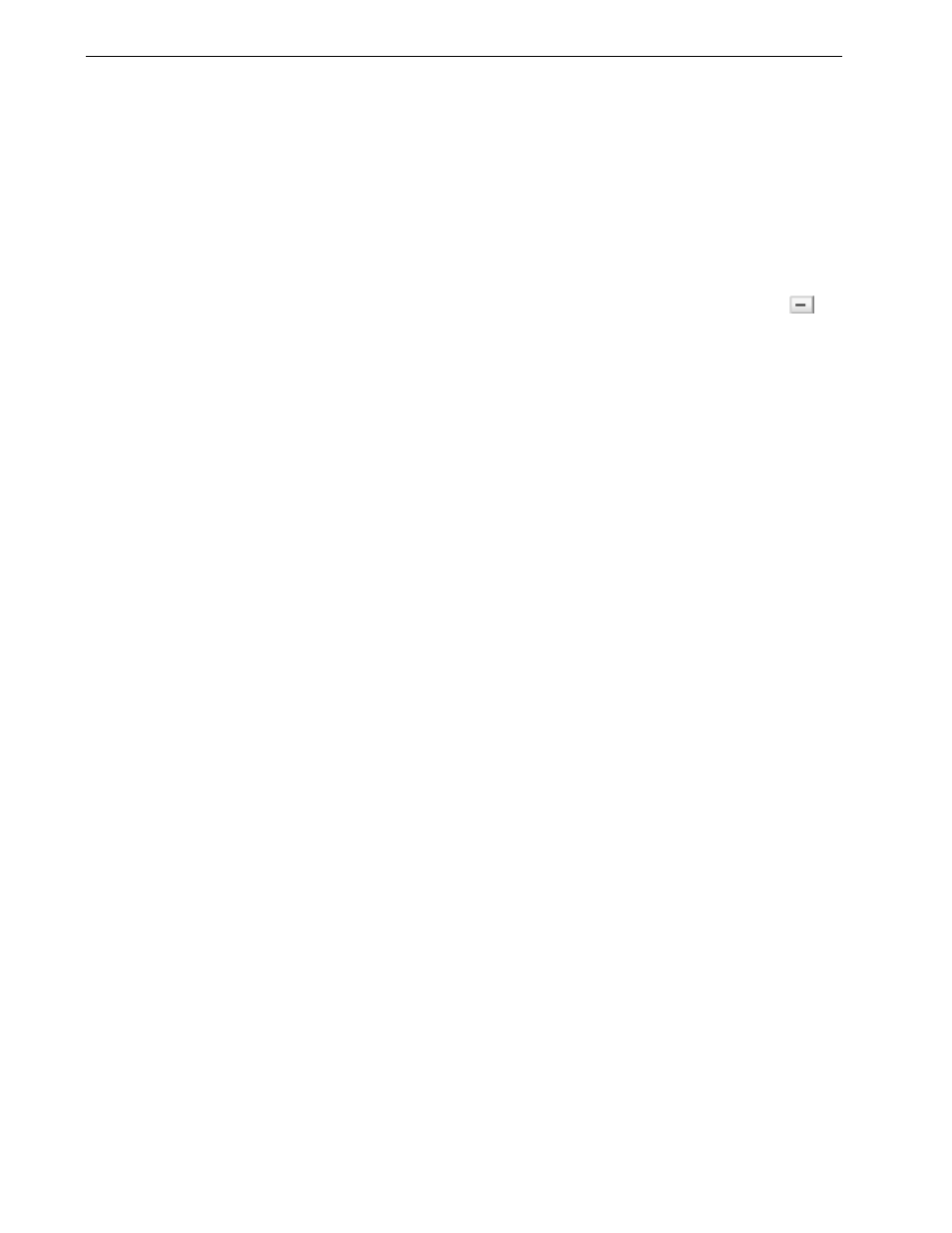
208
Chapter 8 – Setting Parameters
5.
In the
Media type list, select the desired paper stock type. The default setting is
Use Printer Settings. When this option is selected, your job is printed on the
media type that is defined on the Xerox DocuColor 242/252/260 printer/
copier.
6.
In the
Tray list, select the required tray.
7.
Click
Apply.
The insert is added to the
Insert
area.
To remove an insert:
¾
In the
Insert area, select the desired insert and click the Remove button .
Setting PPD File Parameters
You can set job parameters from a client workstation using the PPD file, or you can
define a virtual printer with predefined PPD file settings.
To print a file from Windows, first set up a Spire CX260 network printer with the
appropriate PPD file. The PPD file contains all the parameters and paper stock
definitions for the printer and enables you to print your file properly.
Table 14 lists the PPD file parameters available.
Notes:
•
In the PPD file, the Printer’s Default option is selected for all PPD file
parameters. The
Printer’s Default
option corresponds to the settings of the
currently selected virtual printer.
•
Print settings defined in the job file override the settings of the virtual printer.
•
To ensure that grayscale images created in RGB applications (such as
PowerPoint) are counted as black and white instead of color in both the Spire
CX260 and the Xerox DocuColor 242/252/260 printer/copier billing meters,
select
Gray RGB >
Print grays using black toner in the PPD file.
