Destination profile, Screening, Calibration – Xerox 242 User Manual
Page 200
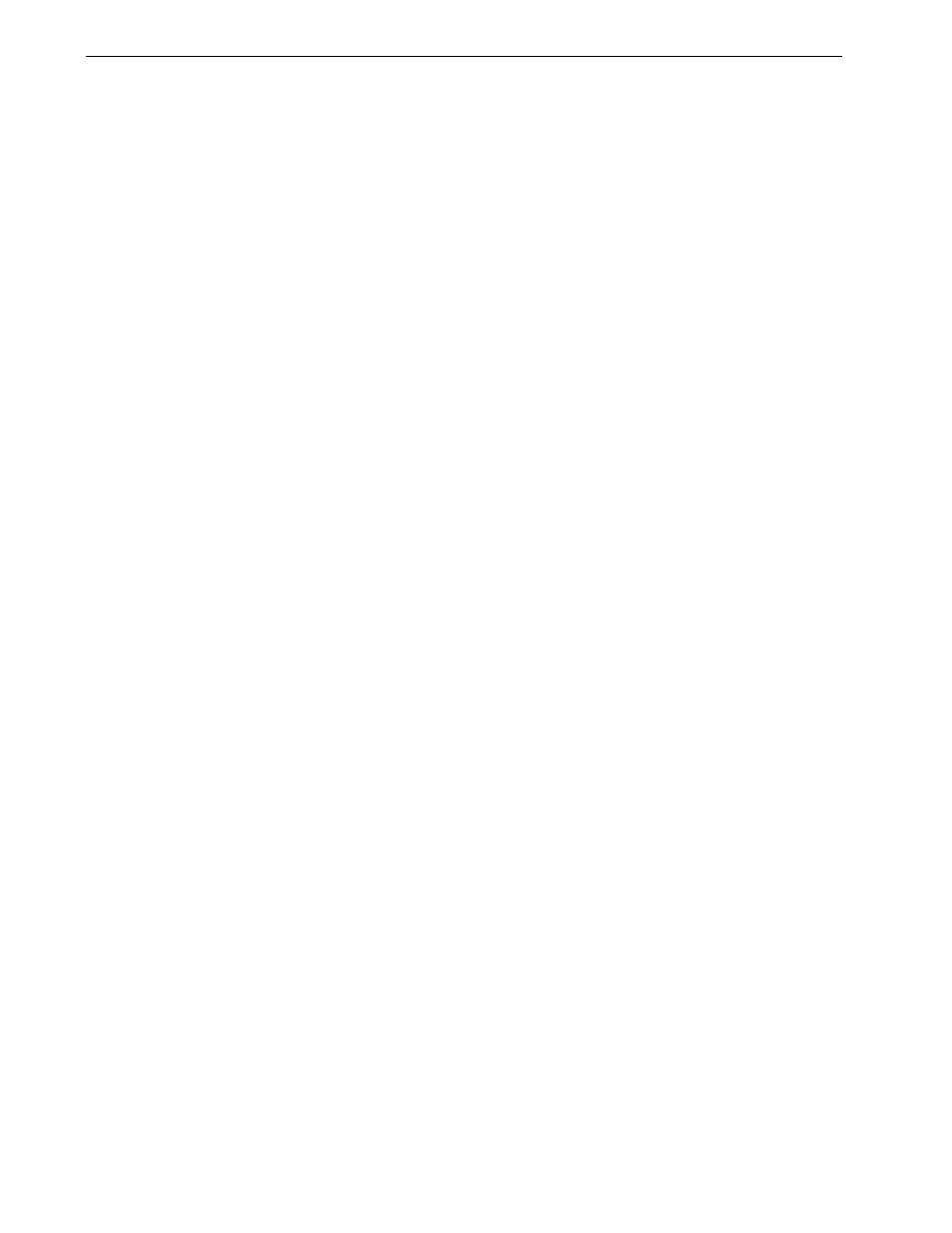
192
Chapter 8 – Setting Parameters
For more information about the Spire spot color dictionary, see Spot Color Editor and
Workflow on page 140.
¾
Select the relevant options:
Use Spire spot color dictionary: to use spot colors in the dictionary
Protect RGB colors: to retain RGB colors as defined
Protect Gray colors: to retain grays as defined
Protect CMYK colors: to retain CMYK colors as defined .
Destination Profile
¾
Select the required profile. There is one predefined Spire CX260 profile,
SpireDC260.
Screening
Screening converts Continuous-Tone (CT) and Line-Work (LW) images into
information (halftone dots) that can be printed. The human eye “smooths out” this
information, which seems visually consistent with the original picture. Thus, the
more dots per inch, the more natural the image appears.
The Spire CX260 supports line screening. Screening is achieved by printing lines in
an evenly-spaced pattern. The distance between screen lines is fixed, and the line
thickness varies, depending on the intensity of color required for the job.
Using screening, printers can work with even amounts of toner and still produce a
wide range of colors. The darker the color, the thicker the line. In this manner,
screens give the appearance of different toner quantities printed in a certain area.
The Spire CX260 currently supports a line screen of 200 lpi (
200C is the default
setting). The screen of each separation is printed at a different angle.
Calibration
The purpose of color calibration is to achieve a consistent level of color quality.
Calibration corrects printer colors by measuring a color density chart.
The Spire CX260 calibration tool enables you to create calibration tables, either
through an automatic process or by editing an existing calibration table. The
available calibration options are
Normal, Saturated, and None.
For more information about calibration tables, see Calibration on page 122.
The
Calibration parameter enables you to select the required calibration table for
the job.
Notes:
•
Protecting RGB, gray, CMYK colors is only available for the Pro Basic and Pro
Control Station configurations.
•
If you protect RGB, grayscale or CMYK colors, all colors with that specific
combination found in the job will be protected. For example, a specific color
combination used in a logo may align with a color used in an image in the
job. The spot transformation affects the image color as well as that of the
logo, sometimes to undesired results.
