Brightness and contrast slider controls – Xerox 242 User Manual
Page 158
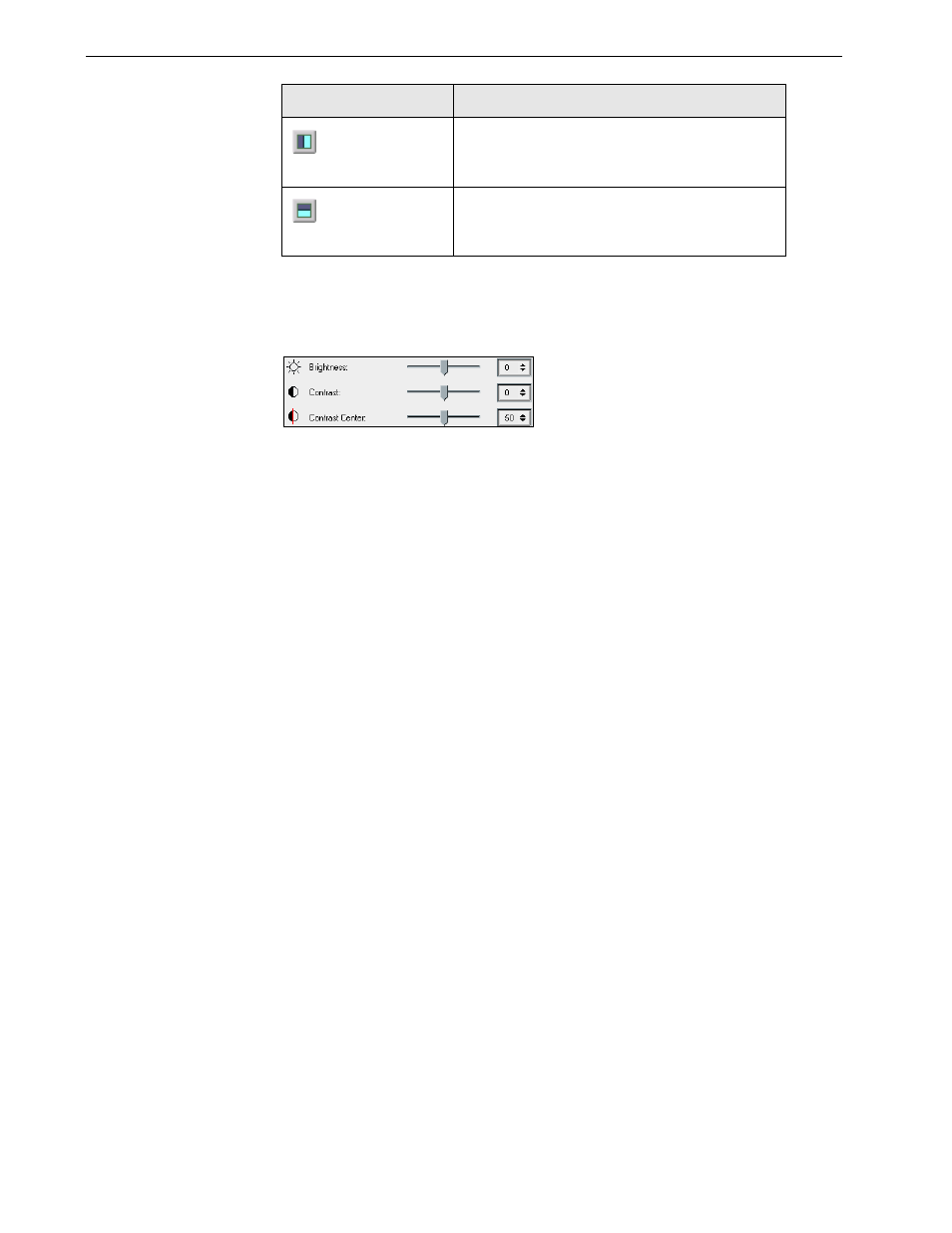
150
Chapter 6 – Color Workflow
Brightness and Contrast Slider Controls
The
Brightness and Contrast slider controls are active only when all of the
separations are selected.
Brightness
Brightness increases or decreases the luminance of the image. Increasing brightness
brightens the image and results in a concave curve. Decreasing brightness darkens
the image and results in a convex curve.
¾
Move the
Brightness slider to the right to increase brightness or to the left to
decrease brightness.
Contrast
Contrast increases the image contrast by making the highlights lighter and the
shadows darker. It can also be used to decrease the contrast.
¾
Move the
Contrast slider to the right to increase contrast (S shaped curve), or to
the left to decrease contrast (inverted S shaped curve).
Contrast Center
Contrast increases the image contrast mainly in the midtones. Using Contrast
Center, you can adjust where the contrast is increased. To enhance contrast in
highlights, the Contrast Center is shifted toward the highlights. To enhance contrast
in shadows, the Contrast Center is shifted toward the shadows.
¾
Set the image contrast, by adjusting the
Contrast slider.
Your change affects the gradation graph by moving the point where the curve
changes from convex to concave.
Before/After view
View the
Before and After views in portrait
Before/After view
View the
Before and After views in landscape
This button:
Enables you to:
Note: Contrast Center only affects the image if Contrast has also been
adjusted.
