System messages, The alerts window – Xerox 242 User Manual
Page 185
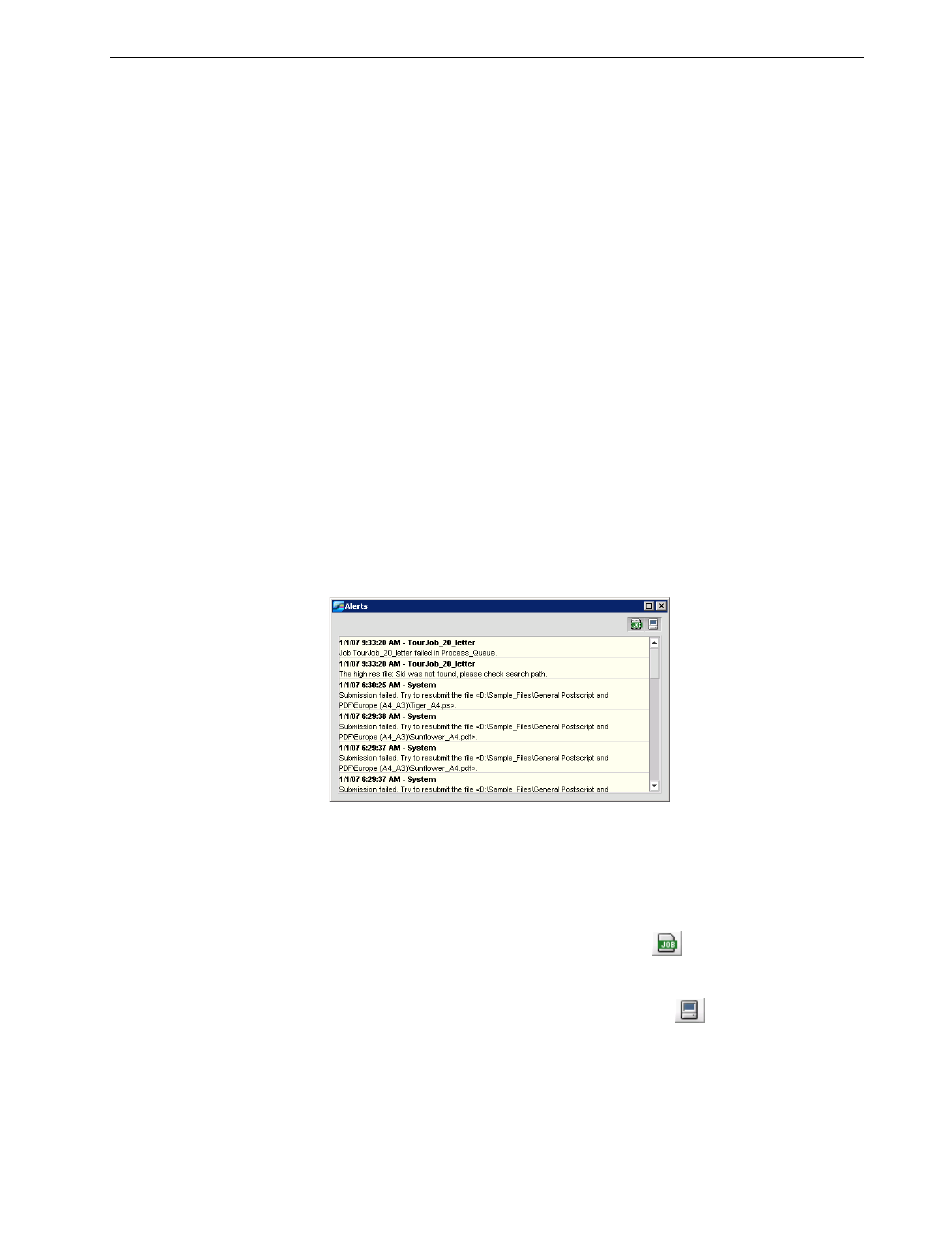
System Messages
177
System Messages
While jobs are being handled by the Spire CX260, various messages are emitted.
You can view the messages of each job in the Job History window, of the entire
session in the Message Viewer window, or just the error messages within the Alerts
window.
The Alerts Window
By default, the Alerts window is open in the Spire CX260 workspace. In the Alerts
window, you can choose to display:
•
Job alerts
•
System alerts
•
Both job and system alerts
When you select one or more jobs, any error messages that are generated during
the workflow of those jobs are displayed in the Alerts window.
If you choose to display system alerts, any time the system emits an error message,
the message appears in the Alerts window.
To display the Alerts window:
¾
From the
View menu, select Alerts.
The Alerts window appears.
To display job alerts:
1.
Select the desired job(s).
2.
In the Alerts window, click the
Show job alerts
button.
To display system alerts:
¾
In the Alerts window, click the
Show system alerts
button.
Job alerts are associated with the specific job. When a job is deleted, the associated
job alerts are also deleted and removed from the Alerts queue.
Note: By default, new messages are shown at the top of the list. For each
message, the origin of the message is indicated, and a task that will solve
the problem is suggested.
