Editing the spot color dictionary – Xerox 242 User Manual
Page 149
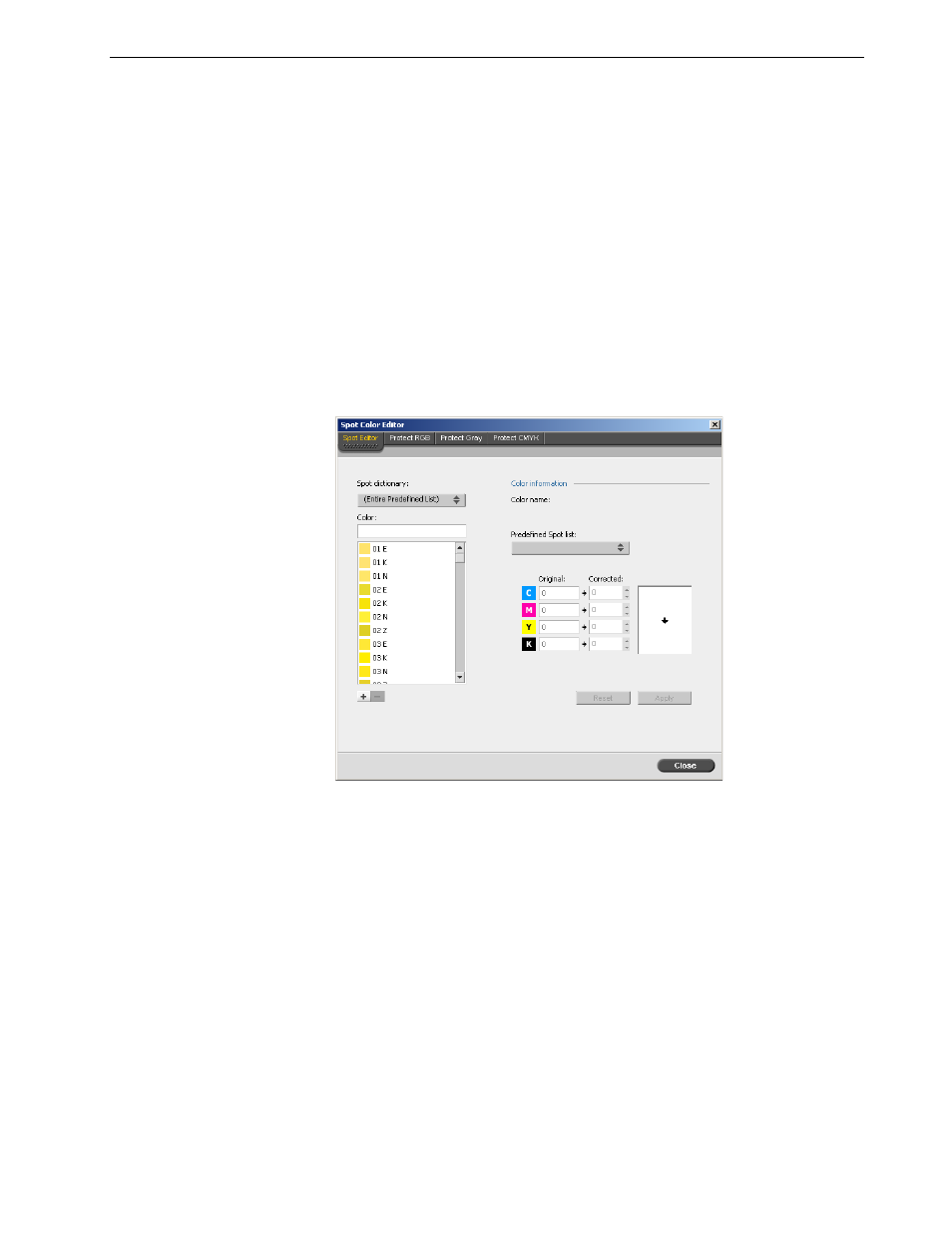
Color Tools
141
Editing the Spot Color Dictionary
Individual job pages can contain RGB, CMYK, and spot color elements. The Spire
CX260 Spot Color Editor enables you to edit the CMYK values of every spot color in
the Spot dictionary. You can edit these values without affecting the CT or LW page
elements. The Spot Color Editor also enables you to create custom spot colors and
to define fixed CMYK values for those spot colors. The Spire CX260 supports HKS
and PANTONE 2000 spot colors.
To edit an existing PANTONE color:
1.
From the
Tools menu, select Spot Color Editor.
The Spot Color Editor window appears with the Spire CX260's entire collection
of colors listed.
2.
To find the color that you want to edit, do one of the following:
•
Under
Color, search for a particular color.
•
Alternatively, from the
Spot dictionary list, select the color dictionary that
contains the color that you want to edit.
3.
Select the desired spot color.
The CMYK values for that spot color and a color preview appear in the right-
hand side of the Spot Color Editor window.
Note: Spot colors—for example PANTONE—are not effected by CMYK
emulation. A spot color has the same appearance with any selected CMYK
emulation.
Note: When you are searching for a color, you can type the first letter of
the first word in the search box. For example, if you are searching for “Cool
Gray 4” and type
c
, the mouse pointer locates the first color in the list that
begins with the letter c.
Note: Use the PANTONE CV dictionary if you are working in QuarkXPress
software.
