Viewing a job’s history, Export as insite job – Xerox 242 User Manual
Page 74
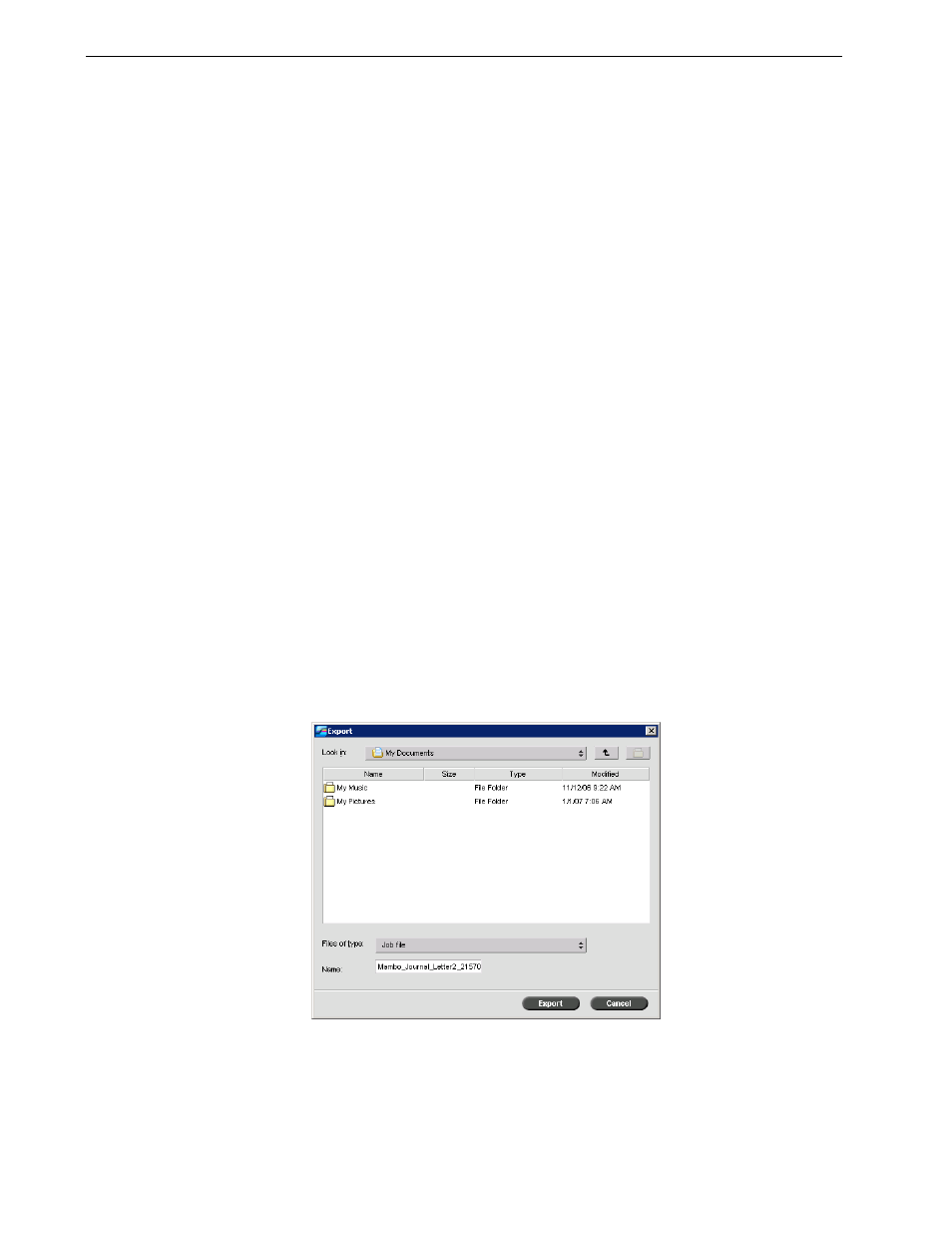
66
Chapter 3 – Overview of Spire CX260
Viewing a Job’s History
¾
In the Queues or Storage
window, right-click the job and select Job History.
The Job History window appears.
For more information about the Job History window, see Job History on page 178.
Export as InSite Job
InSite remote proofing provides an Internet-based communication between you and
your customers and enables you to proof jobs and receive approvals remotely.
If your site includes an InSite server, exporting your job as an InSite job from the
Spire CX260 allows you and your customers to proof online with geographically
dispersed users simultaneously, append annotations or comments, and approve or
reject pages over the World Wide Web using a standard browser.
After the RTP job is created on the Spire CX260, it can be exported as an InSite job
from the Storage window. When the customer logs on (using their unique user
name and password), they see the status of their jobs, view a thumbnail of all pages
in each job, and quickly identify which pages require further corrections. The
customer can measure color density, make annotated comments, and approve
pages. The online proofing cycle is shortened and accurate, and consequently, the
need for reprints is reduced.
To export as InSite:
1.
Select the desired job in the Spire CX260 Storage window.
2.
Right-click the job, and from the menu select
Export as InSite Job.
The Export window appears.
3.
Locate the file in which you want to export the job, and then click
Export.
A Kodak Brisque® Job is created in the selected location. You can now register the
files on the InSite server and start the approval cycle.
Note: This feature is available only for the Pro Basic and Pro Control Station
configurations.
