Editing an existing printer – Xerox 242 User Manual
Page 103
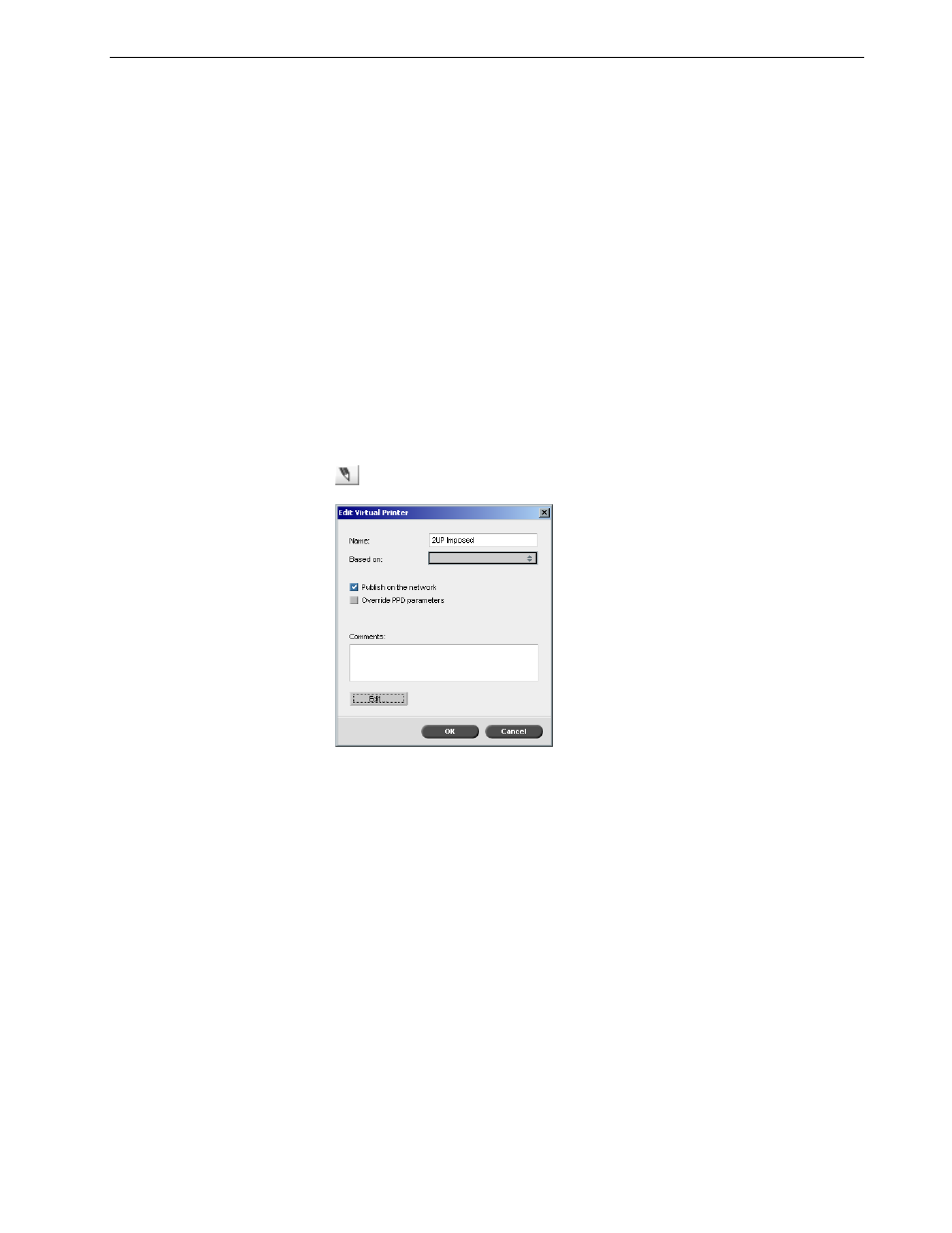
Managing Virtual Printers
95
6.
In the
Comments box, type any comment regarding the virtual printer
parameters (optional).
7.
The
Publish the printer on the network check box is selected by default. Clear
the check box if you do not want to publish the printer on the network.
8.
Select the
Override PPD parameters check box if you would like the virtual
printer settings to override the PPD parameter selection.
9.
Edit the job parameters of your new virtual printer.
10. Click
OK in the Add New Virtual Printer dialog box.
The new printer appears in the
Printer list.
Editing an Existing Printer
To edit an existing printer:
1.
In the
Virtual Printers area, select a printer from the list and click the Edit button
.
2.
Click
Edit.
The Job Parameters window appears.
3.
Select the desired parameters and change their settings according to your
requirements.
4. Click
OK to return to the Edit Virtual Printer dialog box.
5.
Click
Save to save the new settings.
Note: If you don't edit the job parameters, the settings of the new virtual
printer are taken from the printer on which it was based.
