Restoring the spire cx260, Verifying the current recovery t ype – Xerox 242 User Manual
Page 225
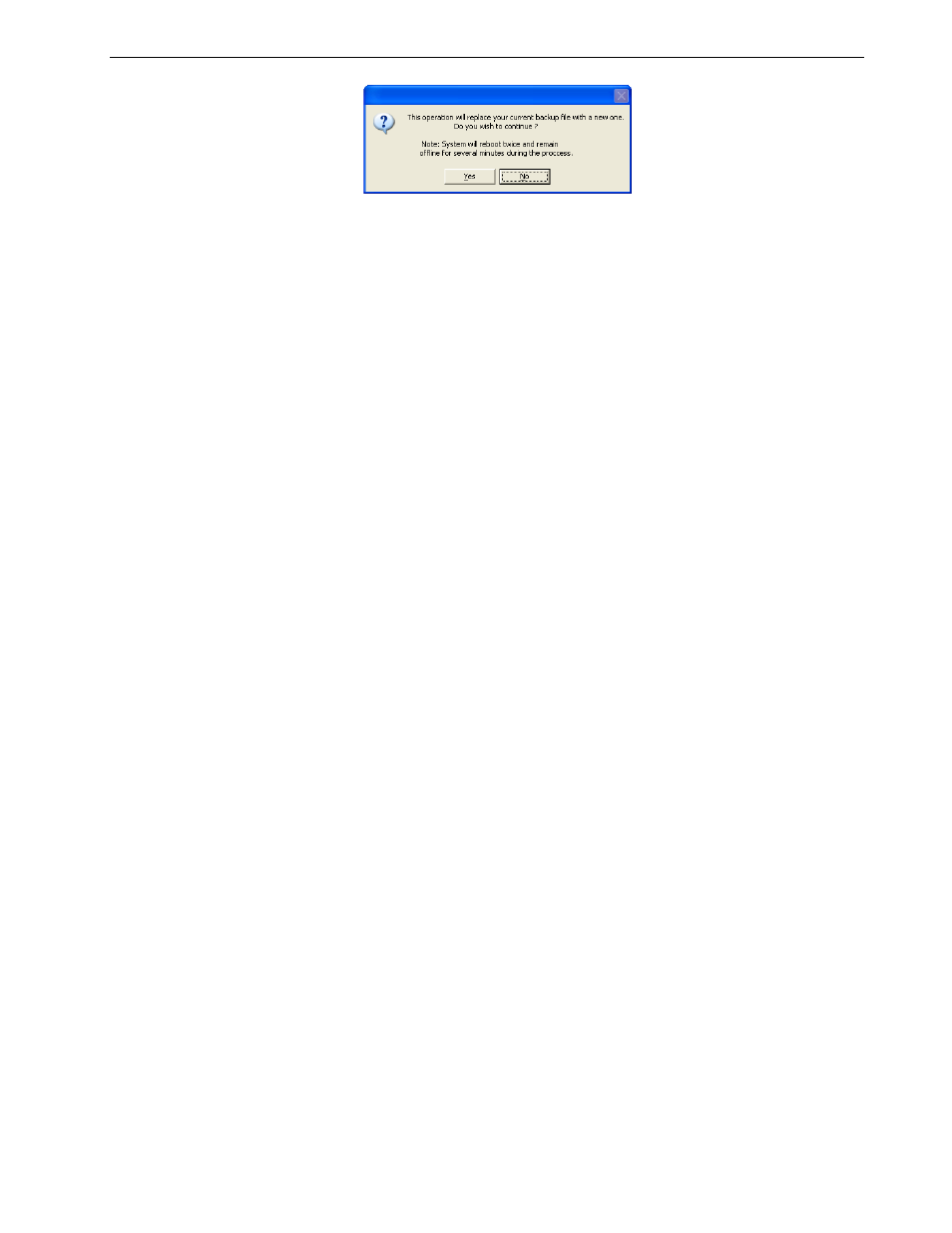
Backing Up and Restoring the Spire CX260
217
Click
Yes to continue.
b.
If a message tells you there is not adequate disk space, click
OK to continue.
Free up disk space on partition C, and then continue the backup procedure
from step 3.
4. The Spire CX260 restarts and the Norton Ghost™ window appears.
The files from partition C are copied to the Last Image file on partition E. This
process takes about ten minutes to complete.
The Spire CX260 restarts and the Windows XP desktop appears.
Restoring the Spire CX260
Performing the restore procedure requires a previous backup. Before restoring the
Spire CX260 system partition, it is recommended that you back up any current
important jobs, using the procedure described in Backing Up the Job List Database on
page 214.
Verifying the Current Recovery Type
The Spire CX260 includes two options for restoring the system:
•
Restoring the Last Image configuration
Restoring the Factory Default configuration
Note: For the CX260 Control Station and Pro Control Station
configurations, the appearance of the Windows XP desktop indicates that
a successful backup has been performed.
For the CX260 Basic configuration, when the Spire CX260 restarts, your
current RDC session terminates. To determine that a successful backup
was completed, do one of the following:
•
Wait ten minutes and reconnect to the Spire CX260 via the RDC
utility. If you are able to connect to the server, the backup succeeded
.
•
Check LEDs 3 and 5. If both LEDs illuminate steady green, the backup
succeeded.
Tip: You can copy the backup files to an external device. Select
Start > Run
,
type
E:
and click
OK
. Copy only the files located on
E:LI.GHO
and
E:LIxxx.GHO
(Last Image configurations)
or
E:FD.GHO
and
E:FDxxx.GHS
(Factory Default configurations).
Note: Before performing the restore procedure—if the job list database was
not backed up or cannot be restored, you must format the image disk. See
Formatting the Image Disk on page 236.
