Viewing and editing job parameters, Deleting a job, Viewing and editing job parameters deleting a job – Xerox 242 User Manual
Page 68
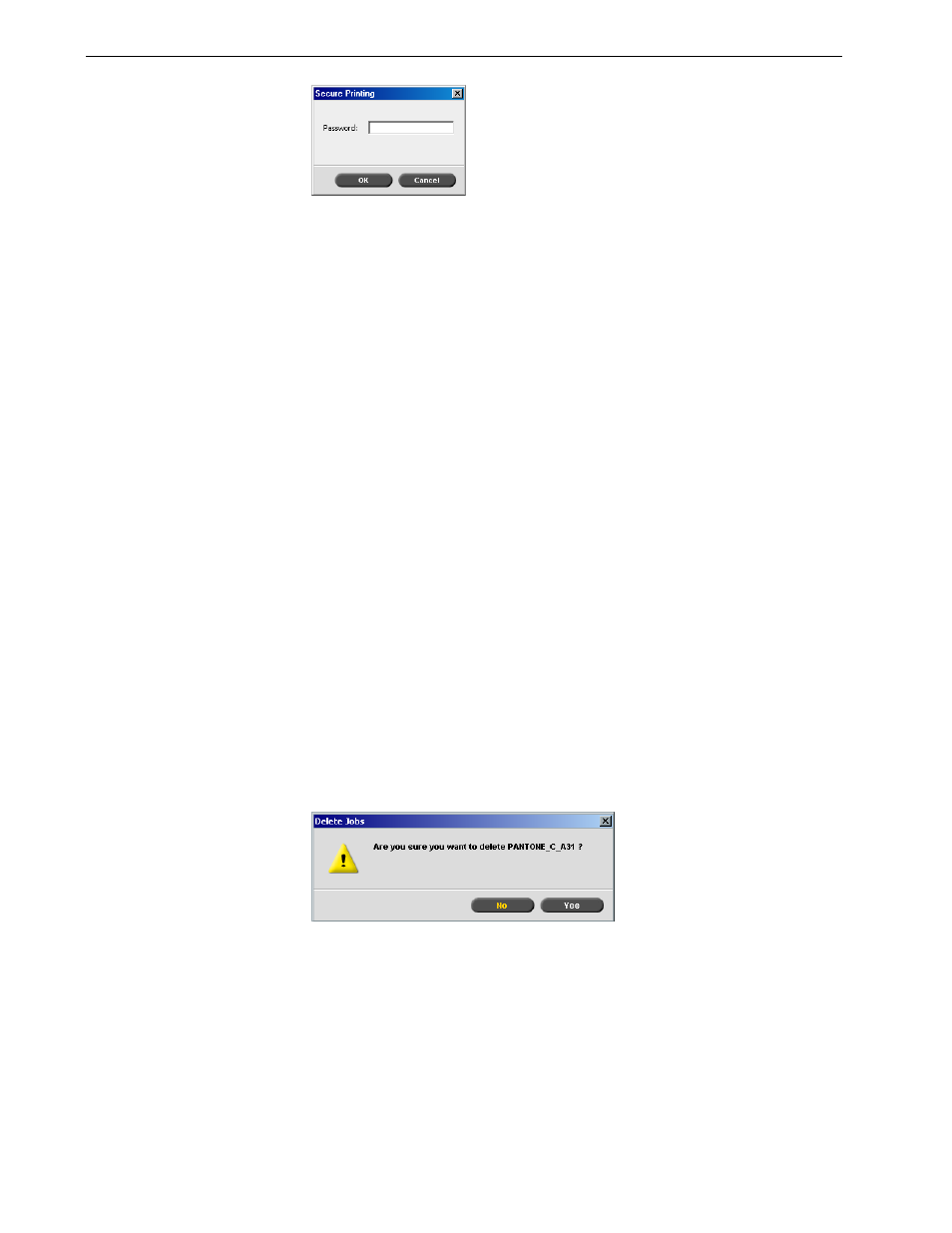
60
Chapter 3 – Overview of Spire CX260
2.
In the
Password box, type the password and click OK.
Viewing and Editing Job Parameters
¾
In the Queues or Storage window, double-click the job whose parameters you
want to view.
The Job Parameters window appears.
Deleting a Job
Once you delete a job from the
Process Queue, Print Queue, or Storage window, you
need to resubmit it for processing and printing. To temporarily remove a job from a
queue, use the
Move to storage
option (see Moving a Waiting Job to the Storage
To delete a job:
1.
Right-click the desired job in the queue
or Storage window, and select Delete.
The following message appears.
2.
Click
Yes.
The selected job is deleted.
Note: In the Queues window, you can edit the parameters of jobs that have
not begun to run. If you want to edit the parameters of a running job, you
must first suspend the queue (click the suspend button).
Note: If you edit the parameters in of a job in the
Print Queue
and the
changes require re-RIPing of the job, it automatically moves to the
Process
Queue
.
Note: You can only perform this action if the job is waiting in the queue. If the
job is active, this option is not available.
Note: You can delete more than one job at a time: Select the jobs, and
from the
Job
menu, select
Delete
.
