Using the preview tools – Xerox 242 User Manual
Page 157
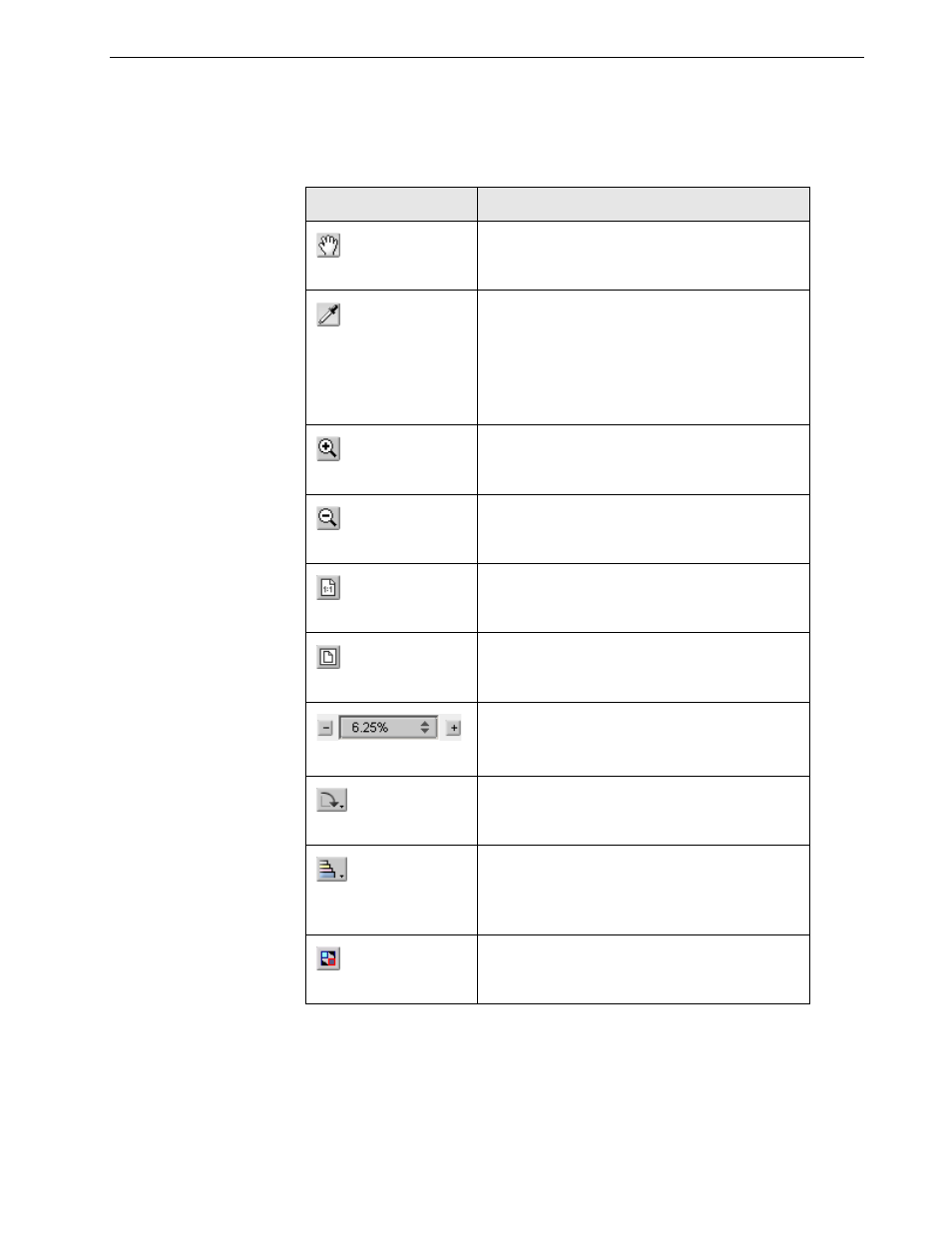
Color Tools
149
Using the Preview Tools
The preview buttons enable you to switch the display mode in the original and
edited views.
Table 13: Preview Buttons
This button:
Enables you to:
Pan
View a different area of the image
Eye Dropper
Find out the CMYK values of a specific area on
the page. To find the values, first click the
Eye
dropper button. Then move the pointer to the
point on the page where you want to measure
the color values and click. The CMYK values
appear as a tool tip.
Zoom In
Magnify the selected area of the page
Zoom Out
Reduce the size of the selected area by 50%
One to One Zoom
View the actual size of the page one to one
(1:1)
Fit to Screen
Scale the page to fit the available screen space
View the image at different preset levels of
magnification by selecting a percentage in the
list
Rotate View
Rotate the page by 90°, 180° and 270°
Show/Hide
Separation
Turn on or off one or more separations
Before/After view
Toggle between the
Before and After views
